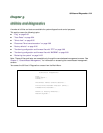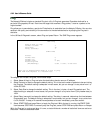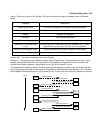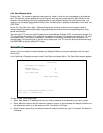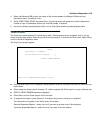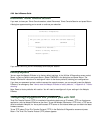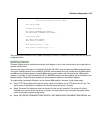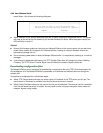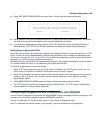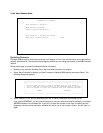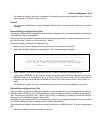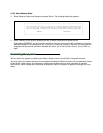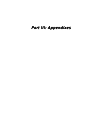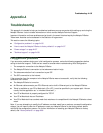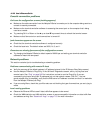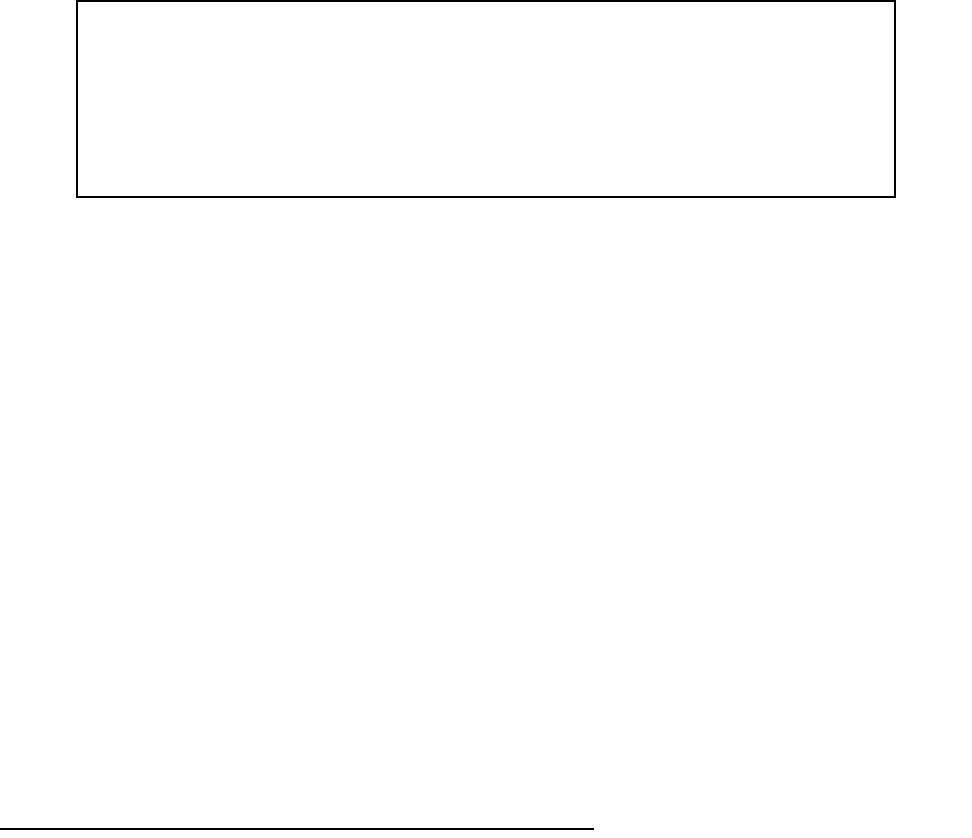
Utilities and Diagnostics 9-99
■ Select GET CONFIG FROM SERVER and press Return. You will see the following dialog box:
■ Select CANCEL to exit without downloading the file, or select CONTINUE to download the file. The system
will reset at the end of the file transfer to put the new configuration into effect.
■ If you choose to download the configuration file, the TFTP Transfer State item will change from Idle to
Reading Config. The TFTP Current Transfer Bytes item will reflect the number of bytes transferred.
UU
UU
pp
pp
ll
ll
oo
oo
aa
aa
dd
dd
ii
ii
nn
nn
gg
gg
cc
cc
oo
oo
nn
nn
ff
ff
ii
ii
gg
gg
uu
uu
rr
rr
aa
aa
tt
tt
ii
ii
oo
oo
nn
nn
ff
ff
ii
ii
ll
ll
ee
ee
ss
ss
Using TFTP, you can send a file containing a snapshot of the Netopia D-Series’s current configuration to a TFTP
server. The file can then be downloaded by a different Netopia D-Series unit to configure its parameters (see
“Downloading configuration files” on page 9-98). This is useful for configuring a number of routers with identical
parameters, or just for creating configuration backup files.
Uploading a file can also be useful for troubleshooting purposes. The uploaded configuration file can be tested
on a different Netopia D-Series unit by Netopia or your network administrator.
To upload a configuration file, follow these steps:
1. Select TFTP Server Name and enter the server name or IP address of the TFTP server you will use. The
server name or IP address is available from the site where the server is located.
2. Select Config File Name and enter a name for the file you will upload. The file will appear with the name you
choose on the TFTP server. You may need to enter a file path along with the file name (for example,
Mypc/Netopia/myfile).
3. Select SEND CONFIG TO SERVER and press Return. Netopia will begin to transfer the file.
4. The TFTP Transfer State item will change from Idle to Writing Config. The TFTP Current Transfer Bytes
item will reflect the number of bytes transferred.
TT
TT
rr
rr
aa
aa
nn
nn
ss
ss
ff
ff
ee
ee
rr
rr
rr
rr
ii
ii
nn
nn
gg
gg
cc
cc
oo
oo
nn
nn
ff
ff
ii
ii
gg
gg
uu
uu
rr
rr
aa
aa
tt
tt
ii
ii
oo
oo
nn
nn
aa
aa
nn
nn
dd
dd
ff
ff
ii
ii
rr
rr
mm
mm
ww
ww
aa
aa
rr
rr
ee
ee
ff
ff
ii
ii
ll
ll
ee
ee
ss
ss
ww
ww
ii
ii
tt
tt
hh
hh
XX
XX
MM
MM
OO
OO
DD
DD
EE
EE
MM
MM
You can transfer configuration and firmware files with XMODEM through the Netopia D-Series’s console port. Be
sure your terminal emulation program supports XMODEM file transfers.
To go to the X-Modem File Transfer screen, select it in the Utilities & Diagnostics menu.
Note: The X-Modem File Transfer screen is only available if you are connected via the Console port.
+-----------------------------------------------------------+
+-----------------------------------------------------------+
| |
| Are you sure you want to read the configuration now? |
| The device will reset when the transfer is complete. |
| |
| CANCEL CONTINUE |
| |
+-----------------------------------------------------------+