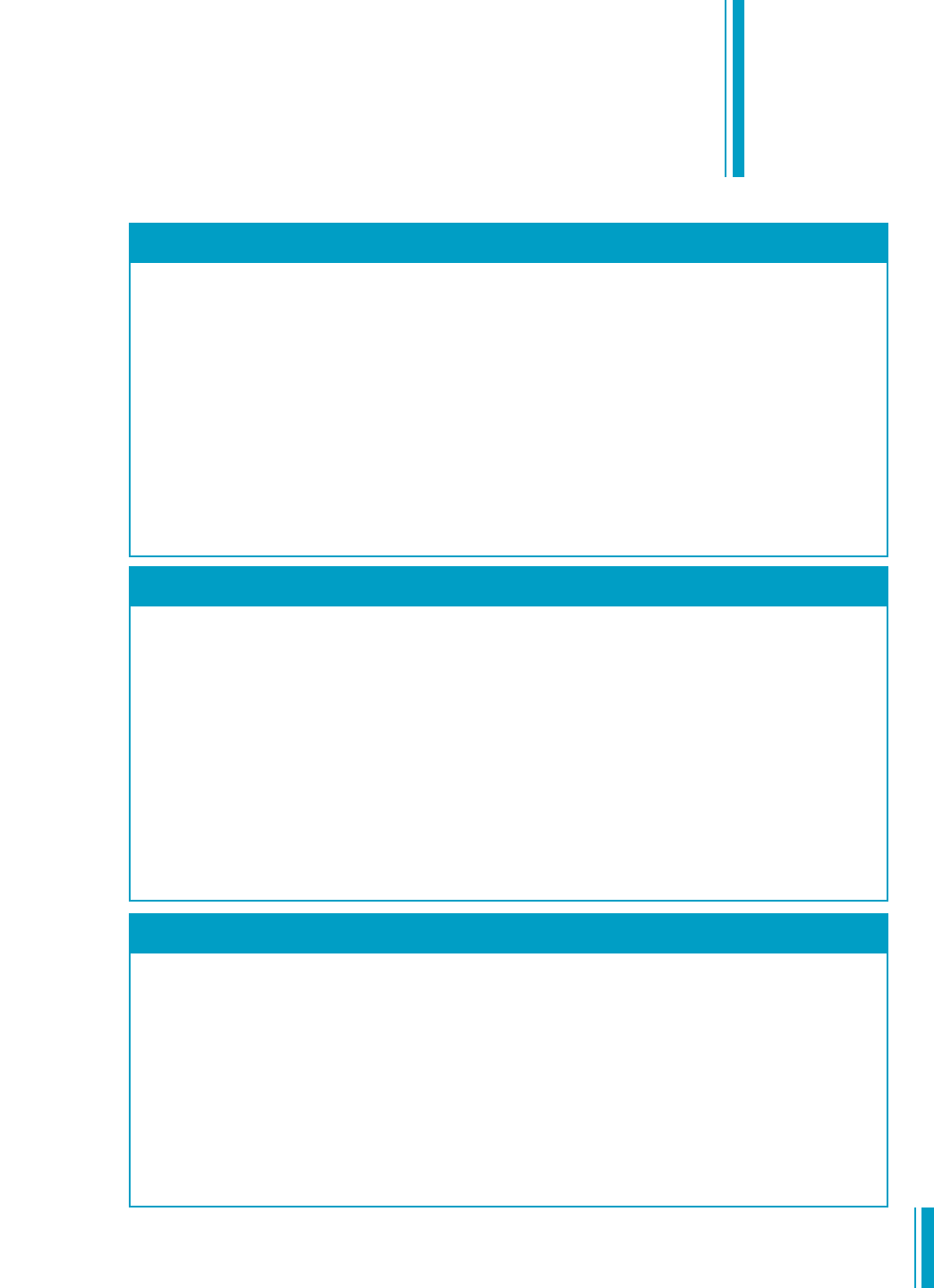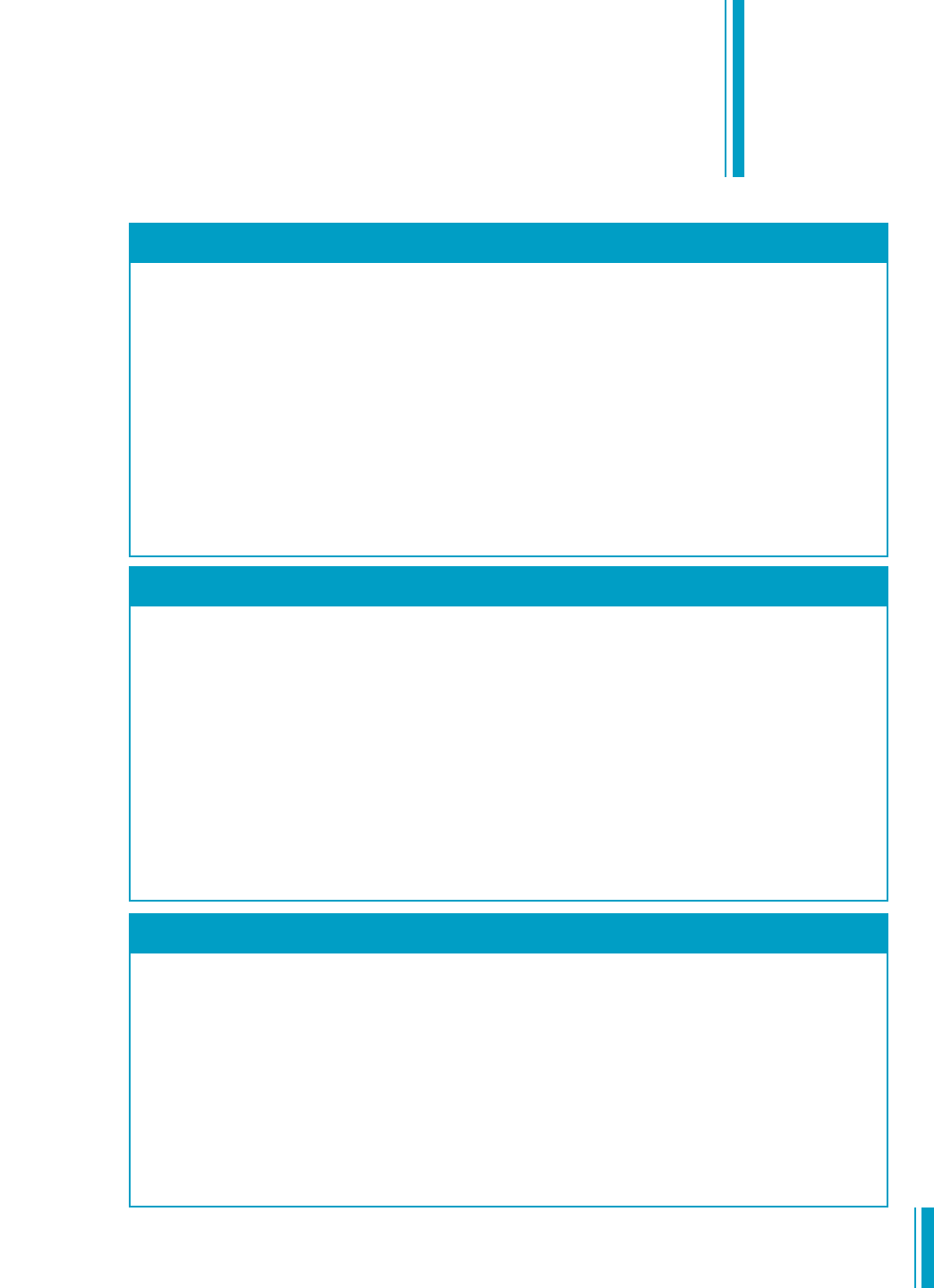
WINDOWS XP HOME/PROFESSIONAL/MEDIA CENTER EDITION
1. Select Start and then Control Panel OR Start and then Settings > Control Panel.
2. Select
Network and Internet Connections and then select Network Connections OR double-click on
Network Connections.
3. Double-click on
Local Area Connection.
4. Click on
Properties.
5. Highlight
Internet Protocol (TCP/IP) by clicking on it (do not uncheck the check box).
6. Click on
Properties.
7. Select
Obtain an IP address automatically.
8. Select
Obtain DNS server address automatically.
9. Click
OK.
10.Click
OK to close the Local Area Connection Properties window.
11.Close the remaining open windows.
WINDOWS 2000
1. Select Start and then select Settings.
2.
Sel
ect
C
ontr
ol Panel.
3.
Doub
l
e-click on
Netw
ork
and Di
al-up Connections.
4. Double-click on Local Area Connection.
5.
C
lic
k
on
Pr
oper
tie
s.
6. Highlight Internet Protocol (TCP/IP) by clicking on it (do not uncheck the check box).
7. Click on
Properties.
8. Select Obtain an IP address automatically.
9. Select Obtain DNS server address automatically.
10. Click OK and close the remaining open windows.
Macintosh configuration instructions are located on the next page. After you’ve completed these instructions,
p
lease proceed to Configuring Your Wireless DSL Router on the next page.
WINDOWS VISTA
1. Select the Microsoft Orb located in the bottom left corner of your screen and then Control Panel.
2. Under
Network and Internet select View network status and tasks.
3. Select
Manage network connections.
4. Double-click on
Local Area Connection.
5. Click on
Properties.
6. Highlight
Internet Protocol Version 4 (TCP/IPv4) by clicking on it (do not uncheck the check box).
7. Click on
Properties.
8. Select
Obtain an IP address automatically.
9. Select
Obtain DNS server address automatically.
10.Click
OK.
11.Click
OK to close the Local Area Connection Properties window.
12.Close the remaining open windows.
Step 3
10