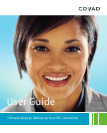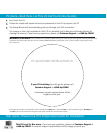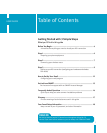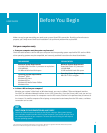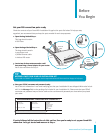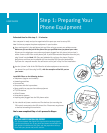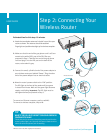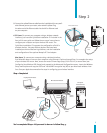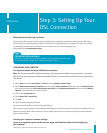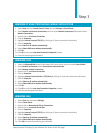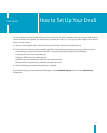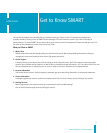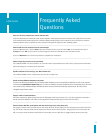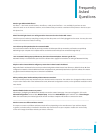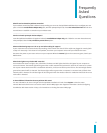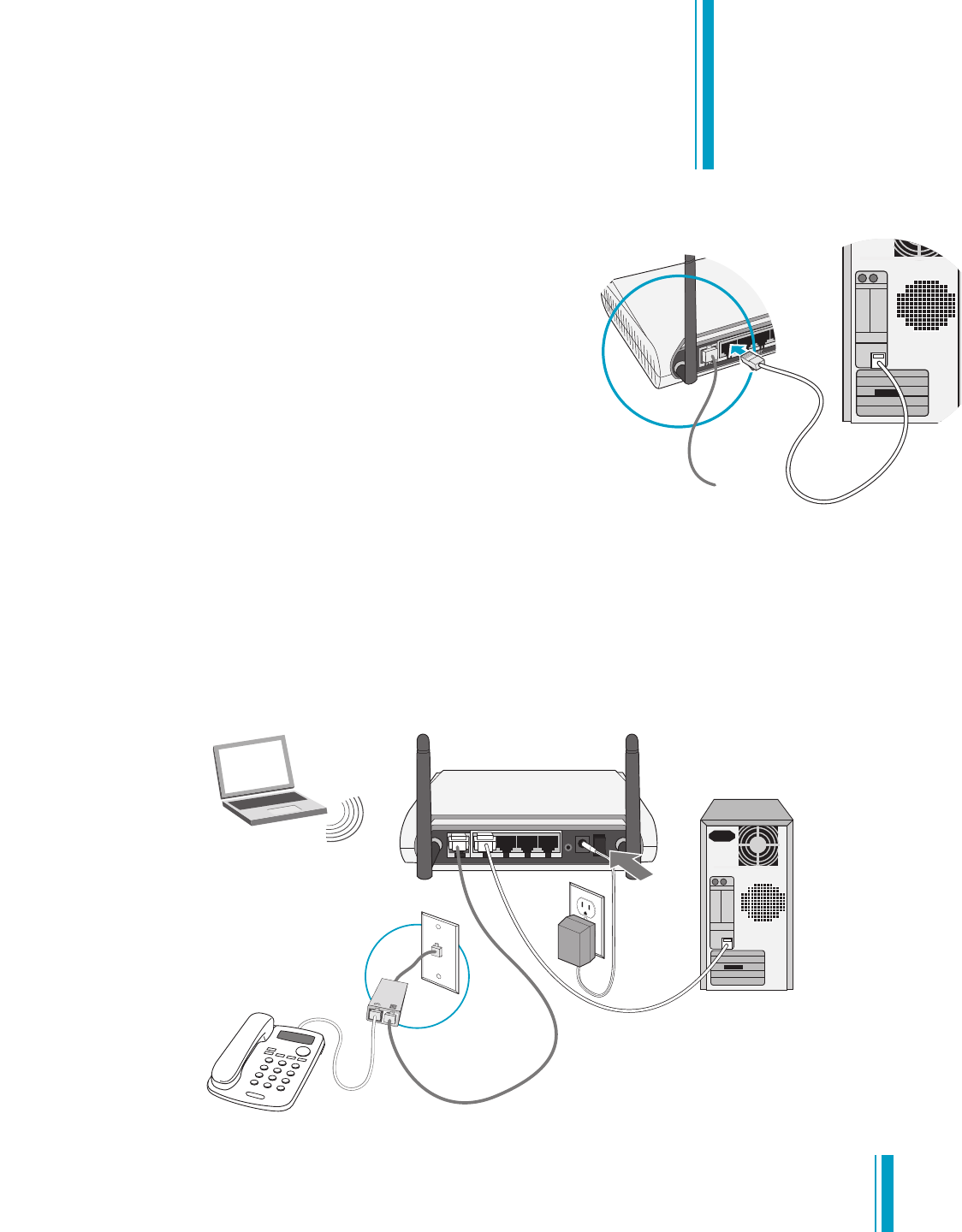
8
5
.
C
onnect the yellow Ethernet cable from the installation kit to any avail-
able Ethernet port on your router, color-coded in yellow. Plug
the other end of the Ethernet cable into the NIC or Ethernet card
on your computer.
6. PC Users: To connect your computer using a wireless network
interface, just insert the QuickStart Installation CD included in the
front of this user guide and follow the on-screen instructions to
configure your computer and your wireless DSL router. The
QuickStart Installation CD supports the configuration of built-in
wireless devices, 3rd party wireless devices that have been
installed per the manufacturer’s guidelines, and the installation
and configuration of the optional Netopia PC Card adapter.
Mac Users: To connect your computer using a wireless interface,
first follow #5 above to connect your computer using Ethernet. Continue through Step 3 to complete the setup
of your wireless DSL router. Next, access the router’s Home Page (http://192.168.1.1) a second time (see
Configuring Your Wireless DSL Router) and proceed to the Advanced Configurations menu. Locate the Wireless
Setup menu option and copy the SSID and 128-bit WEP encryption key (#1) to your Macintosh wireless inter-
face. See your Apple documentation for steps in configuring your wireless interface.
Step 2 Completed
You’ve completed Step 2. All you need to do now is follow Step 3.
DSL
E
THERNET
4 3 2 1
R
ESET
POWER
12V DC
ON
O
FF
optional phone
DSL
cable
Ethernet
cable
Wireless DSL Router
power
adapter
Computer
with Ethernet
DSL
filter
power
switch
phone outlet
Laptop with wireless
Wireless DSL Router
Ethernet
cable
phone
cord
computer
NIC or
Ethernet
c
ard
Step 2