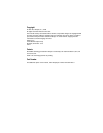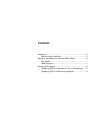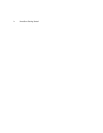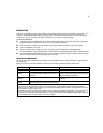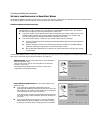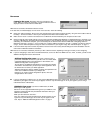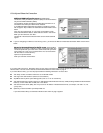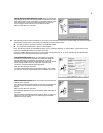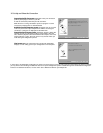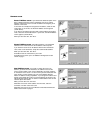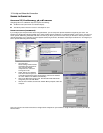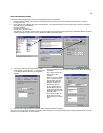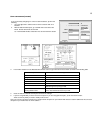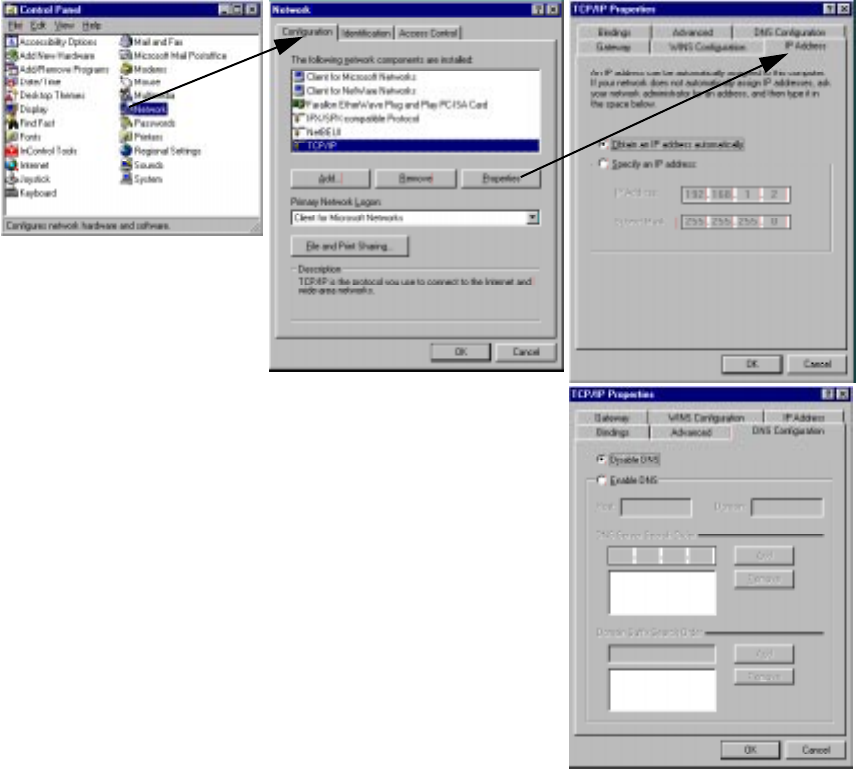
12 Set Up and Share the Connection
SHARING THE CONNECTION
CONFIGURING TCP/IP ON WINDOWS 95, 98, OR NT COMPUTERS
Configuring TCP/IP on a Windows computer requires the following:
Ⅲ An Ethernet card (also known as a network adapter)
Ⅲ The TCP/IP protocol must be “bound” to the adapter or card
DYNAMIC CONFIGURATION (RECOMMENDED)
If you configure your Netopia R-series Router using SmartStart, you can accept the dynamic IP address assigned by your router. The
Dynamic Host Configuration Protocol (DHCP) server, which enables dynamic addressing, is enabled by default in the router. If your PC is not
set for dynamic addressing, SmartStart will offer to do this for you when you launch it. In that case, you will have to restart your PC and
relaunch SmartStart. If you configure your PC for dynamic addressing in advance, SmartStart need only be launched once. To configure your
PC for dynamic addressing do the following:
Note: You can also use these instructions to configure other computers on your network to accept IP addresses served by the Netopia
R-series Router.
1. Go to the Start
Menu/Settings/Control Panels
and double click the Network
icon. From the Network
components list, select the
Configuration tab.
2. Select TCP/IP-->Your Network
Card. Then select Properties.
In the TCP/IP Properties screen (shown below), select the IP Address
tab. Click “Obtain an IP Address automatically.”
3. Click on the DNS Configuration tab. Click Disable DNS. DNS will be
assigned by the router with DHCP.
4. Click OK in this window, and the next window. When prompted, reboot the
computer.