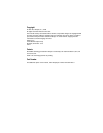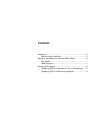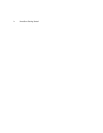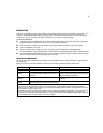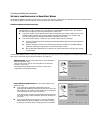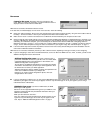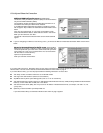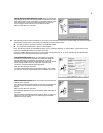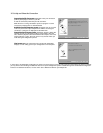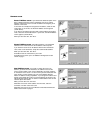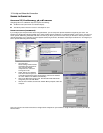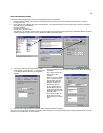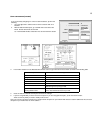9
Ⅲ
Most ISPs will provide you with information for you to enter in the Connection Profile screen (shown below) over the phone using the
toll-free phone number shown in the scrolling list. Generally, they will provide you with:
Ⅲ
Your dial-up number, sometimes referred to as an ISP POP number
Ⅲ
Your Login name and Password. (These are case-sensitive.)
Note:
Your ISP may provide you with additional values such as “Remote IP Gateway” or “Subnet Mask.” These entries are not
required for the SmartStart Wizard to configure your router.
If you have a PBX or Centrex phone system, you may need a dialing prefix (such as “9” for an outside line). You will enter that
information in the Connection Profile screen shown below.
Internet Service Provider Selection screen. Select an ISP from the
list of Netopia ISP partners who have provided information for automatic
setup. Choose Generic ISP if your ISP is not included on the list. If you
don’t already have an account with the selected ISP, call and order
service using the listed customer service telephone number.
When you have done this, click Next.
Connection Profile screen. Enter your ISP-supplied configuration
information mentioned above. All fields must be filled in except the
Alternate DNS field if your ISP does not provide one. If your ISP
appeared in the Internet Service Provider Selection screen your ISP will
already have provided much of the information required for the
connection, and these fields will appear grayed-out.
When you have done this, click Next.
The Name and Password screen (shown below) appears; this is where
you enter the username and password for your connection to your ISP.
Name and Password screen. Enter the username and password that
identifies you to your ISP.
Note: Some automated profiles already specify name and password for
you. in this case, the screen is filled out for you and automatically
skipped.
When you have done this, click Next.
The SmartStart Wizard then posts your connection profile information to
your router.
Now the Connection Profile Test screen (shown on page 10) appears. It
allows you to test your connection to your ISP using the connection
profile you have just created.