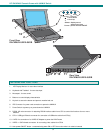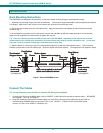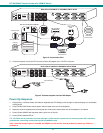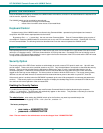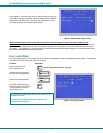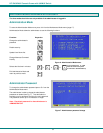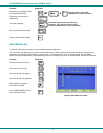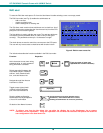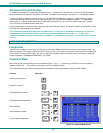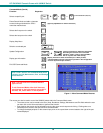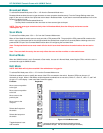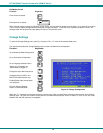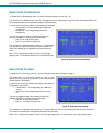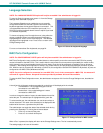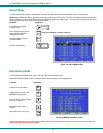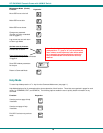NTI RACKMUX Console Drawer with UNIMUX Switch
11
Alternate Command Hot Key
To enable the administrator to assign a key in addition to the <`> (accent key) to use with <Ctrl> to enter into OSD Command
Mode, an Alternate Command Hot Key option is provided. The default factory setting for this option is <`> (disabling the option).
To select an Alternate Command Hot Key, press <X> from Administration Mode menu (page 8). A window will open and the
administrator will be prompted to press a key. After pressing the key, a confirmation message will appear. The administrator
should press <Y> (Yes) to validate the key as the Alternate Command Hot Key, or <N> (No) to select another key. Pressing
<Esc> will return to the Administration Mode menu.
Only the administrator is allowed to set or change the Alternate Command Hot Key. This function must be set individually for each
of the USB User Device ports on the UNIMUX.
FYI: The Alternate Command Hot Key does not replace the <`> (accent) key, it just works as another way to enter into
Command Mode. After setting it, the user can enter into Command Mode either with <Ctrl> + <`> or with <Ctrl> +
<Alternative Command Hot Key> combination. To disable it, the administrator should set <`> as the Alternate Command
Hot Key.
USER ACCESS FUNCTIONS
Introduction
The OSD menu enables a user to name the CPUs connected to the UNIMUX switch and connect to them using that name. The
OSD is positioned on the monitor, displaying 8 CPU names at a time. The screen can be used for switching as well as editing the
CPUs’ names. Through the OSD menu, the user can operate the UNIMUX switch to have the switch cycle through 3 extended
modes of operation: COMMAND, BROADCAST, and SCAN .
Command Mode
When entering the Command Mode from the keyboard using the <Ctrl> + <`> (accent key), the OSD menu will automatically
appear on the monitor. This provides a visual way to control the UNIMUX switch.
The list below describes the OSD Command functions available from the keyboard after entering Command Mode:
Function: Keystroke:
Select the previous port
Select the next port
Enable/disable Scan Mode
Enable/disable Broadcast Mode
Enter Edit Mode
Enter Maintenance Mode
Enter Change Settings Menu
Figure 10- Command Mode screen
S
Ctrl
+
E
Ctrl
+
M
Ctrl
+
B
Ctrl
+
T
Ctrl
+