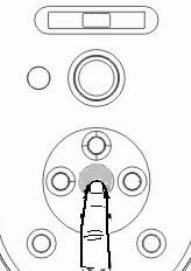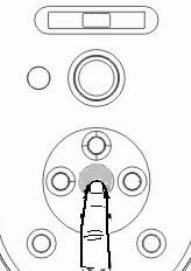
Operation
Start-up
1. Plug the power cord into the projector and into a wall socket. Turn on the wall socket switch (where fitted).
Check that the Power indicator on our projector adapter lights orange after power has been applied.
2. Plug the DC plug into the projector’s 12VDC socket. Remove the lens cap. If it is left on, it could become
deformed due to the heat produced by the projection lamp.
3. Switch on the main power at the left side of the projector. Check that the Power inductor on the projector
lights green.
3. Press the Power button on the remote control or projector to start the unit. The Power indicator lights off
and lights green after 3 seconds when the unit is on.
4. The start-up procedure takes about 5 seconds after pressing Power, and the image will appear as normal
(If necessary). Rotate the focus ring to adjust the image clearness.
If the projector is still hot from previous activity, it will run the cooling fan for approximately 45
seconds before energizing the lamp.
5. Switch all of the connected equipment on.
6. You can also press Source on the projector or remote control to select your desired input signal. For more
information, please refer to "Switching input signal" on page 14.
If the frequency/ resolution of the input signal exceed the projector’s operating range, you will see the
message “Out Range” displayed on a blue screen.
Switching input signal
The projector can be connected to multiple devices at the same time;
however, it can only display one at a time. To cycle through the available
input sources, press the Enter button on the projector control panel, or the
Source button on the remote control. The selected source name will display
at the Top-Left of the screen for 10 seconds after each button press.
The brightness level of the projected image will change accordingly
when you switch between different input signals. Data (graphic) "PC"
presentations using mostly static images are generally brighter than
"Video" presentations using mostly moving images (movies).
The input type affects the options available for the Application Mode. See "Selecting an application
mode" on page 18 for details.
14