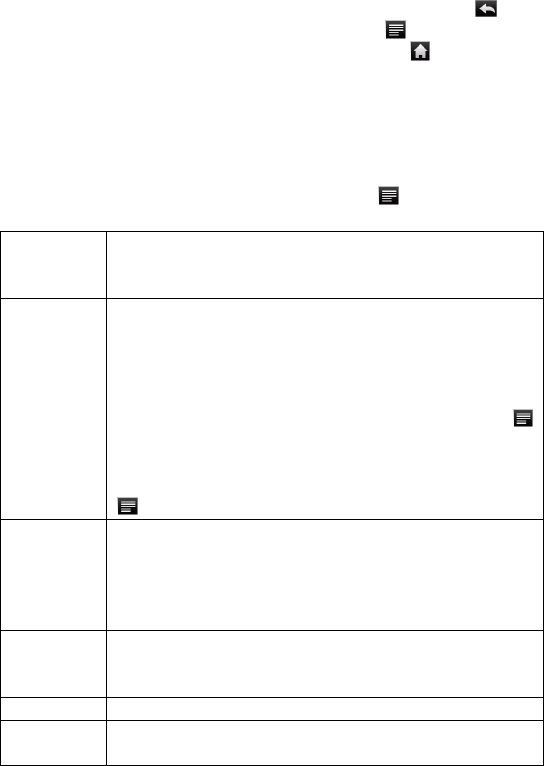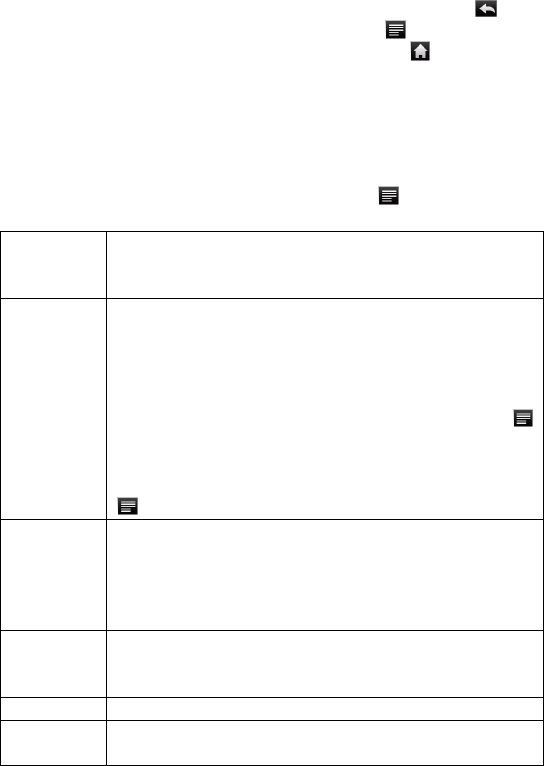
17
or down (be careful not to tap a linkuntil you are ready!).
To open a link, simply tap it.
You can open several web pages at a time, view them all at once on the screen,
and then tap one of them to view it in full screen.
To go back to the previous page that you browsed, tap the Back icon .
To display the available menu items, tap the Menu icon .
To go back directly to the Home screen, tap the Home icon .
Depending on where you are in the web browser, holding down on an item will
give you access to more options.
To fill in a text field, tap in the field, then use the virtual keyboard to type in the
required text.
Web Browser Menu Items
When you are viewing a page, you can tap the menu icon to display the menu
items.
Go Allows you to enter the address of a website you’d like to visit.
Enter the address with the virtual keyboard. Select “Go” to open
the website in the current window.
Bookmarks Will open the “Bookmarks” manager. You will see three tabs:
“Bookmarks,” “Most visited,” and “History.”
“Bookmarks” shows you a list of bookmarks. Just tap one of them
to open it in the current window. Holding down a bookmark will
give you access to several options (you will be able to edit it,
rename it, delete it, etc.). You can also use the Menu icon
which will allow you to bookmark the last-viewed page.
“Most visited” and “History” allow you to access your “Most
visited” sites and your “History.” In the “History” tab, the Menu icon
allows you to clear the history.
New
window/
Windows
Allows you to open new windows. When you have several
windows currently opened, tap “Windows” to display them all at
once on the screen. Just tap one of the small windows to view it in
full screen, or tap the Close icon in the small window to close the
window.
Refresh/
Stop
“Stop” will stop loading the web page, if it is currently loading.
“Refresh” will refresh the current web page, if it has stopped
loading.
Forward Will go to the next page that you browsed.
More Will give you access to other options (“Find on page,” “Select text,”
“Page info,” “Downloads,” “Settings” etc.).