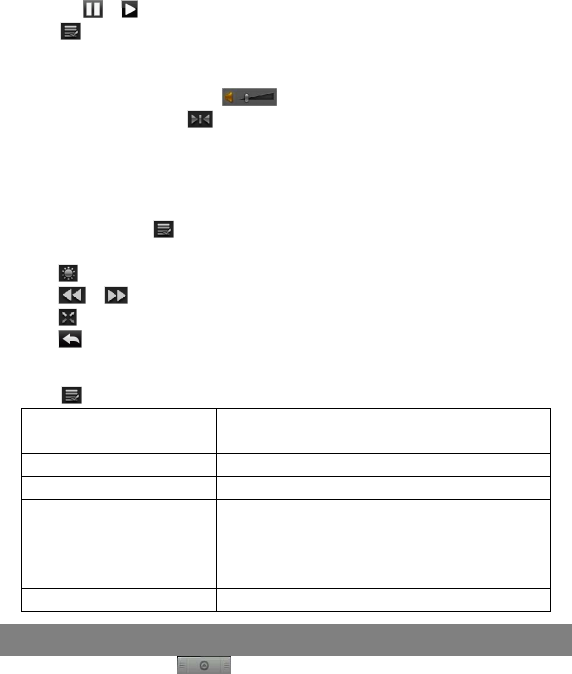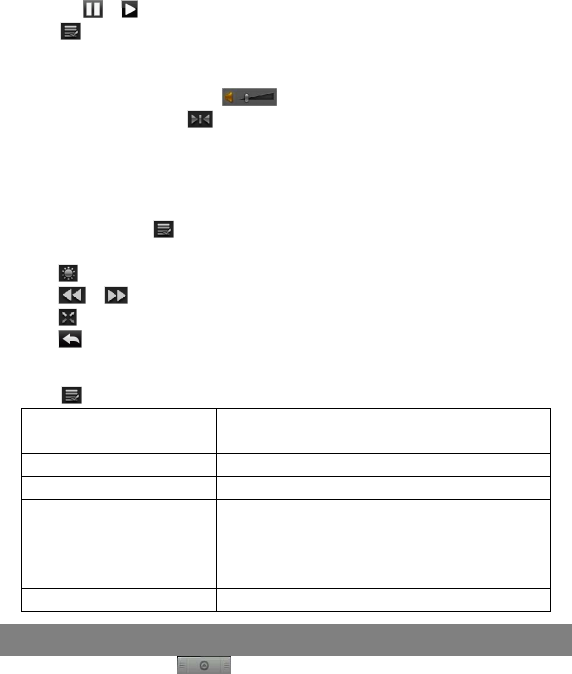
22
Tapping on the screen can display or hide the floating control bar.
Tap the / icon to pause/resume the video.
Tap “ ” to display the menu items.
Tap the progression bar to go directly to a different location in the video. You can
also use your finger to drag the cursor in the progression bar to another location
in the video. The volume bar can be dragged in the same way.
Tap the Bookmark icon to set a bookmark at the current spot in the video.
Please note only one bookmark can be set for one video, and the new bookmark
will replace the old one. The next time you resume playing the video, you should
be prompted to “Play from beginning” and “Play from bookmark.” Select “Play
from bookmark.” By default, the video plays from beginning. To remove the
bookmark, tap the icon to display the menu, and then choose “Delete
Bookmark.”
Tap to adjust the brightness of the screen.
Tap / to rewind or fast forward the video playback.
Tap to change the aspect ratio of screen to 4:3 or 16:9.
Tap to stop playing and return to the video list.
Video Playback Settings
Tap the icon to display the video settings.
Play from beginning (this
will delete bookmark)
Delete bookmark and play from beginning.
Delete Bookmark Delete the video bookmark.
Help Get instructions on playing video.
Repeat Single – plays the current video and then
stops after playing.
Repeat One – Repeat the current video.
Repeat All – Repeat all videos.
Return Exit from the menu.
Viewing Photos
Tap the Application Tab to display all applications, and then select “Photo
Viewer” to enter the photo mode.