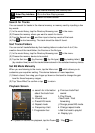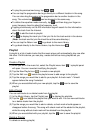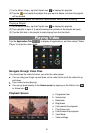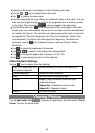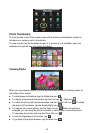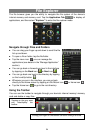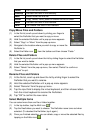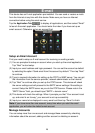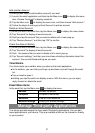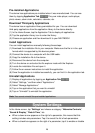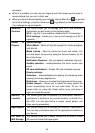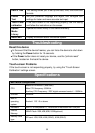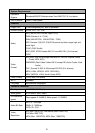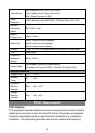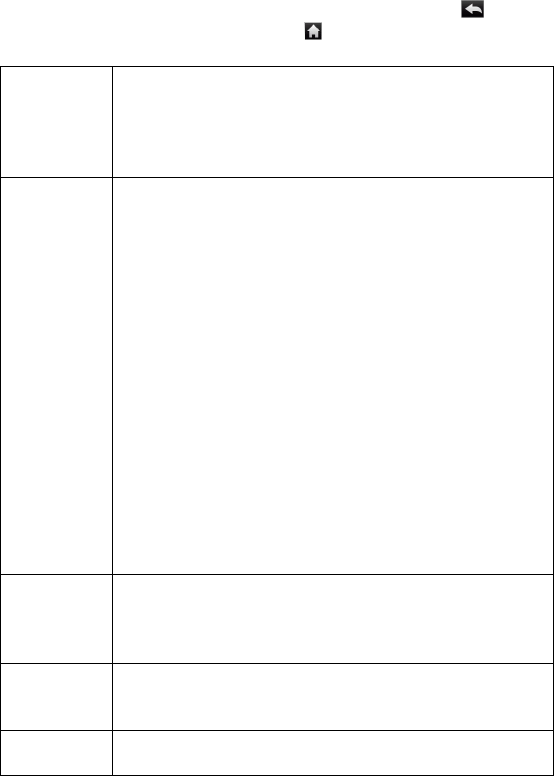
29
this option.
When it is possible, you can use your finger to scroll the screen up and down to
reveal settings that you don’t initially see.
When you have finished adjusting your settings, tap the Back icon to go back
to the list of settings, or tap the Home icon to go directly to the Home screen.
Your settings are saved instantly.
Networks
Controls
This menu allows you to manage your Wi-Fi and Bluetooth
connections as well as set up the Airplane mode.
Wi-Fi – tap this line to enable or disable the Wi-Fi connection.
Wi-Fi settings – allows you to set up and manage your Wi-Fi
networks.
Sound &
Display
Sound settings:
Silent Mode – Mute all sounds except for media playback
and alarms.
Media volume – Sets the volume for music and videos. You
can also adjust the sound by using the Volume buttons, on the
top of the device.
Notification Ringtone – Set your default notification ring tone.
Audible selection – enables/disables the touch screen click
sound.
SD card notifications – Disable SD card notification sounds.
Display settings:
Animation – enables/disables the display of animations when
opening and closing applications.
Brightness – allows you to adjust the brightness of the screen.
Screen timeout – allows you to adjust the delay before the
screen automatically turns off and locks itself. To turn the
screen back on, press the Power button once, and press it
again to unlock the screen.
Security &
Location
This screen gives you the possibility to allow certain Android™
applications to determine your current location via the Wi-Fi or
the GPS. You can also define a screen unlock pattern and
other security parameters.
Applications
This screen allows you to manage your Android™ applications.
You can view information about all the applications installed on
your device.
SD card &
MID Storage
This setting allows you to safely remove the SD card or check
SD card and internal storage space.