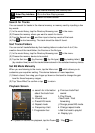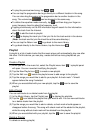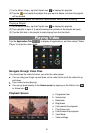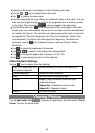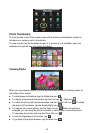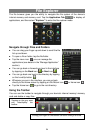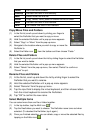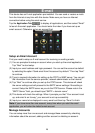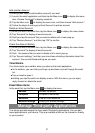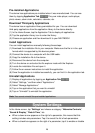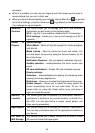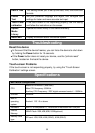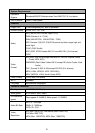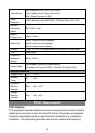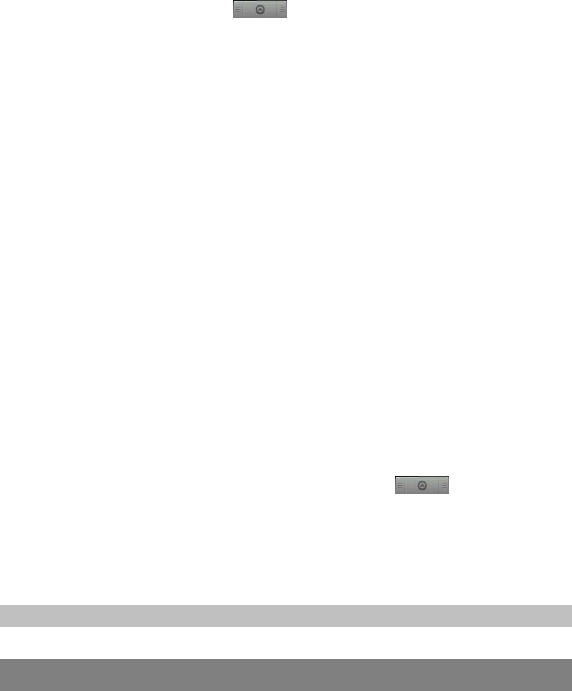
28
Pre-installed Applications
The device has applications pre-installed when it was manufactured. You can see
them by tapping Application Tab . They are video player, audio player,
photo viewer, alarm clock, calculator, calendar, etc.
Download Third-party Applications
The device has an application library preinstalled for you. You can download
third-party applications from the application library to the device directly.
(1) In the Home Screen, tap the Application Tab to display all applications.
(2) Tap the application library icon to enter the library.
(3) Choose an application and then download it to your NEXTBOOK.
Install Applications
You can install applications manually following these steps:
(1) Download the installation file to your computer. Make sure the file is in the .apk
format which is supported by this device system.
(2) Connect the device to a computer with the USB cable.
(3) Copy the installation file to the device.
(4) Disconnect the device from the computer.
(5) Turn the device on and enter the file explorer mode with the Explorer.
(6) Locate the installation file and open it.
(7) Follow the on-screen instructions to install the application.
(8) Once the application is installed successfully, you can find it in the application tab.
Uninstall Applications
(1) Display all applications by tapping on Application Tab .
(2) Select “Settings,” and then select “Applications.”
(3) Select “Manage Applications.”
(4) Tap on the application that you want to uninstall.
(5) Tap on “Uninstall” to uninstall the application.
Note: You cannot uninstall the pre-installed applications.
System Settings
In the Home screen, tap “Settings” and choose a category: “Networks Controls,”
“Sound & Display,” “Date & Time,” etc.
When a down arrow appears on the right of a parameter, this means that this
setting includes sub-parameters. Tap it to reveal the list of sub-parameters.
When a check box appears on the right of a parameter, tap it to enable or disable