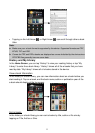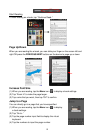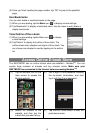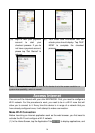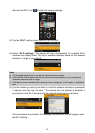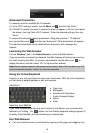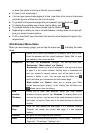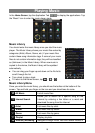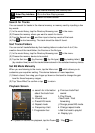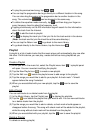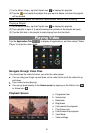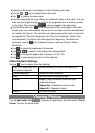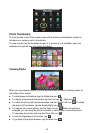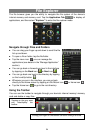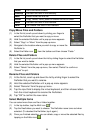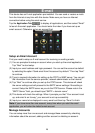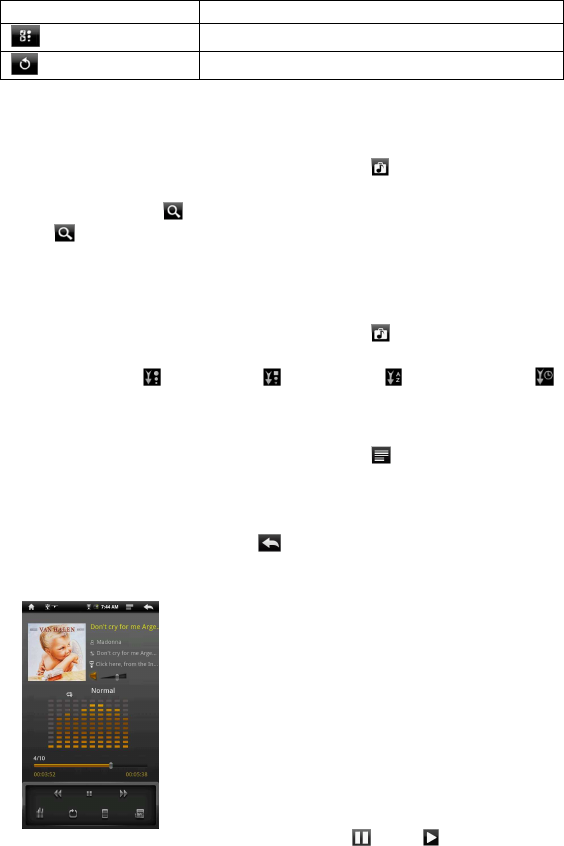
19
the internal memory and memory card.
Enter Play Interface
Go to the Now Playing screen.
Return Return to Home Screen.
Search for Tracks
You can search for tracks in the internal memory or memory card by inputting a few
key words.
(1) In the music library, tap the Directory Browsing icon in the menu.
(2) Choose the memory where you want to search for tracks.
(3) Tap the Search icon , and then input a few key words of the track.
(4) Tap to start searching. The track should be listed if found.
Sort Tracks/Folders
You can sort all tracks/folders by their leading letters in order from A to Z, the
creation time of the track/folder, the file size or the file type.
(1) In the music library, tap the Directory Browsing icon in the menu.
(2) Choose the memory device to be sorted.
(3) Tap the Sort icon (by file size) / (by file type) / (by leading letter)/
(by creation time) to sort the tracks/folders stored in the selected memory device.
Set EQ Mode Manually
When you are listening to the music, tap the Menu icon which allows you to
customize your equalizer setting. This device features a 7-band equalizer.
(1) Select a band, then drag your finger up/ down on the band to change the gain
level for these frequency ranges.
(2) Tap “Save Effect” to confirm or tap to return.
Playback Screen
To pause or resume the playback, tap the Pause / Play icon.
a
b
c
d
e
f
g h i
j
k
l m
a. search for information
about the track from
Internet.
b. Volume level
c. Preset EQ mode
d. Repeat mode
e. Frequency chart
f. Progression bar
g. Previous track/Fast
rewind
h. Play/Pause
i. Next track / Fast
forwarding
j. Change preset EQ mode
k. Change repeat mode
l. Add the track to playlist
m. Display lyric