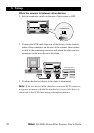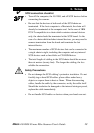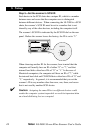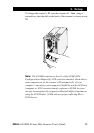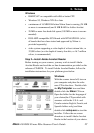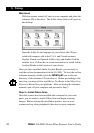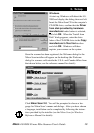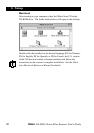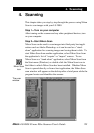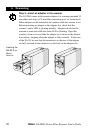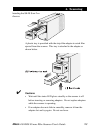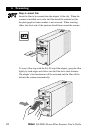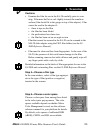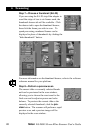19
3. Setup
Nikon
LS-2000 35 mm Film Scanner User’s Guide
Windows
At start-up, Windows will detect the LS-
2000 and display the dialog shown at left.
Insert the Nikon Scan CD in the computer’s
CD-ROM drive, confirm that the Driver
from disk provided by hardware
manufacturer radio button is selected,
and click OK. When the “Install from
Disk” dialog appears, enter the drive
letter of the CD-ROM drive in the Copy
manufacturer’s files from textbox
and click OK. Windows will then
register your scanner on the system.
Once the scanner has been registered, the Welcome dialog for the
Nikon Scan installer will appear on the desktop (the Welcome
dialog for scanners sold outside the U.S.A. and Canada differs from
that shown below; see the reference manual for details).
Click Nikon Scan 2.0. You will be prompted to choose a lan-
guage for Nikon Scan’s menus and dialogs. After you have chosen
a language, installation can be completed by following the instruc-
tions provided by the installer (see the Nikon Scan for Windows
Reference Manual for details).