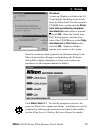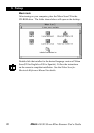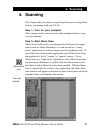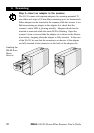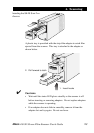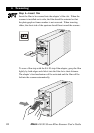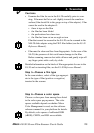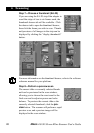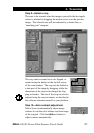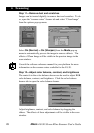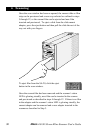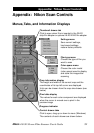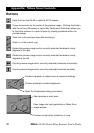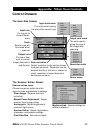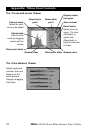27
4. Scanning
Nikon
LS-30 35 mm Film Scanner User’s Guide
Step 9—Select a crop
The area to be scanned when the image is passed to the host appli-
cation is selected by dragging the mouse cursor over the preview
image. The selected area will be indicated by a dotted line, or
“marching ants” marquee.
The crop can be zoomed in or out, flipped, or
rotated using the buttons at the top left corner
of the scan window. The crop can be shifted to
a new part of the image by dragging, while the
dimensions of the crop can be changed by drag-
ging its borders. The size of the crop can also be
adjusted using the crop size drawer, as described in
the software reference manual for your platform.
Step 10—Auto contrast adjustment
Nikon Scan can automatically adjust image
contrast to suit the color balance and tone range
of the original. Click the contrast button to
adjust contrast automatically.