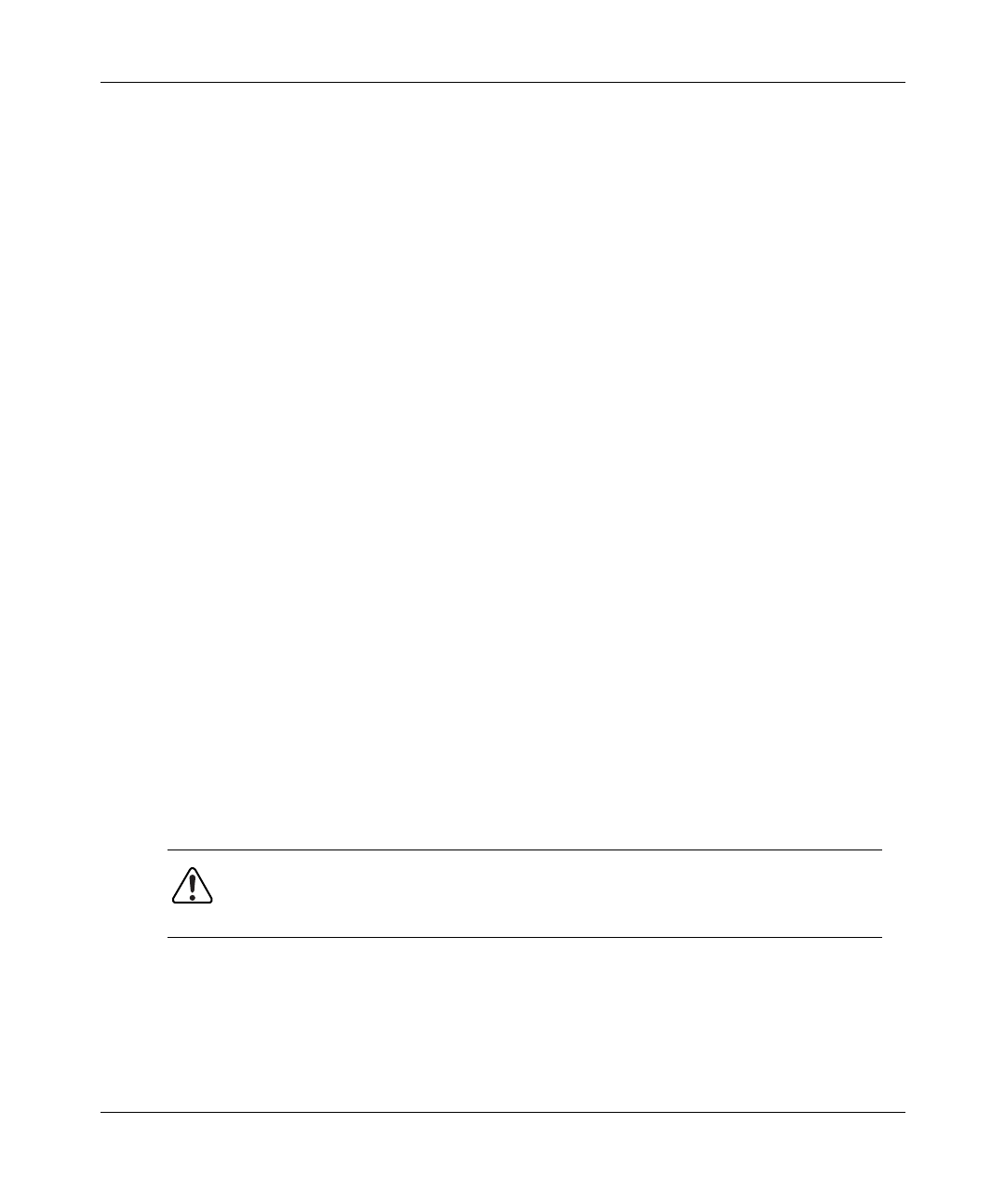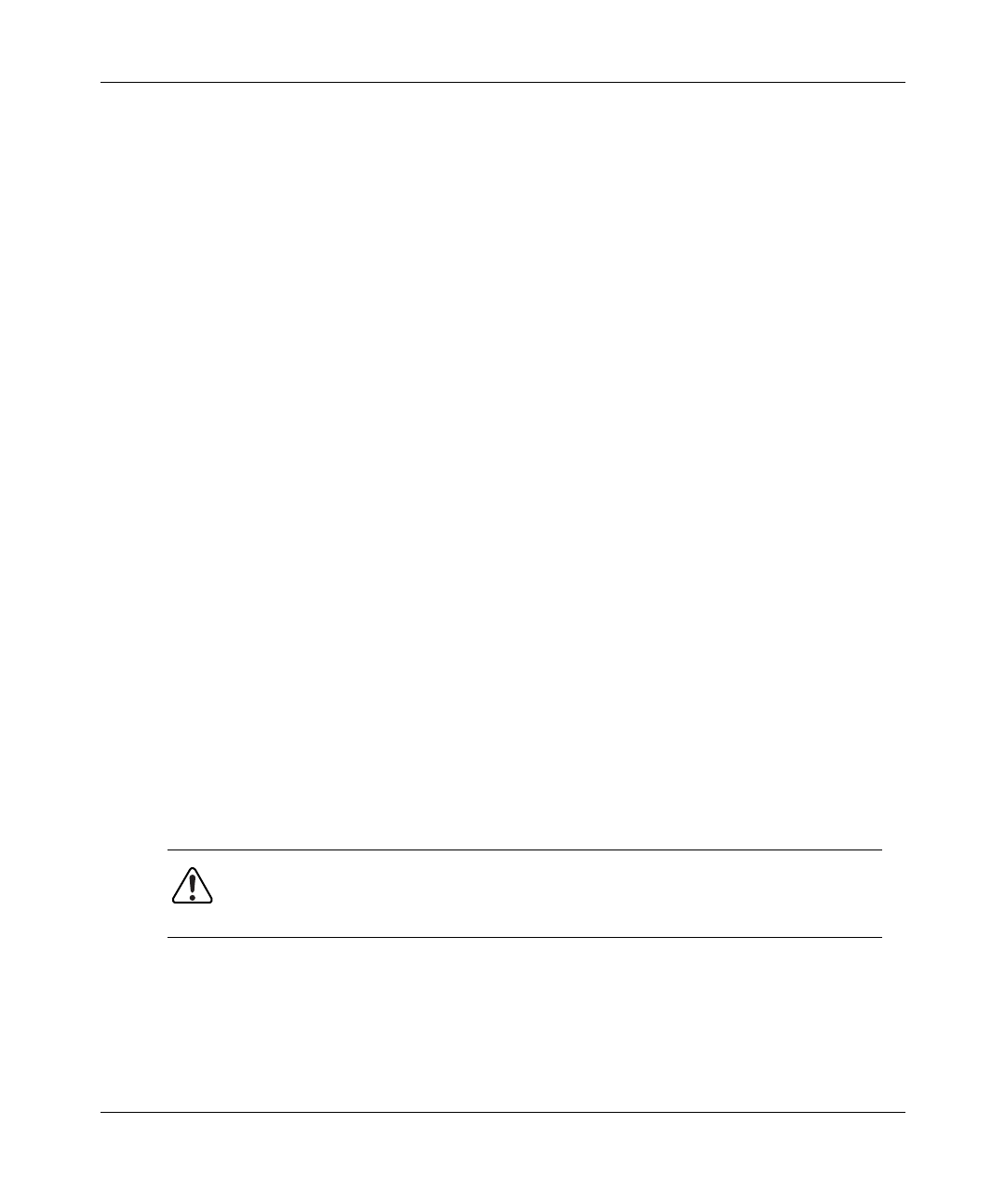
Installation and Reference for the BayStack 60-12T/60-24T 10/100 Ethernet Hubs
3-4
206378-A
Connecting the Hub Through a RJ-45 Port
You can connect a BayStack 60-12T/60-24T 10/100 Ethernet Hub to any device
that has a standard RJ-45 network interface port. To connect simple devices such
as workstations or servers, or more complex devices such as bridges or routers to
the hub, use a standard RJ-45 port.
To connect the hub to another device through a RJ-45 Port:
1.
Make sure the devices you want to connect to contain 10BASE-T or
100BASE-T network interface cards.
2.
Obtain one straight through shielded or unshielded twisted pair cable
(STP or UTP) with RJ-45 connectors at each end for each device.
• Use 100 Ohm Category 3, 4, or 5 cable for 10 Mb/s Ethernet connections.
• Use 100 Ohm Category 5 cable for 100 Mb/s Ethernet connections.
Category 5 cable is recommended for all connections to avoid confusion
between cables, and to provide for easy future migration of all devices to
Fast Ethernet.
• Each cable must be 100 meters long or less.
3.
Connect one RJ-45 connector of the cable to the network interface card
of your device.
4.
Connect the other RJ-45 connector of the cable to any available MDI-X,
or normal, port on the hub.
By default, all ports on the BayStack 60-12T/60-24T 10/100 Ethernet Hub
except port 1 are MDI-X. The RJ-45 ports support both 10 Mb/s and
100 Mb/s Ethernet connections.
5.
Be sure the tab on each RJ-45 connector clicks securely into position.
Warning: Do not connect a phone jack connector to a RJ-45 port. You may
damage the hub. Use only twisted pair Ethernet cables with RJ-45 connectors
that comply with FCC standards.