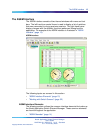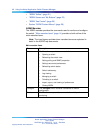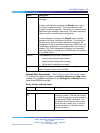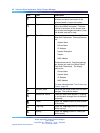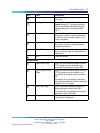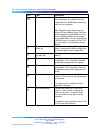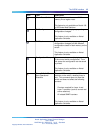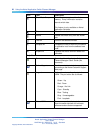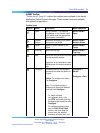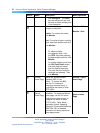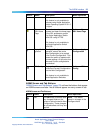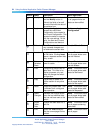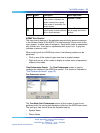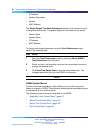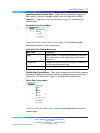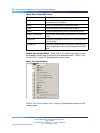The ASEM Interface 21
ASEM Toolbar
"Toolbar items" (page 21) outlines the toolbar items available in the Nortel
Application Switch Element Manager. These toolbar items are available
throughout the application.
Toolbar items
Button Name Description Menu equivalent
Open Opens a switch. This requires
the address or the domain name
of the switch and the appropriate
authentication information.
Nortel ASEM >
Open
Refresh
Status
Refreshes the status of the switch
displayed in the ASEM.
Nortel ASEM >
Refresh Status
Telnet Opens a Telnet session to the
switch.
Nortel ASEM >
Telnet
Trap Log Opens the trap log.
Nortel ASEM >
Trap Log
Help Opens the Using ASEM online help
in a web browser window.
This button is also available in each
ASEM screen for context-sensitive
help.
Help > Contents
Configure Provides access to configuration
commands for either the switch or
the port.
Switch: To configure the switch,
click Configure .
Port: To configure single or
multiple ports, select the desired
ports and click Configure .
•
To select multiple,
non-adjacent ports, hold
the CTRL key while selecting
the desired ports and then click
Configure .
•
To configure adjacent ports
from the GUI Front Panel
screen, click and drag the
mouse over the desired
elements to select them and
Configure >
Switch
Configure > Port
Nortel Application Switch Element Manager
Users Guide
NN47220-101 (320512-D) 01.01 Standard
5.0 28 January 2008
Copyright © 2008, Nortel Networks
.