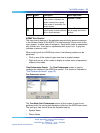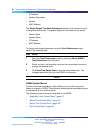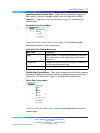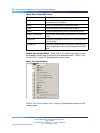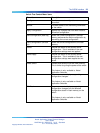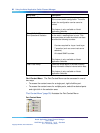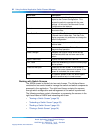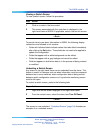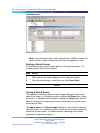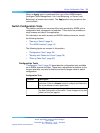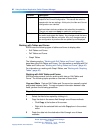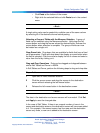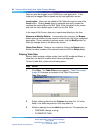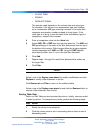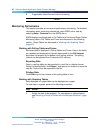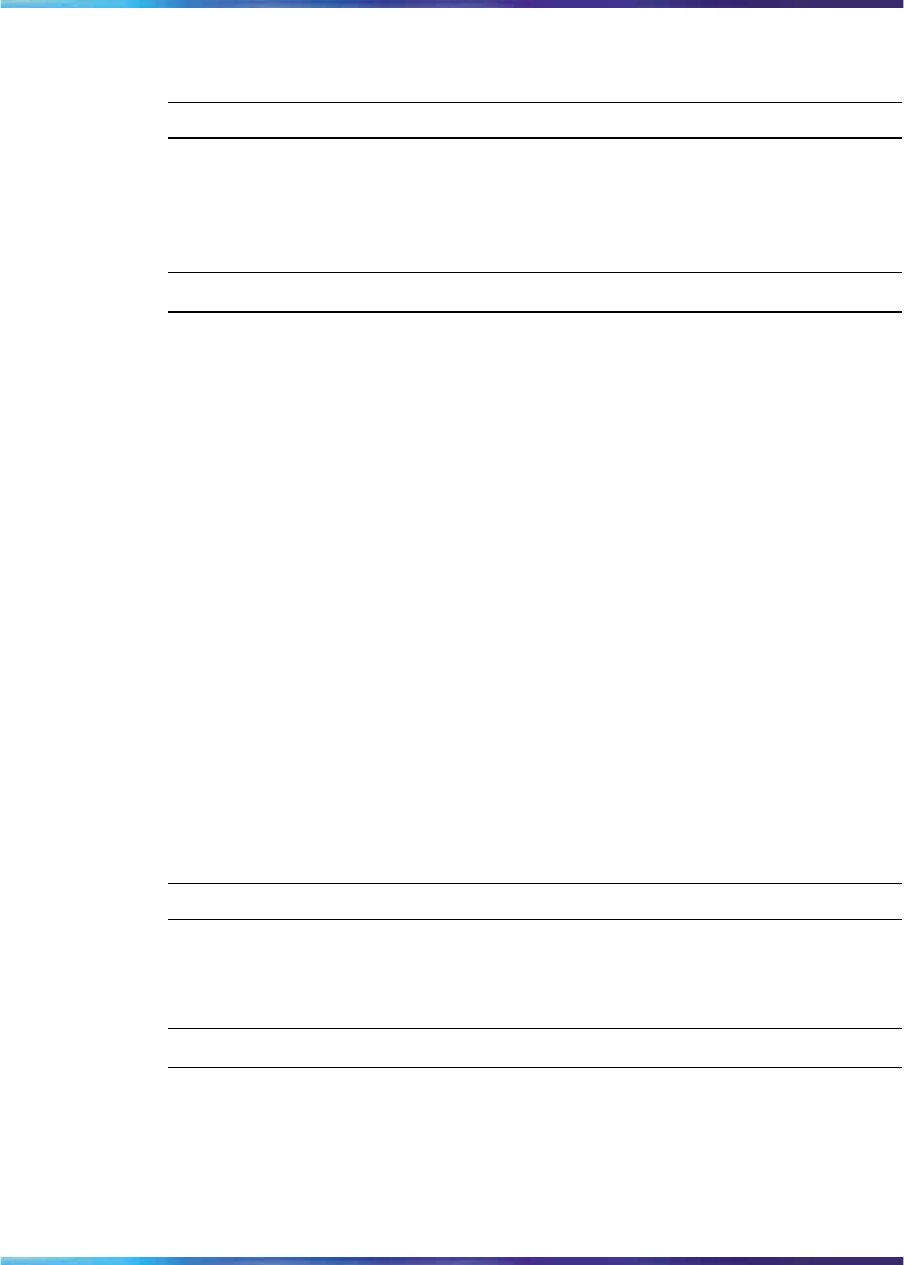
The ASEM Interface 33
Viewing a Switch Screen
To view a switch screen, follow this procedure:
Step Action
1
Click on a node in the tree control.
2 The screen associated with the node item is displayed in the
right-hand frame of ASEM. If applicable, select a tab on this screen.
—End—
To provide visual cues about information in ASEM, the following display
conventions are followed on all screens:
• Fields with italicized labels indicate values that take effect immediately
after clicking the Set button. These fields do not need to be applied to
update the configuration.
•
Fields that appear with a white background can be edited.
•
Fields that appear with a gray background cannot be edited.
•
Field text appears in bold when data is in the process of being entered
or modified.
Undocking a Switch Screen
Any screen in the right-hand frame can be undocked from the frame. This
feature is useful in instances such as when information must be compared
between two or more switches, when configuration data is being moved
between switch configuration screens or if a particular monitoring screen
must be left open.
To undock a switch screen, perform the following task:
Step Action
1
Right-click on the screen displayed in the right-hand frame.
2
From the context menu, select the menu item Tear Off Panel.
—End—
The screen is now undocked. "Undocked Screen" (page 34) illustrates an
example of an undocked screen.
Nortel Application Switch Element Manager
Users Guide
NN47220-101 (320512-D) 01.01 Standard
5.0 28 January 2008
Copyright © 2008, Nortel Networks
.