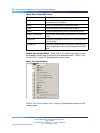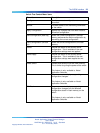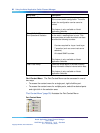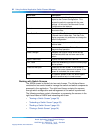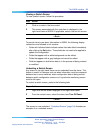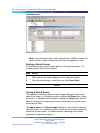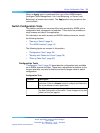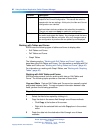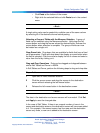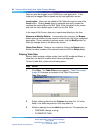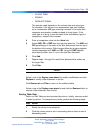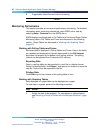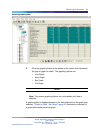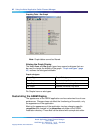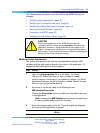36 Using the Nortel Application Switch Element Manager
Function Description
Apply The Apply button causes the entire New Configuration to be
copied to the Current Configuration. This causes the switch to
operate with the new settings. At this point, the New and Current
configurations are identical.
Italicized labels indicate variables that take effect immediately.
They do not require an Apply to update the configuration.
Refresh The Refresh button causes the screen to retrieve the data from
the switch and update the display. Any changes made that were
not saved with a Set are now gone. Also, any changes made to
the configuration by another user are picked up and displayed.
Working with Tables and Forms
ASEM uses the following types of tables and forms to display data:
•
Edit Tables and Forms
• Poll Tables and Forms
•
Graph Tables
The following section, "Working with Edit Tables and Forms" (page 36),
describes using Edit Tables and Forms. For information on working with Poll
Tables and Forms, see "Working with Polling Tables and Forms" (page 40).
For information on working with Graph Tables, see "Working with Graphing
Tables" (page 40).
Working with Edit Tables and Forms
ASEM provides several tools for working with data on Edit Tables and
Forms. The following topics provide an overview of these tools.
Copy and Paste Data on Edit Tables and Forms can be manually copied
and pasted between fields. To copy and paste information between data
fields, perform the following procedure:
Step Action
1
Select the field to be copied by clicking in it.
2
Copy the data in the source field through one of these methods:
•
Click Copy at the bottom of the screen.
•
Right-click the selected field and click Copy item in the context
menu.
3
Paste the data into the destination field through one of these
methods:
Nortel Application Switch Element Manager
Users Guide
NN47220-101 (320512-D) 01.01 Standard
5.0 28 January 2008
Copyright © 2008, Nortel Networks
.