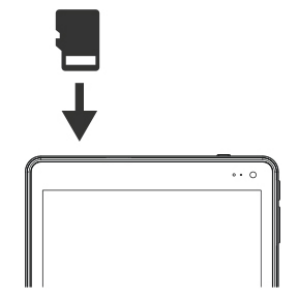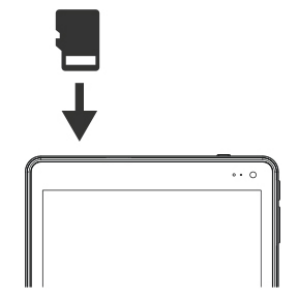
Connecting External USB Devices
Your Tablet includes a USB port to connect accessory devices such as a music player, phone,
printer, external ash or hard drive, keyboard/mouse, and more. Once plugged in the rst time,
Windows installs the proper software if needed, automatically.
NOTE: Only devices that have been designed for Windows 8.1 work properly out of
the box or installs to the Tablet automatically with the necessary software. Some older
devices may not be compatible.
Add a Bluetooth Device
Your Tablet is compatible with Bluetooth capable devices. Once Windows searches and nds
the Bluetooth device, follow on-screen instructions to complete the pairing of the device with
the Tablet.
Add or “pair” a Bluetooth compatible device with your Tablet as follows:
1. Turn on the compatible Bluetooth device and make it discoverable.
2. Open the
Settings charm, tap (or click) Change PC Settings > PC and devices > Bluetooth.
3. Make sure Bluetooth is turned on. Wait while Windows searches for the device then enter the
appropriate password.
Connect Your Tablet to an HDTV, Projector, or Monitor
With an optional mini-HDMI adapter to full size HDMI cable, connect your Tablet to an HDTV to
watch movies on a large screen, make presentations on an HD projector, or add another monitor
to work with multiple apps.
TF Memory Card Slot
At some point you may require additional space on your Tablet for additional music, video, photo
or business les. Insert an optional TF style memory card with a storage capacity up to 64GB.
19