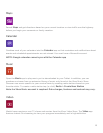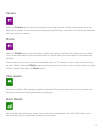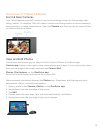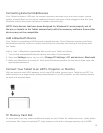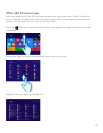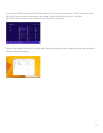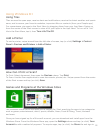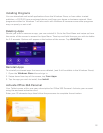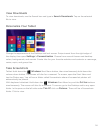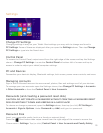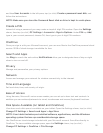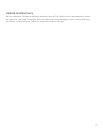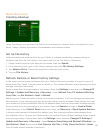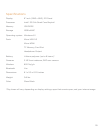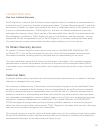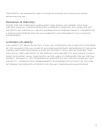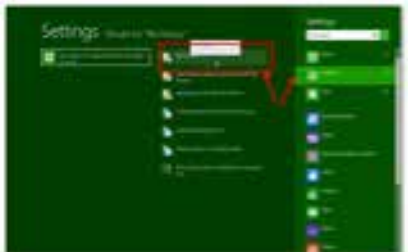
Basic Recovery
Creating a Backup
Using File History, you can back up les on to an external or network drive, including all of your
Music, Videos, Photos, Documents, Spreadsheets and Desktop folders.
Set Up File History
After connecting an external drive to your Tablet, if a display notication appears asking to
congure the drive for File History, then tap it and turn on File History. Otherwise
1. Swipe inward from the right edge of the screen, then tap
Search.
2. From the search box type in File History settings, then tap File History Settings.
3. Tap Select a Drive. Choose the external or network drive to use.
4. Turn on
File History.
Refresh, Restore or Reset Factory Settings
In the event you encounter problems with your Tablet, there are a number of ways to correct it
found within the Tablet. You may wish to refresh it. This installs Windows, while keeping your les,
settings, and apps untouched.
Swipe inward from the right edge of the screen. Open the
Settings charm then tap Change PC
Settings > Update and Recovery > Recovery. Under Refresh Your PC without Affecting
Your Files, tap Get Started > Next > Refresh
Restoring your Tablet will return it back to an earlier timeframe. It will not change your personal
les however it may remove apps and drivers that were recently installed. Make certain you have
your product keys and installation les for all desktop apps that may have been installed recently
Swipe inward from the right edge of the screen. Open the
Search and type in Control Panel.
Enter Recovery in the
Control Panel search box, then tap Recovery > Open System Restore.
A factory reset reinstalls Windows but deletes your les, settings and apps downloaded from
the Windows Store. To reset the Tablet back to its original Factory Default settings:Swipe inward
from the right edge of the screen. Open the
Settings charm then tap Change PC Settings >
Update and Recovery > Recovery. Under Remove Everything and Reinstall Windows, tap
Get Started > Next > then either Just Remove My Files or Fully Clean the Drive > Reset
(this will take several minutes to perform).
28