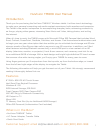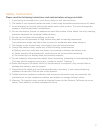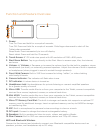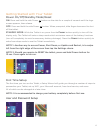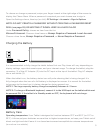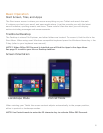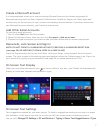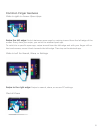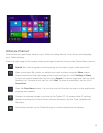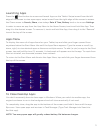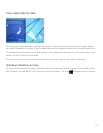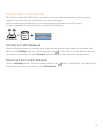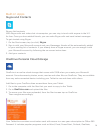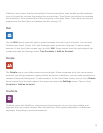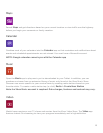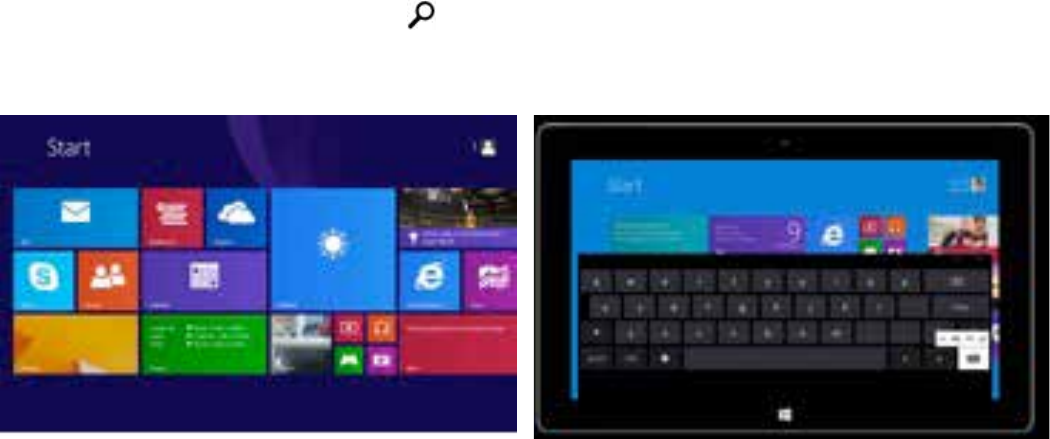
On Screen Text Display
When you tap either the search icon or curser within a text box, your Tablet will automatically
display a virtual and responsive keyboard to type.
On Screen Text Settings
Text suggestions appear as you enter words. To insert a suggestion made you can tap it or press
the Spacebar. In the event you wish to turn on (or off) this mode, open the Settings charm.
Tap (or click)
Change PC Settings > PC and Devices > Typing > Show Text Suggestions as I Type
7
Create a Microsoft account
It is recommended to set up or use an existing Microsoft account for better enjoyment of
Microsoft services such as Xbox, Hotmail, Outlook.com, OneDrive, Skype, etc. Many apps and
services rely on the account to sync content and settings across devices. If you have more than
one Microsoft account already, you’ll need to choose one.
Add Other Email Accounts
To add your email accounts:
1. Tap (or click) Mail from the Start screen.
2. Open the Settings charm, then tap (or click) Accounts > Add an account.
3. Choose the type of account you want to add, and then follow the on-screen instructions.
Passwords, Lock Screen and Sign In
NOTE: DO NOT CREATE A PASSWORD WITHOUT CREATING A PASSWORD RESET DISK
(see page 25) OR WRITING IT DOWN. KEEP IN A SAFE PLACE!
Press the Power button to turn on the Tablet. With your nger, swipe upward from the touch
screen. The Lock screen is the starting point and appears when the Tablet screen is on. Sign in to
your account by typing in your password (see page 24 to create password or PIN).