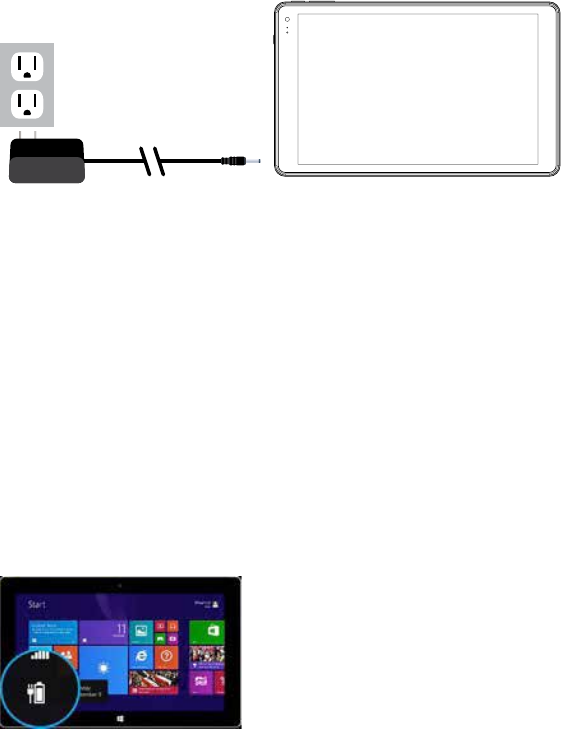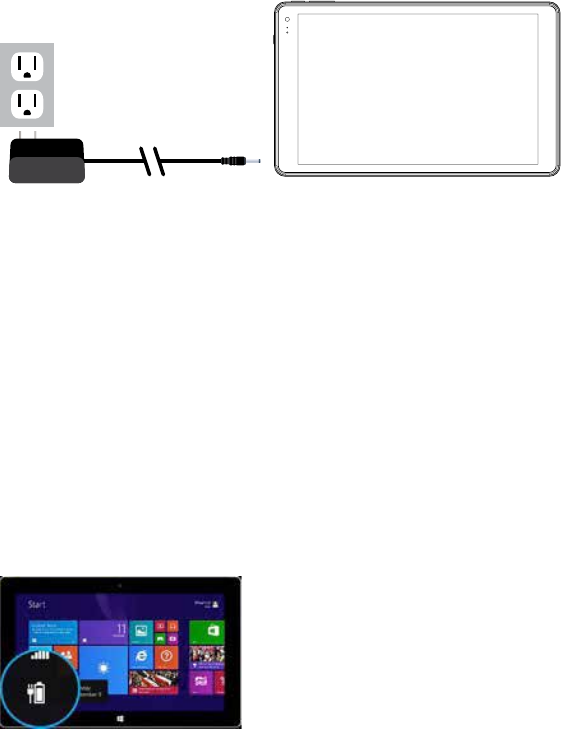
To choose or change a password, swipe your nger inward at the right edge of the screen to
display the Charm Menu. When a password is required you must choose one to sign in.
Open the Settings charm, then tap (or click) PC Settings > Accounts > Sign-In Options
NOTE: DO NOT CREATE A PASSWORD WITHOUT CREATING A PASSWORD RESET
DISK (see page 25) OR WRITING IT DOWN. KEEP IN A SAFE PLACE!
Under Password Policy, choose an item from the list:
Microsoft Account. Choose a time frame or Always Require a Password. Local Account.
Choose a time frame,
Always Require a Password, or Never Require a Password.
5
Charging the Battery
It is recommended to fully charge the tablet before rst use. Play times will vary depending on
display settings, apps that remain open, and your internet usage. To charge the tablet, plug the
connector (1) of the AC Adapter (2) into the DC Input at the top of the tablet. Plug AC adapter
into a wall outlet (3).
When the tablet is on, the battery status icon will pulse showing that is being charged. It is
fully charged when the icon of a full battery is displayed on screen. It is normal for the tablet
to be warm to the touch as it is being charged or during general use.
NOTE 1: The large capacity battery charges completely between 4- 5 hours.
NOTE 2: To charge a Bluetooth keyboard, connect it to the USB input on the tablet which must
be powered ON. If the tablet is in Standby mode or OFF, the keyboard will not charge.
Battery Care
Operating temperature: Your Tablet is designed to function between 32°F and 95°F (or 0°C to
35°C). Lithium-polymer batteries are sensitive to higher temperatures, so keep your Tablet out of
direct sun light and don’t leave it in a closed environment susceptible to extreme temperatures
(ie: such as in a vehicle).