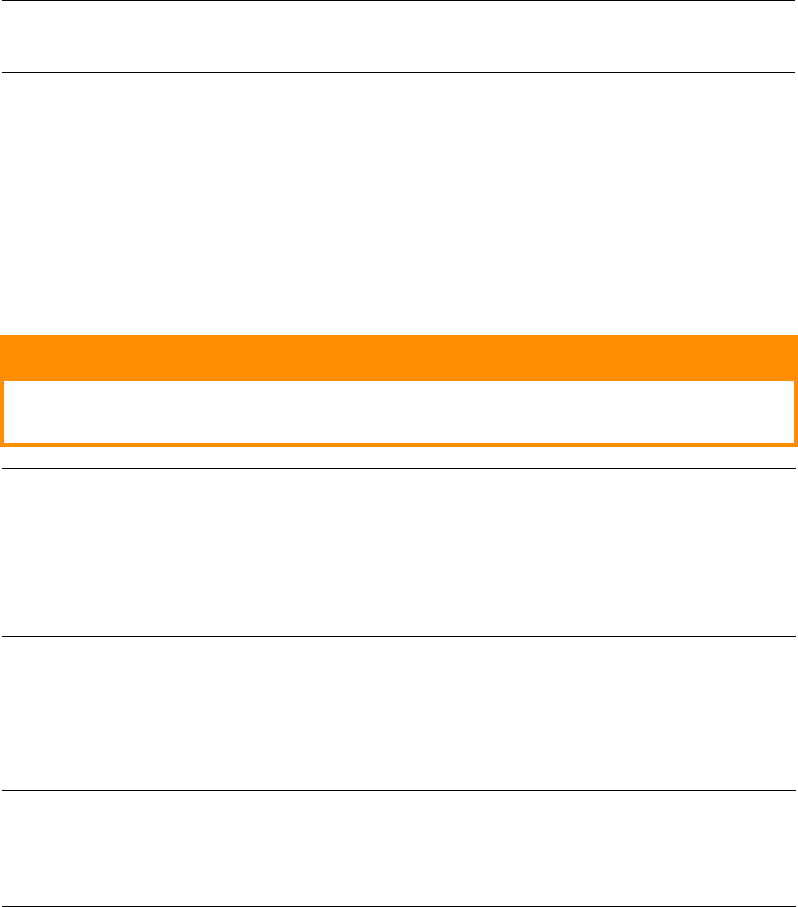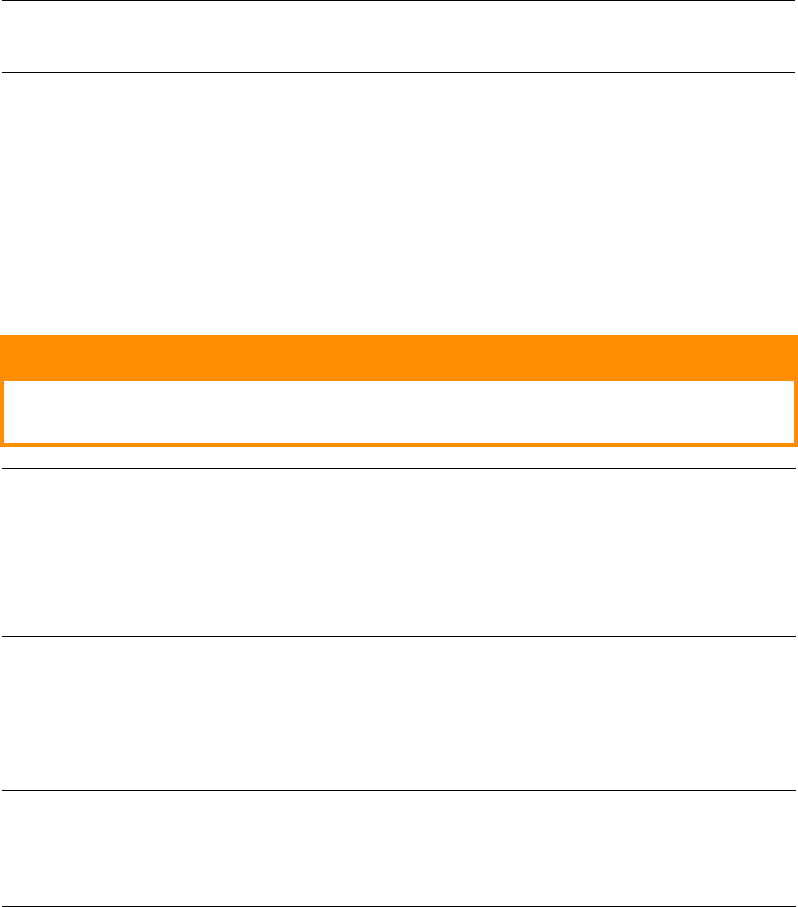
Paper recommendations > 33
> Envelopes should be loaded flap down, face up with the top edge to the left and
short edge into the printer.
> Load Transparencies face up and top edge into the printer.
> For heavyweight paper or cardstock open the rear output cover to collect the
printed output. This will give the paper a nearly straight path through the
machine, avoiding paper jams and damage to the paper.
3. B420, B430: If required, set the media size and orientation in the media menu
using the control panel, then issue the print command.
B410: If required, set the media size and orientation in the Printer Menu Setup tool,
then issue the print command.
P
APER
FEED
,
SIZE
AND
MEDIA
SETTING
The process used to fuse (fix) the printed image to the paper involves a mixture of pressure
and heat. Too much heat will cause lightweight paper to crease or curl and corrugations in
transparencies. Too little heat will cause the image not to fuse fully into heavyweight paper.
B410
D
AND
B410
DN
You can change the media type as follows:
1. Start the Printer Menu Setup tool.
2. Click Media Menu.
3. Click on the paper tray being used. Adjust the media type to the required setting
and, if necessary, the paper size to the size of the paper being used.
4. Click on the Setup tab and click Apply the changed settings, then OK to set the
printer to the new media type.
NOTE
Do not select Duplex printing on envelopes.
CAUTION!
Damage to the printer may occur if the incorrect paper setting is
used when printing on a different media.
NOTE
> You can also set the media type in your printer driver. However, the
printer driver settings will override the settings on the control panel or
Printer Menu Setup Tool.
> Remember to reset the printer for normal paper after printing on a
different media.
NOTE
Although media properties can be set in the printer driver for particular jobs,
when filling a tray with media it is recommended that you manually set the
printer to match the media as described here.