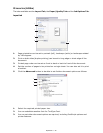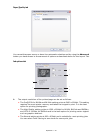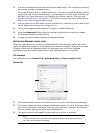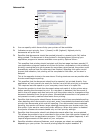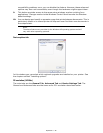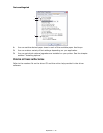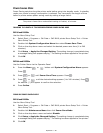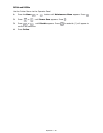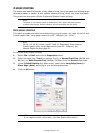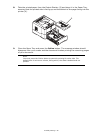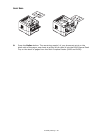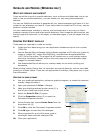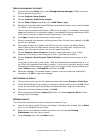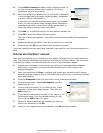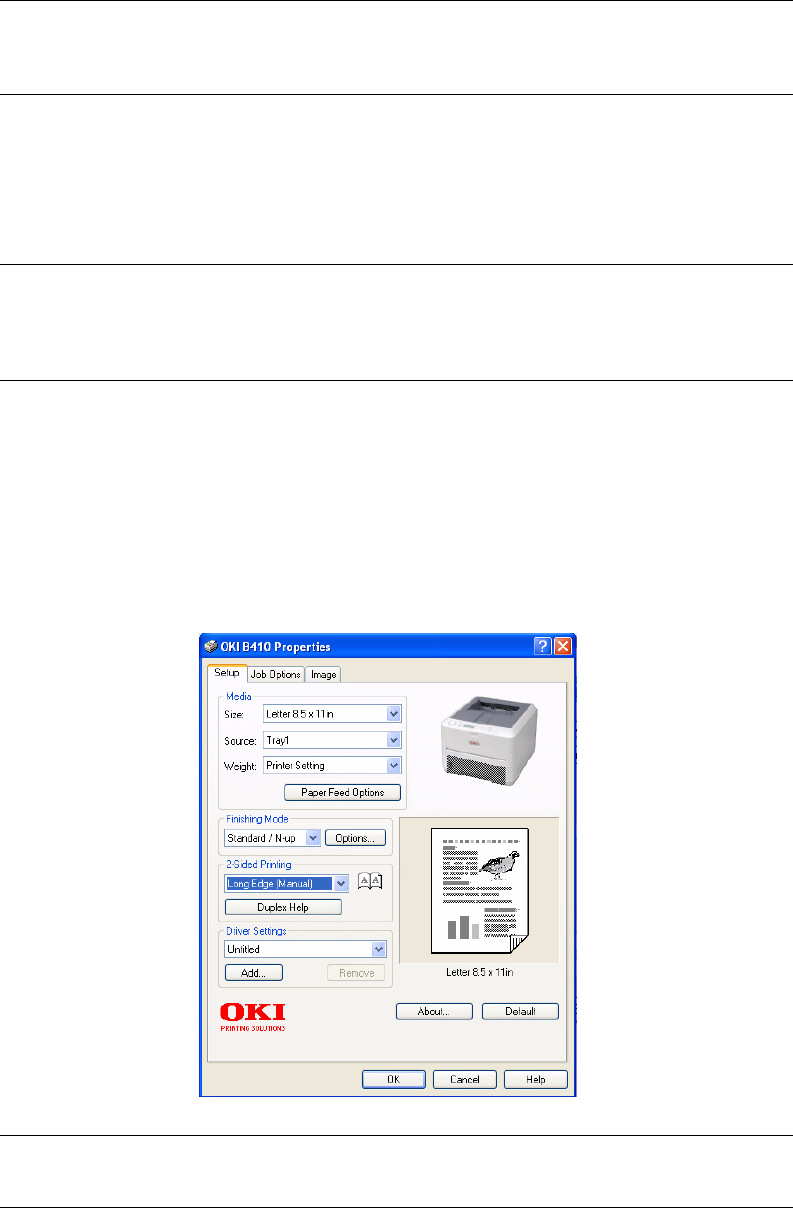
2-sided printing > 50
2-
SIDED
PRINTING
The duplex unit adds the function of two-sided printing, using less paper and making large
documents easier to handle. It also enables booklet printing, which uses even less paper.
This printer has the option of Auto Duplex and Manual Duplex printing.
A
UTO
DUPLEX
PRINTING
This option provides automatic two-sided printing only for Letter, A4, Legal 13 and 14 and
Custom paper sizes, using paper stocks from 60 - 105g/m2 (16 - 28 lb).
To carry out Auto Duplex Printing:
1. Select File -> Print and click the Properties button.
2. Select the input tray: Tray1 (or optional Tray2), or Manual Feed Tray (B410d and
B410dn), or Multi Purpose Tray (B420dn, B430dn) from the Source drop down.
3. In the 2-Sided Printing drop down menu, select either Long Edge (Auto) or
Short Edge (Auto) according to your printing preferences.
4. Click the OK button.
NOTE
The steps in the process relate to Windows XP PCL. Other operating system
windows may appear slightly different, but the principles are the same.
NOTE
For A4, A5, A6, B5, Letter, Legal 13 and 14, Statement, Executive and
Custom paper sizes, using paper stocks from 60 - 124g/m2, see
Manual Duplex Printing page 51.
NOTE
If you require further information, click the Duplex Help button.