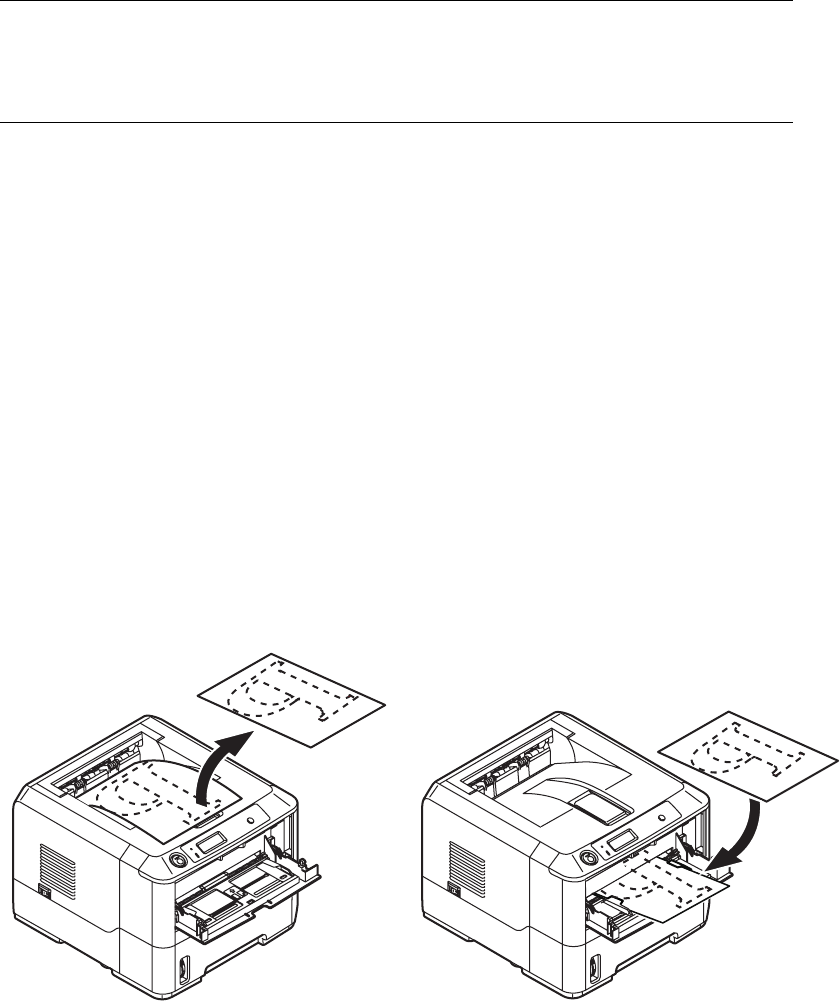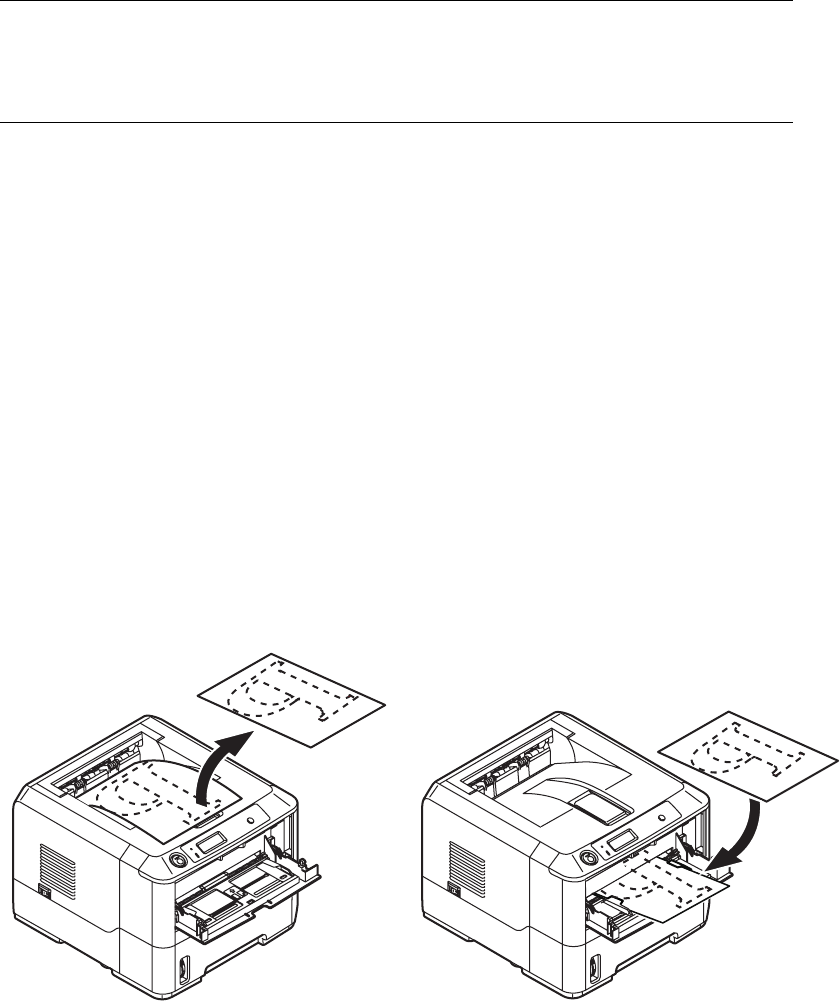
2-sided printing > 53
M
ANUAL
DUPLEX
PRINTING
USING
THE
M
ANUAL
F
EED
T
RAY
(B410
D
AND
B410
DN
)
OR
THE
M
ULTI
-P
URPOSE
T
RAY
(B420
DN
AND
B430
DN
)
1. Position the paper guides on the Manual Feed Tray or Multi-Purpose Tray according
to the paper size.
2. Place paper (one sheet at a time for B410 models) in the Manual Feed Tray or up to
50 sheets in the Multi-Purpose Tray (B420dn and B430dn). The paper is
automatically gripped in position.
3. Select File -> Print to display the Print dialog box.
4. Click the Properties button.
5. Select Manual Feed Tray (B410 models), or Multi-Purpose Tray (B420DN and
B430DN) from the Source drop down.
6. On the 2-sided printing drop down menu, select either Long Edge (Manual) or
Short Edge (Manual) according to your printing preferences. Click OK.
When every second page has printed, take the paper from the output stacker.
7. Set the paper one page at a time in the B410 Manual Feed Tray (or the entire stack
in the B420dn and B430dn Multi-Purpose Feeder) with the printed side facing down
and the top of the page facing into the printer. Ensure that the paper is gripped in
place.
L
ONG
E
DGE
.
NOTE
You can use A4, A5, A6, B5, Letter, Legal 13 and 14, Statement,
Executive and Custom paper sizes, using paper stocks from 60 - 124g/
m2.