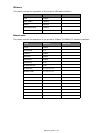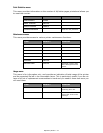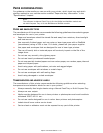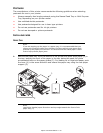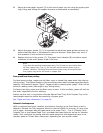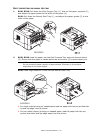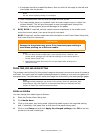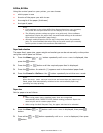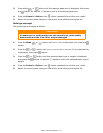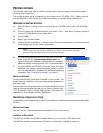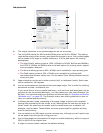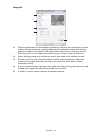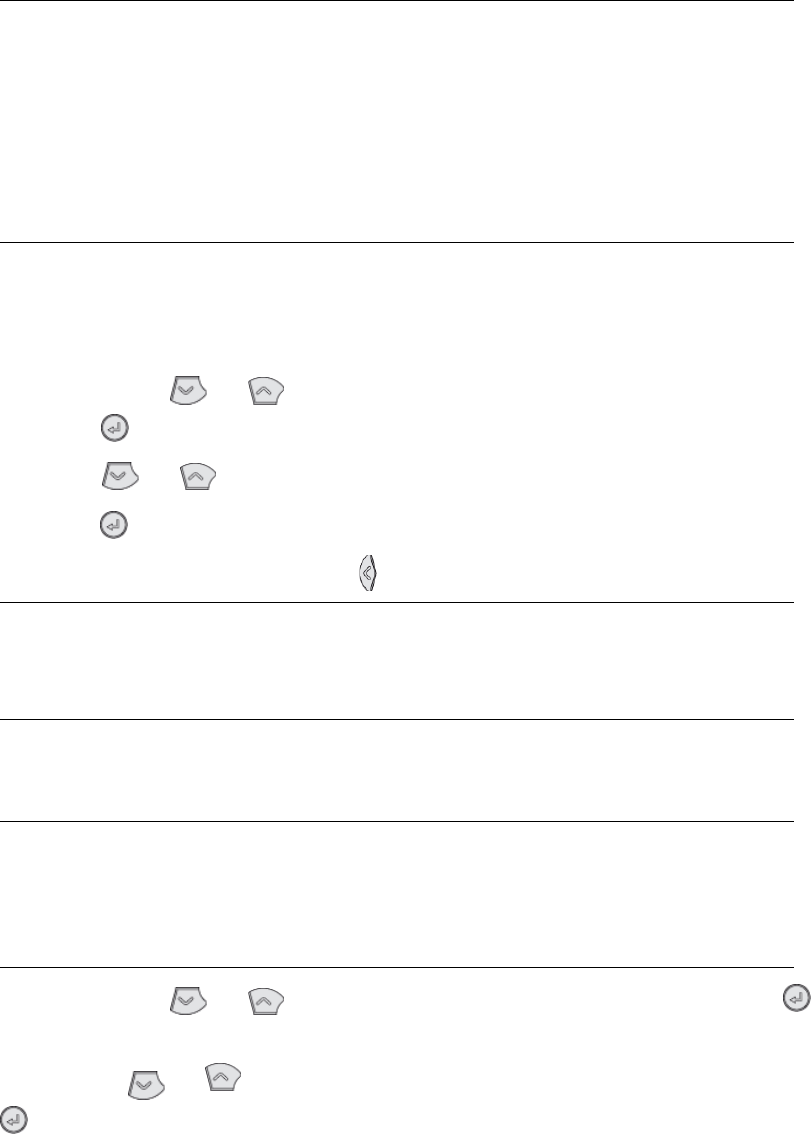
Paper recommendations > 34
B420
DN
, B430
DN
Using the control panel on your printer, you can choose:
> which paper to use
> the size of the paper you wish to use
> the weight of the paper (thickness)
> the type of paper
Paper feed selection
The paper feed, paper size, paper weight and media type can be set manually on the printer
using the control panel as follows.
1. Press the Menu or button repeatedly until PRINT MENU is displayed, then
press the button.
2. Press the or button until the required paper feed is displayed.
3. Press the button. An asterisk (*) appears next to the selected paper feed.
4. Press the Cancel or Online or the button repeatedly to exit the MENU mode.
Paper size
Set the paper size as follows.
1. Press the Menu or button until PRINT MENU is displayed, then press
button.
2. Press either or button repeatedly until EDIT SIZE is displayed, then press
button.
NOTE
> If the settings in the printer differ from those selected on your computer,
the printer will not print and the LCD will display an error message.
> The following printer settings are given as a guide only. Some software
applications require the paper feed, size and media settings to be selected
from within the application (page setup).
> Although media properties can be set in the printer driver for particular
jobs, it is recommended that when filling a tray with media you manually
set the printer to match the media as described here.
NOTE
When the
AUTO TRAY SWITCH is set to ON and more than one paper tray is
fitted, paper feed automatically switches to the next available paper tray,
providing non-stop printing.
NOTE
> When using paper trays, standard paper sizes are recognised
automatically with CASSETTE SIZE (default setting) selected. Paper size
need only be set for custom paper sizes.
> When using the Multi Purpose Tray, the paper size has to be selected.