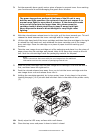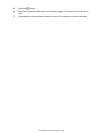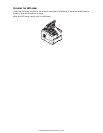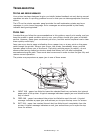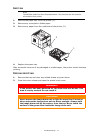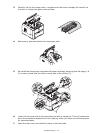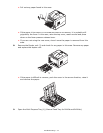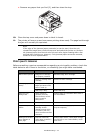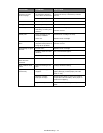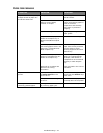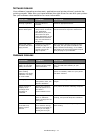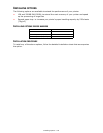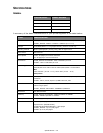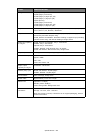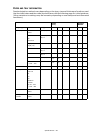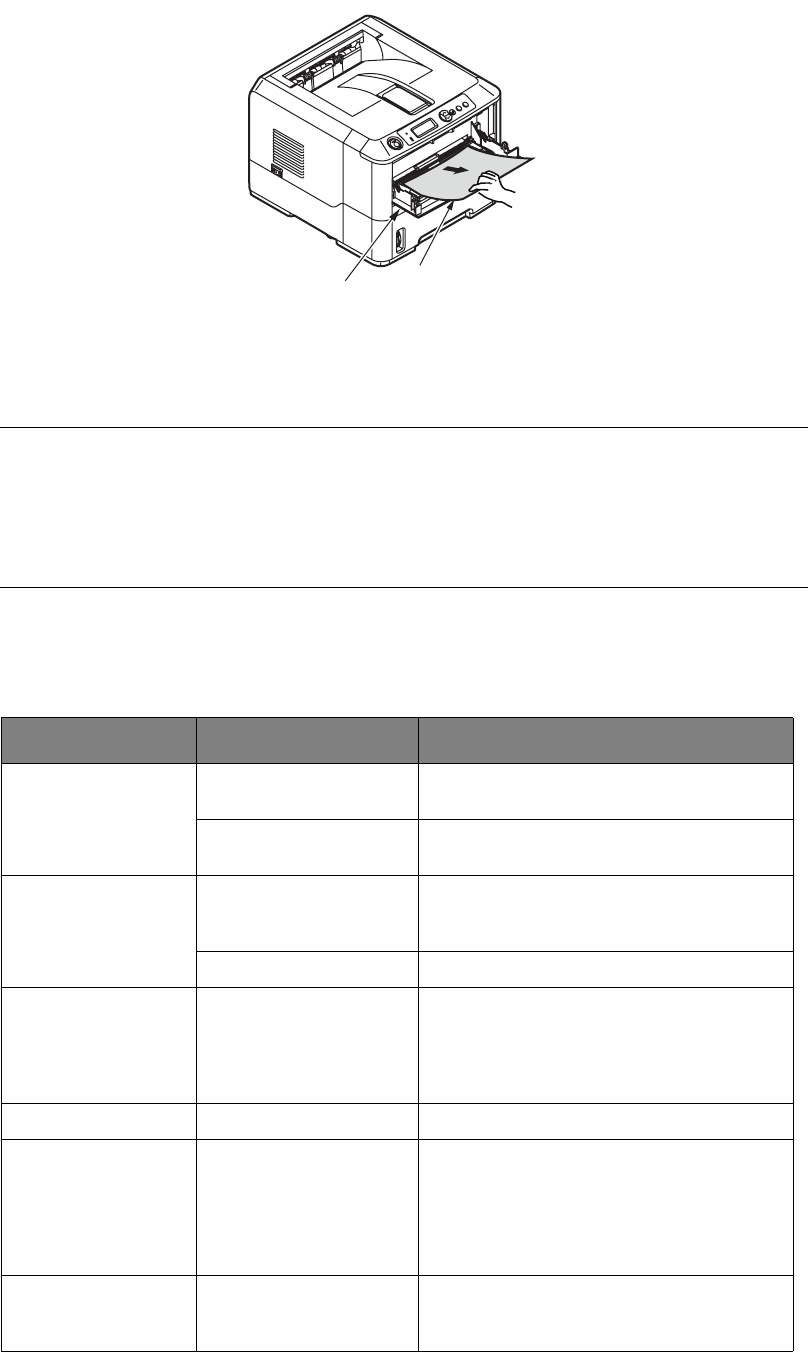
Troubleshooting > 74
> Remove any paper that you find (2), and then close the tray.
10. Close the top cover and press down to latch it closed.
11. The printer will warm up and commence printing when ready. The page lost through
the jam will normally be reprinted.
P
RINT
QUALITY
PROBLEMS
Before consulting a service representative regarding a print quality problem, check the
table below to see if there is a solution, or something you might have overlooked.
NOTE
If the edge of the jammed paper protrudes (or can be seen) from the exit,
reinstall the image drum, close the top cover and switch the printer on. Remove
the jammed paper from the exit when the exit roller begins rotating after a few
seconds after switching on. However, if the jammed paper cannot be removed,
contact a service representative.
SYMPTOM PROBLEM SOLUTION
Blank sheets printed. Image drum cartridge
not properly installed.
Reinstall image drum cartridge.
Empty or missing toner
cartridge.
Install new toner cartridge.
Entire page prints
faintly.
Empty toner cartridge.
Pages get fainter when
toner is used up.
Install new toner cartridge.
LED array is dirty. Clean LED array.
Page has grey
background.
Static electricity,
generally from dry
environments, causes
toner to stick to
background.
Change paper to a smoother laser bond or
use a humidifier.
Page prints all black. Hardware problem. Contact service.
Page has repetitive
marks.
Damaged image drum
cartridge causes
repetitive marks every
1.6 inches (4.06 cm)
due to surface nicks and
scratches.
Generate a cleaning page, repetitive marks
may be temporary.
Oblong area of faint
print appears on
each page.
Drop out caused by
using paper exposed to
high humidity.
Change paper stocks, check paper storage
environment or use a dehumidifier; check
toner level.
1
2