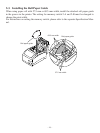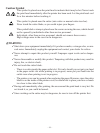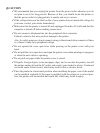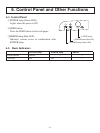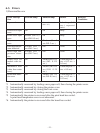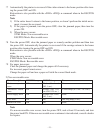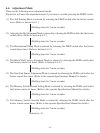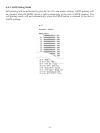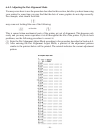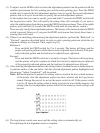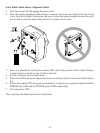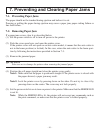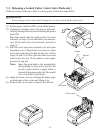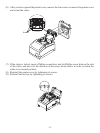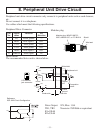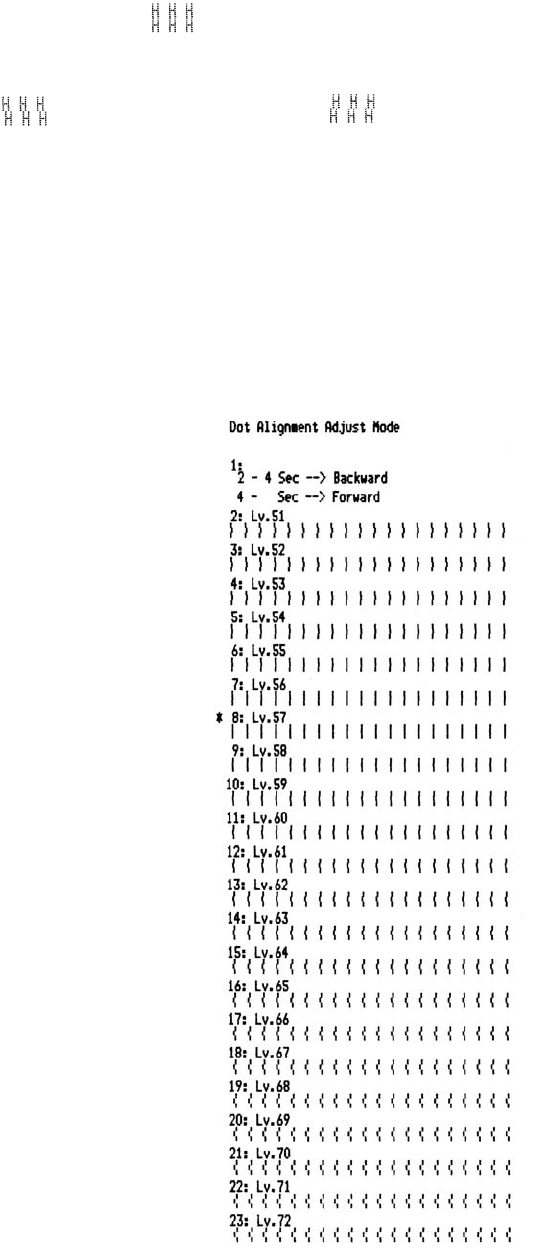
– 26 –
or like this
6-4-2. Adjusting the Dot Alignment Mode
You may never have to use the procedure described in this section, but after you have been using
your printer for some time you may find that the dots of some graphics do not align correctly.
For example, what should look like:
may come out looking like one of the following:
This is caused when mechanical parts of the printer get out of alignment. This happens only
rarely and you may never experience it at all throughout the life of the printer. If you do have
problems, use the following procedure to correct it.
(1) Enter the Dot Alignment Adjust Mode according to the procedure described in Section 6-4.
(2) After entering the Dot Alignment Adjust Mode, a printout of the adjustment patterns
similar to the printout below will be printed. The asterisk indicates the current adjustment
pattern.