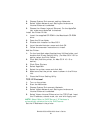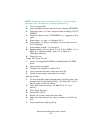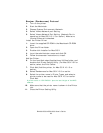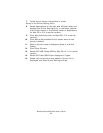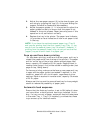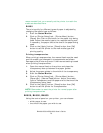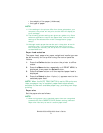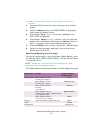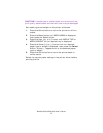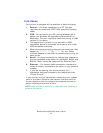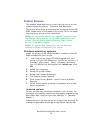B4400/4500/4550/4600 User’s Guide
68
2. Adjust the rear paper support (2) to the size of paper you
are using by gripping the lugs (3), tilting and sliding the
support forwards or backwards as necessary
3. Adjust the paper guides (1). It is important to adjust the
paper guides correctly to ensure that the paper is not
skewed in the print process. Paper jams may occur if this
operation is not carried out correctly.
4. Replace the tray in the printer. The paper level indicator
(4) provides a visual indication of how much paper is left
in the tray.
NOTE: If you have the optional second paper tray (Tray 2)
and you are printing from the first (upper) tray (Tray 1), you
can pull out the second (lower) tray to reload it. However, if
printing from the second (lower) tray, do not pull out the first
(upper) tray as this will result in a paper jam.
Face up and face down printing
For face down printing, make sure the rear paper exit tray is
closed (the paper exits from the top of the printer). The paper
exit bin on the top of the printer stacks printed pages face
down, capacity 150 sheets of 20 lb. paper. Pages printed in
reading order (page 1 first) will be sorted in reading order (last
page on top, facing down).
For face up printing, make sure the face up rear paper exit tray
is open and the paper guide is extended if required. In this
condition, paper will exit via this path, regardless of driver
settings. Paper is stacked in reverse order, capacity 50 sheets
of 20 lb. paper.
Always use this tray and the manual feed tray for heavyweight
stocks to reduce the possibility of paper jams.
Automatic feed sequence
Ensure that the Autotray function is set to ON (default) when
you have either or both optional feed trays installed. In this
way, if a tray runs out of paper, automatic feed will take place
in the order Tray 1, Tray 2 (if installed), provided that these
trays are set up for identical media.