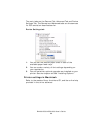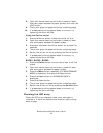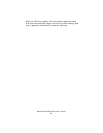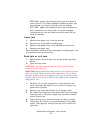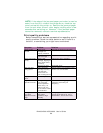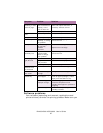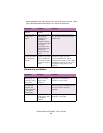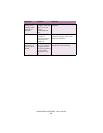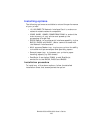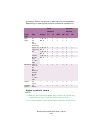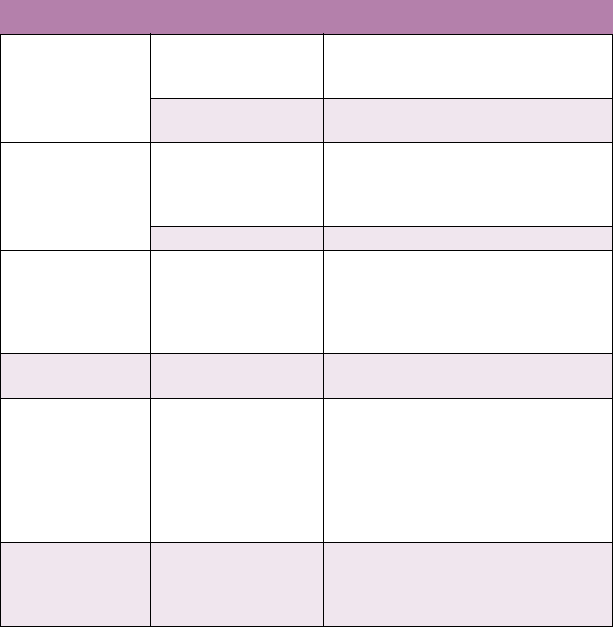
B4400/4500/4550/4600 User’s Guide
96
NOTE: If the edge of the jammed paper protrudes (or can be
seen) from the exit, reinstall the image drum, close the top
cover and switch the printer on. Remove the jammed paper
from the exit when the exit roller begins rotating after a few
seconds after switching on. However, if the jammed paper
cannot be removed, contact a service representative.
Print quality problems
Before consulting a service representative regarding a print
quality problem, check the table below to see if there is a
solution, or something you might have overlooked.
Symptom Problem Solution
Blank sheets
printed.
Image drum
cartridge not
properly installed.
Reinstall image drum cartridge.
Empty or missing
toner cartridge.
Install new toner cartridge.
Entire page prints
faintly.
Empty toner
cartridge. Pages get
fainter when toner
is used up.
Install new toner cartridge.
LED array is dirty. Clean LED array.
Page has grey
background.
Static electricity,
generally from dry
environments,
causes toner to
stick to background.
Change paper to a smoother laser
bond or use a humidifier.
Page prints all
black.
Hardware problem. Contact service.
Page has
repetitive marks.
Damaged image
drum cartridge
causes repetitive
marks every 1.6
inches (4.06 cm)
due to surface nicks
and scratches.
Generate a cleaning page,
repetitive marks may be
temporary.
Oblong area of
faint print
appears on each
page.
Drop out caused by
using paper
exposed to high
humidity.
Change paper stocks, check paper
storage environment or use a
dehumidifier; check toner level.