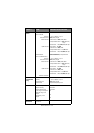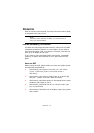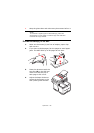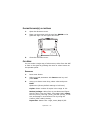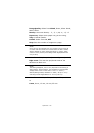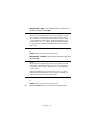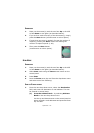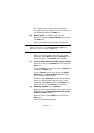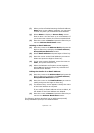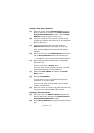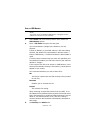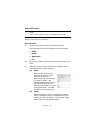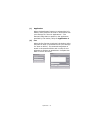Operation > 64
2. Select the Subject field
(a) From the Email screen, select Subject.
(b) Select Subject list to select from a previously
entered selection of subjects.
(c) Select Screen Entry to enter a new subject.
3. Give your document a File name.
(a) Select File name and enter the information using
the Ten Key pad.
4. Define the Density
(a) Select Density and select from -3 to +3. Normally
this will be 0 unless the copy documents are either
very light or dark. In this case compensation can be
made accordingly.
5. Define the Media you are using.
(a) Select the relevant media from the drop down list
(A4, Letter or Legal).
Address book
The following section describes how to add/remove/modify Email
addresses to/from the Address Book.
To operate the Address Book, select Menu>Scanner
Menu>Address Book in Menu Mode.
Adding a new Email Address:
(a) Move the cursor to the Address Book and press the
Right or Enter key to display the Email Address/
Group Address Selection screen.
(b) Select Email Address and press the Right or Enter
key.
(c) Using Up/Down key, move the cursor to the
number you want to add (#00~#99), and press the
Right or Enter key.
(d) Select an Address on the displayed screen.
(e) Enter an Email Address you want to add. You can
enter up to 80 characters as an Email Address.