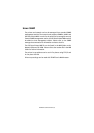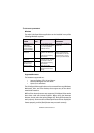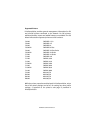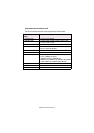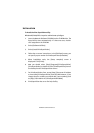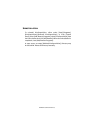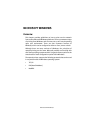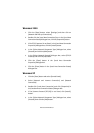Network Configuration 47
To install the Oki LPR utility
The Oki LPR utility requires that the TCP/IP protocol should be
installed into your Windows system. To install the TCP/IP protocol into
your Windows system consult your Windows manual.
Windows XP/2000/NT4.0 requires administrator privileges.
1. Set up the printer driver by designating the output destination
to [Local Printer (LPT1:)]. For information on setting up your
printer driver, see the printer user manual.
2. Insert the Network Software CD-ROM into the CD-ROM drive. The
Setup Utility starts automatically. If it does not start, double-
click setup.exe on the CD-ROM.
3. Select [Software Utilities].
4. Select [Install OkiLPR].
5. Follow the on-screen instructions.
6. Click [Next] when the [Welcome] screen is displayed.
7. Verify [Destination Folder] and [Spool Folder] and click [Next].
8. Check [Register in Startup] if you want automatic startup as
Windows boots up. Check [Launch as minimized] if you want to
startup in the Icon state and click [Next].
9. Verify the program folder name and click [Next]. The installation
starts.
10. When the installation ends, the [Setup complete] screen is
displayed. Check [Yes, I want to launch Oki LPR Utility now] and
click [Finish]. Check [Yes, I want to view the ReadMe File] if you
want to read [Readme]. The OkiLPR utility starts.