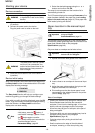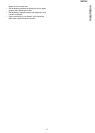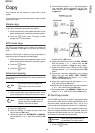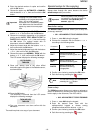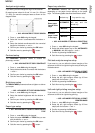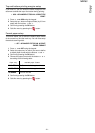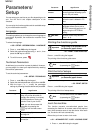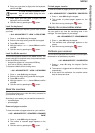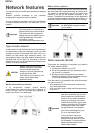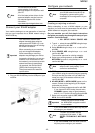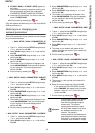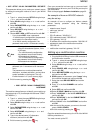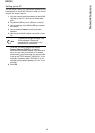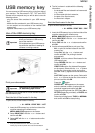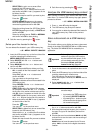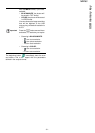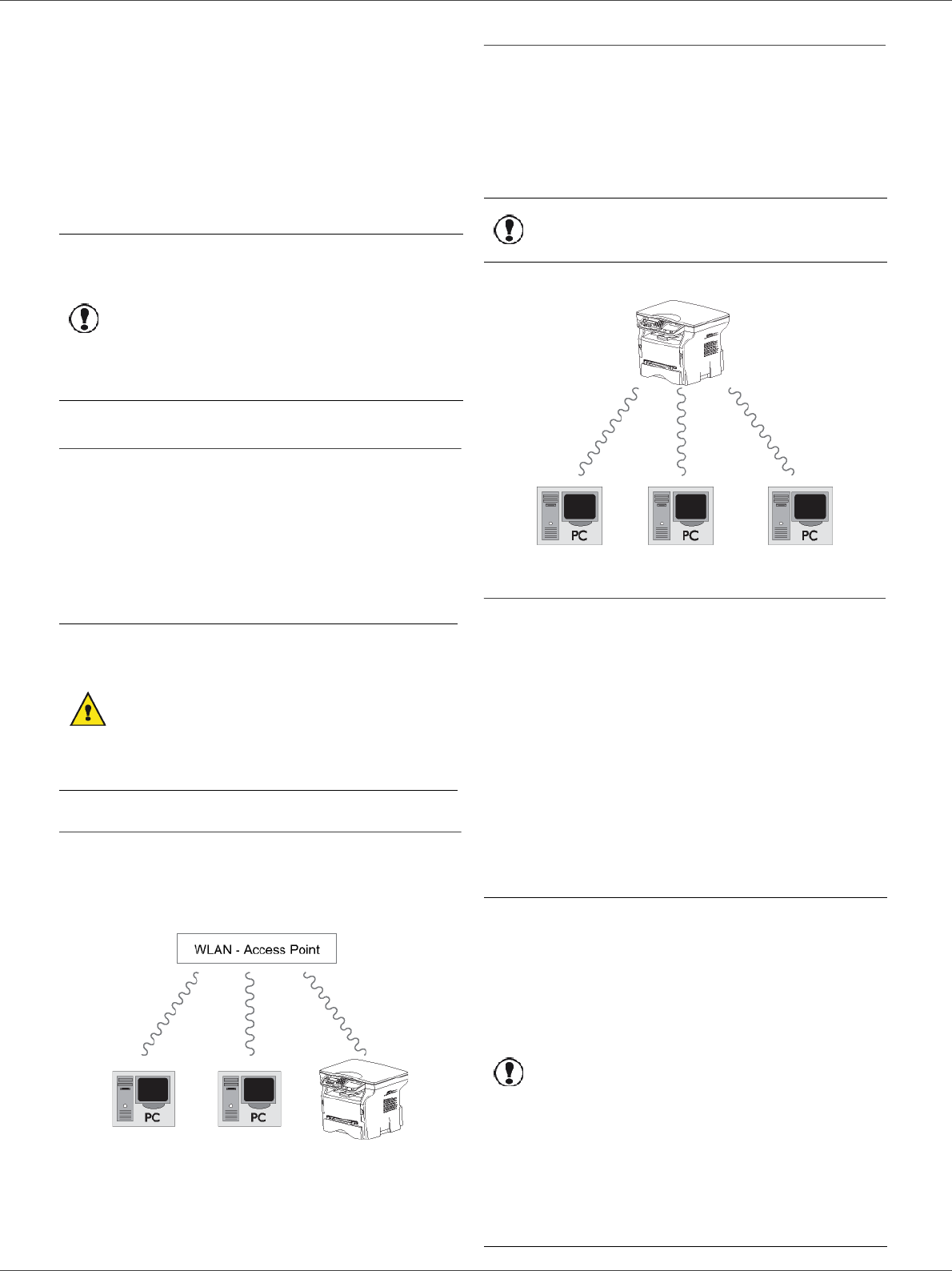
MB260
- 24 -
Network features
Network features
You may connect your multifunction terminal to a wireless
network.
However, practical knowledge of your computer
configuration is required to set up a network.
You can connect your machine to a PC using a USB cable
or make a wireless connection (via radio) with a PC or
network.
Type of radio network
A radio network or WLAN (Wireless Local Area Network)
is created when at least two computers, printers or other
peripheral devices communicate with each other in a
network via radio waves (high frequency waves). The
transmission of data in the radio network is based on the
standards 802.11b and 802.11g. According to how the
network is set up, it may be described as an infrastructure
network or an ad-hoc network.
Radio infrastructure network
In an infrastructure network, several devices
communicate via a central access point (a gateway or
router). All data is sent to the access point (gateway or
router) from where it is re-distributed.
Radio ad-hoc network
In an ad-hoc network, the devices communicate directly
with each other without passing through an access point.
The speed of communication across the whole radio
network is as fast as the weakest connection in the
network. The speed of communication is also dependent
on spatial distance between transmitter and receiver, as
well as the number of barriers, such as walls or ceilings.
Radio networks (WLAN)
Three steps are necessary to incorporate your machine
into a radio network (WLAN):
1 Configure the network to your PC.
2 Set up the parameters for your machine so that it
can function in a network.
3 Having set up the parameters for your device,
install the Companion Suite Pro software onto your
PC with the necessary printer drivers.
Once the machine is incorporated into a WLAN network,
you can from your PC:
• print documents on the multifunction machine from
your usual applications,
• scan color, grey scale or black and white documents
on your PC.
Important
If you have a WLAN adaptor, you
can incorporate your machine as a
network printer into a radio network.
This works only with an approved
adaptor that you can obtain from our
ordering department. For further
information, contact
http://www.okiprintingsolutions.com.
CAUTION
Beware, when you are using a
wireless connection, that certain
items of medical equipment,
sensitive or security systems may
be affected by the radio
transmissions of your device; in all
cases, please follow safety
guidelines closely.
Important
Please note that in ad-hoc mode,
the WPA/WPA2 encryption method
is not available.
Important
The PC and all other devices must
have their parameters set up to the
same network as the multifunction
machine. All the details needed for
setting up the device, such as the
network names (SSID), type of radio
network, encryption key, IP address
or subnetwork mask, must match
the specifications of the network.
You will find these details on your
PC or on the Access Point.
To find out how to set up the
parameters for your PC, please
consult the users’ manual for your
WLAN adaptor. For large networks,
please seek the advice of your
network administrator.