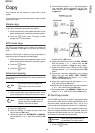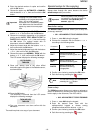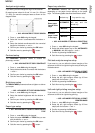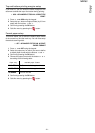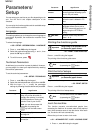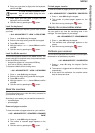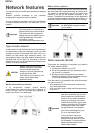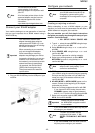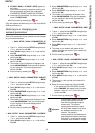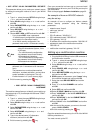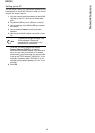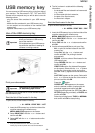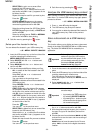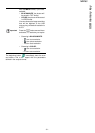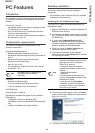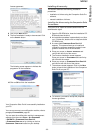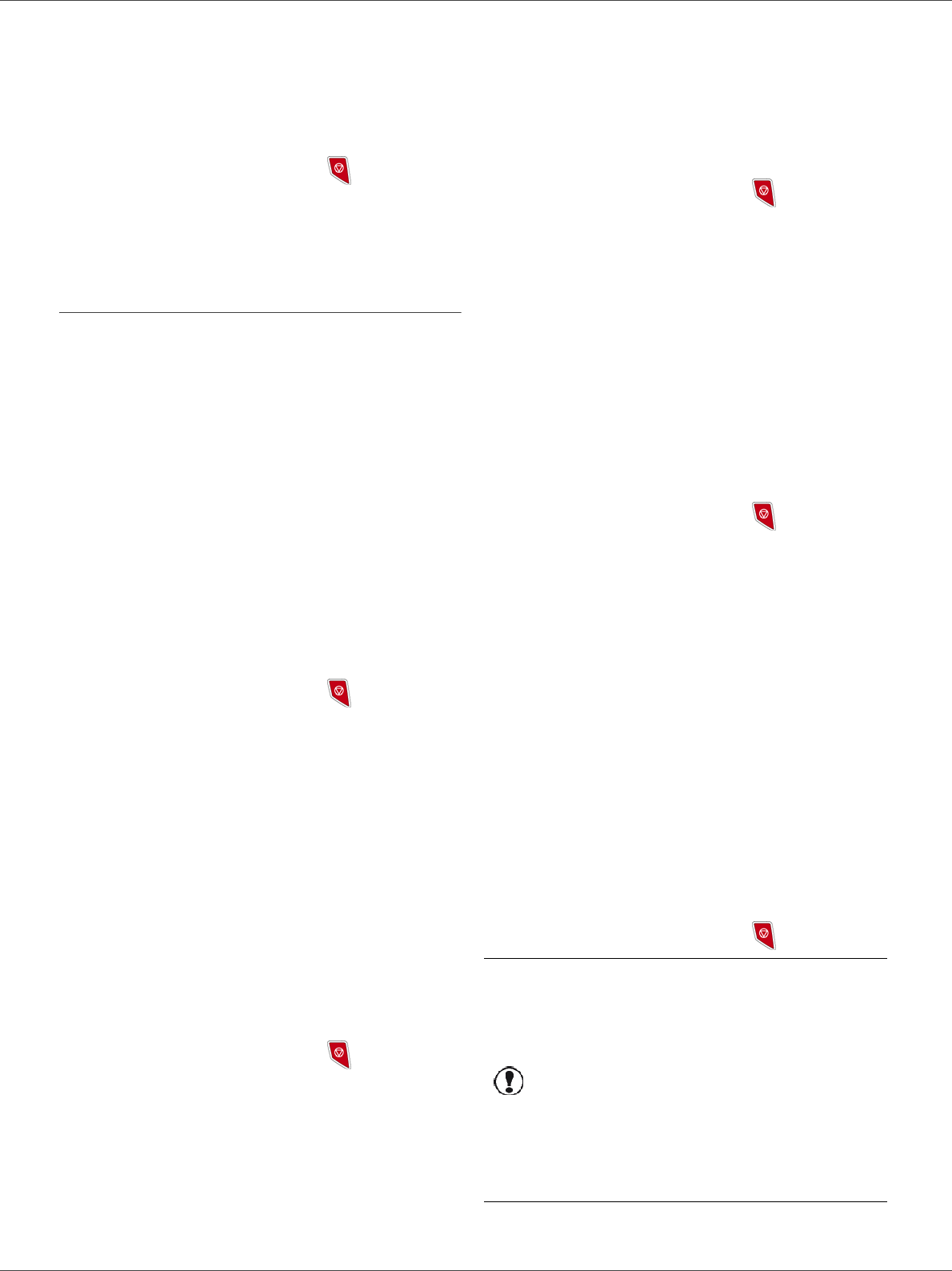
MB260
- 26 -
Network features
8 IP CONF.: MANU or IP CONF.: AUTO appear on
the screen.
If you choose to set up the system manually, go to
the next paragraph and enter the parameters
IP ADDRESS, SUBNET MASK and GATEWAY.
9 At the end of this procedure, you return to the main
menu of CONFIG. ASS.
10 Exit this menu by pressing the
key.
Once the network has been set up, the LED of the WLAN
USB key should be on.
Referring to or changing your
network parameters
Each of the parameters of your network may be changed
as your network develops.
! 2822 - SETUP / WLAN / PARAMETERS / IP
ADDRESS
1 Type in !, select the menu SETUP using the keys
! or " and confirm with OK.
2 Select WLAN using the keys ! or " and confirm
with OK.
3 Select PARAMETERS using the keys ! or " and
confirm with OK.
4 Select IP ADDRESS using the keys ! or " and
confirm with OK.
5 The number of your IP address will appear in the
format 000.000.000.000. Enter the new IP address
for your machine in the format displayed and
confirm with OK.
6 Exit this menu by pressing the
key.
! 2823 - SETUP / WLAN / PARAMETERS / SUBNET
MASK
1 Type in !, select the menu SETUP using the keys
! or " and confirm with OK.
2 Select WLAN using the keys ! or " and confirm
with OK.
3 Select PARAMETERS using the keys ! or " and
confirm with OK.
4 Select SUBNET MASK using the keys ! or " and
confirm with OK.
5 The number of your subnet mask will appear in the
format 000.000.000.000. Enter the new submask
of your machine in the format displayed and
confirm with OK.
6 Exit this menu by pressing the
key.
! 2824 - SETUP / WLAN / PARAMETERS / GATEWAY
1 Type in !, select the menu SETUP using the keys
! or " and confirm with OK.
2 Select WLAN using the keys ! or " and confirm
with OK.
3 Select PARAMETERS using the keys ! or " and
confirm with OK.
4 Select GATEWAY using the keys ! or " and
confirm with OK.
5 The number of your gateway will appear in the
format 000.000.000.000. Enter the new gateway
for your machine in the format displayed and
confirm with OK.
6 Exit this menu by pressing the
key.
! 2825 - SETUP /WLAN / PARAMETERS / SSID
1 Type in !, select the menu SETUP using the keys
! or " and confirm with OK.
2 Select WLAN using the keys ! or " and confirm
with OK.
3 Select PARAMETERS using the keys ! or " and
confirm with OK.
4 Select SSID using the keys ! or " and confirm
with OK.
5 The name of your network will appear on the
screen. Enter the new name of your network and
confirm with OK.
6 Exit this menu by pressing the
key.
! 2826 - SETUP / WLAN / PARAMETERS / MODE
1 Type in !, select the menu SETUP using the keys
! or " and confirm with OK.
2 Select WLAN using the keys ! or " and confirm
with OK.
3 Select PARAMETERS using the keys ! or " and
confirm with OK.
4 Select MODE using the keys ! or " and confirm
with OK.
5 The symbol >>, tells you that your network is in
active mode.
6 Select one of the modes and confirm with OK.
- If you choose the AD-HOC MODE, the sub-
menu CHANNEL will appear; enter a number
between 1 and 13 (1 to 11 for the US) and
confirm with OK.
7 Exit this menu by pressing the
key.
Important
In an AD-HOC network, the devices
communicate directly with each
other without passing through an
access point. The speed of
communication across the whole
AD-HOC radio network is as fast as
the weakest connection in the
network. The speed of
communication is also dependent on
spatial distance between transmitter
and receiver, as well as the number
of barriers, such as walls or ceilings.