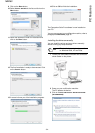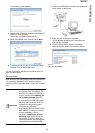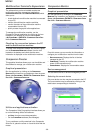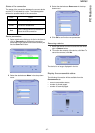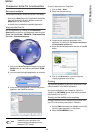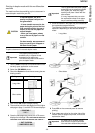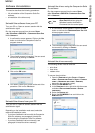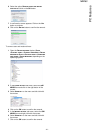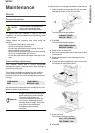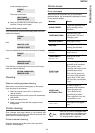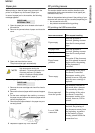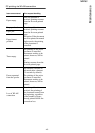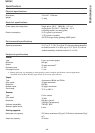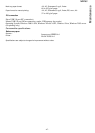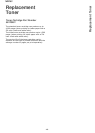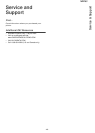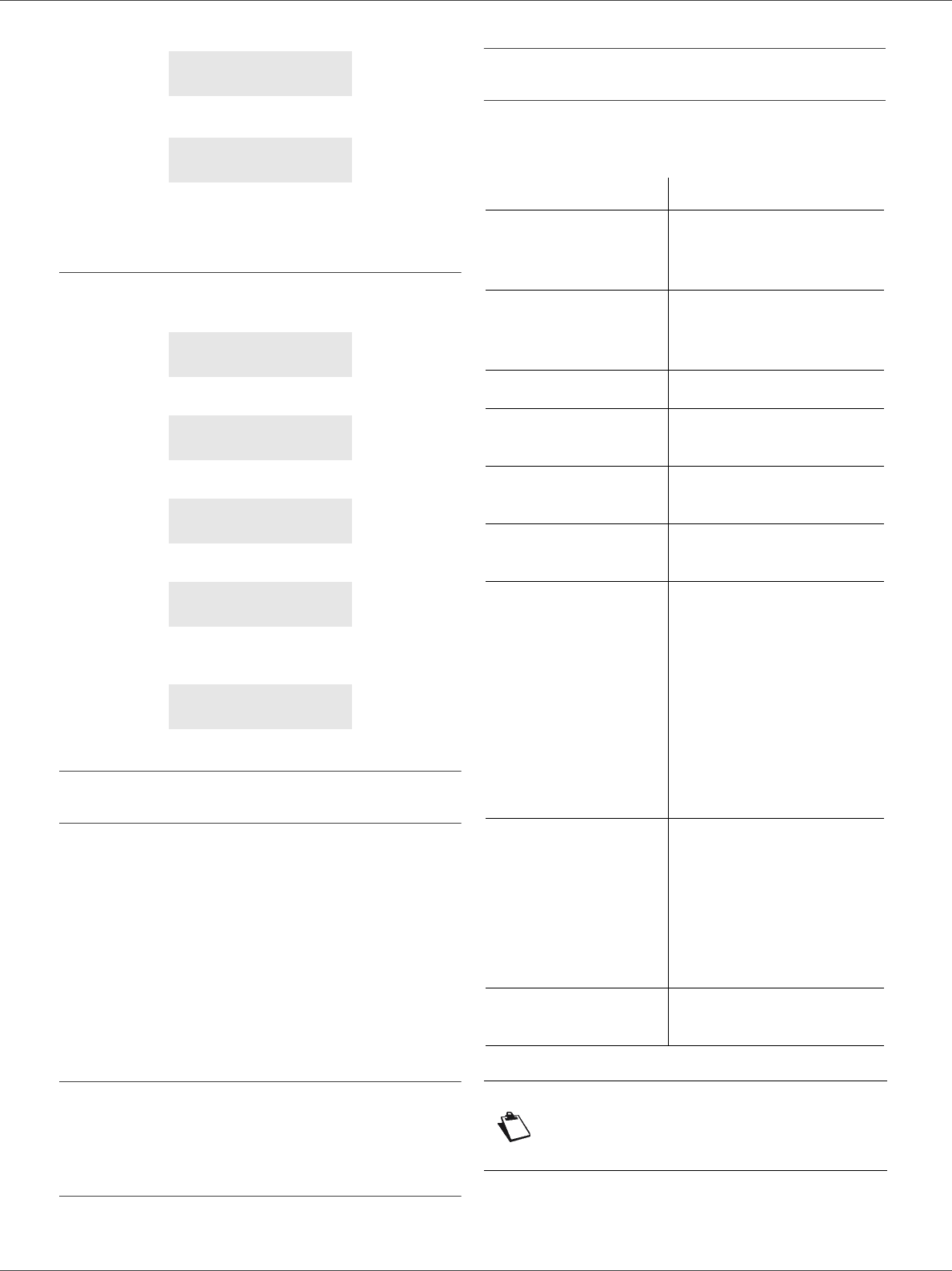
MB260
- 43 -
Maintenence
A wait message appears.
The smart card is read.
9 Remove the smart card from the reader, your
machine is ready to print again.
Issues with smart cards
If you use a smart card that has already been used, the
machine will display:
then,
If you use a defective smart card, the machine will display:
then,
If the C button is pressed while the smart card is being
read, the machine displays:
Cleaning
Scanner reading system cleaning
When one or more vertical lines appear on the copies,
clean the glass of the scanner.
1 Open the scanner cover until it is standing in
vertical position.
2 Wipe the glass with a soft lint-free cloth soaked with
mild alcohol.
3 Close the scanner cover.
4 Make a copy to check that the symptoms have
disappeared.
Printer cleaning
Dust, dirtiness and paper debris on the external and
internal surfaces of the printer can affect its operation. We
advise that it is cleaned regularly.
Printer external cleaning
Clean the external part of the printer with a soft cloth
soaked in mild detergent.
Printer issues
Error messages
When the printer encounters any of the problems
described below, the corresponding message is shown
on the machine display.
PLEASE
WAIT
NEW TONER
REMOVE CARD
PLEASE
WAIT
REMOVE CARD
ALREADY USED
PLEASE
WAIT
UNKNOWN CARD
REMOVE CARD
ACTION CANCELLED
REMOVE CARD
Message Action
CHECK TONER
Check the presence of a
toner cartridge in the
machine.
TONER NEAR END
Indicates that your
consumable will need
changing soon.
REPLACE PAPER
Add paper in tray.
HEATING
Message displayed when
starting the machine.
CLOSE COVER
PRINTER
The printer front cover is
open, close it.
TONER EMPTY
REPLACE <OK>
Replace the toner
cartridge.
PAPER JAM
REMOVE TONER
A sheet of paper is
jammed in the machine.
Take out the toner
cartridge and remove the
jammed paper sheet.
Take out the paper tray
and remove the jammed
paper sheet. Then open
and close the consumable
cover.
PAPER JAM
EXTERNAL TRAY
A sheet of paper is
jammed in the machine.
Open the paper jam
cover. Remove the
jammed paper sheet.
Then open and close the
consumable cover.
PAPER EMPTY
Add paper in the paper
tray.
Note
After one of the error messages listed
above is displayed, it may happen that
the active print job is cancelled (see
“PC printing issues”, page 44).