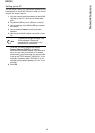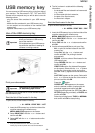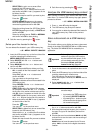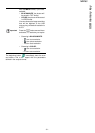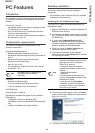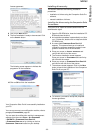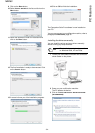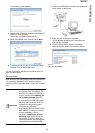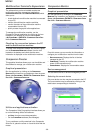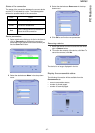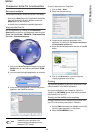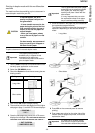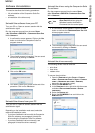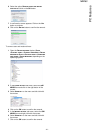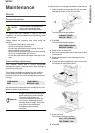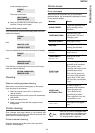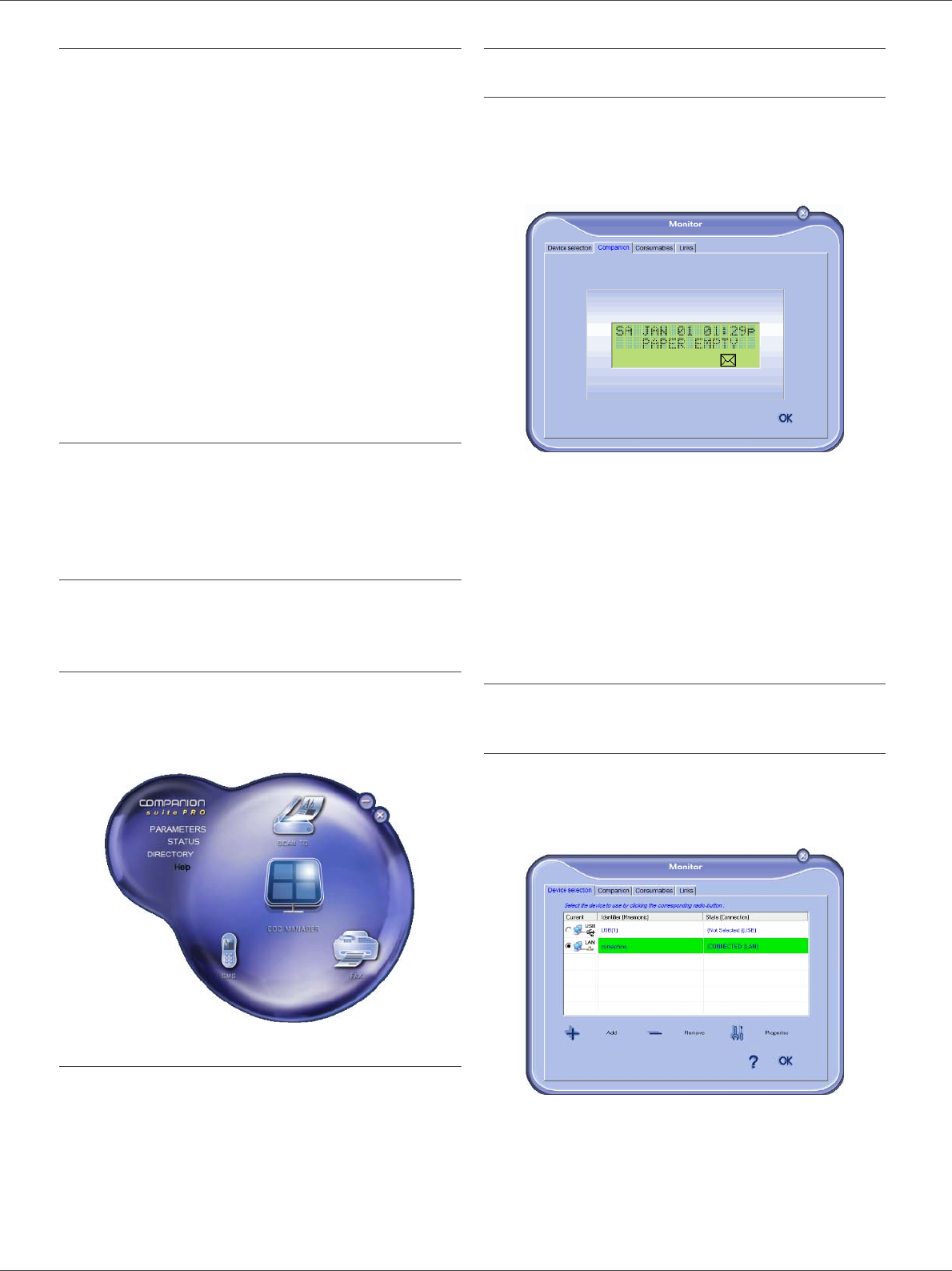
MB260
- 36 -
PC Features
Multifunction Terminal's Supervision
The software that you have installed contains two
multifunction machine management applications,
C
OMPANION DIRECTOR and COMPANION MONITOR, which
allow you to:
• check whether the multifunction machine is connected
to your PC,
• monitor the multifunction machine activities,
• monitor the status of the multifunction machine
consumables from the PC,
• quickly access the graphic editor applications.
To manage the multifunction machine, run the
Companion Director application by clicking on the icon
located on your desktop or from the menu S
TART
>A
LLPROGRAMS > OKIDATA >COMPANION SUITE PRO
LL2 > C
OMPANION DIRECTOR.
Checking the connection between the PC
and the multifunction machine
To check if the connection between the devices is good,
run the C
OMPANION MONITOR software from the icon
located on the desktop and check that the same
information is displayed on the multifunction machine.
Companion Director
This graphical Interface allows you to run the utilities and
the software to manage your multifunction machine.
Graphical presentation
Run the application by clicking on the COMPANION
D
IRECTOR icon located on your desktop or from the menu
S
TART >ALLPROGRAMS > OKIDATA >COMPANION SUITE
P
RO LL2 > COMPANION DIRECTOR.
Utilities and applications activation
The Companion Suite Pro graphical interface allows you
to run the following utilities and software:
• get H
ELP from the current documentation,
•run the P
APERPORT software (Doc Manager).
To run a software or utility contained in the Companion
Suite Pro kit, place the cursor on it and left-click with the
mouse.
Companion Monitor
Graphical presentation
Run the application by clicking on the COMPANION
M
ONITOR icon located on your desktop or from the menu
S
TART >ALLPROGRAMS >OKIDATA >COMPANION SUITE
P
RO LL2 > COMPANION MONITOR.
From this screen you can monitor the information or
configure your multifunction machine from the tabs:
• D
EVICE SELECTION: Displays the list of devices
managed by the PC.
• C
OMPANION: Presents the multifunction machine
screen (USB connection only).
• C
ONSUMABLES: Displays the consumables status.
Device management
This tab shows the list of devices managed by the PC.
Selecting the current device
Only one device at a time may be connected to the PC.
The current device may be selected by clicking on the
radio button corresponding to the device.