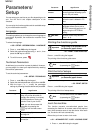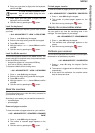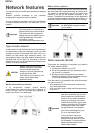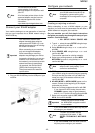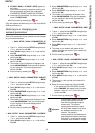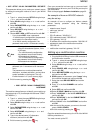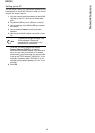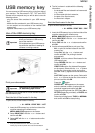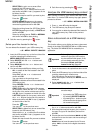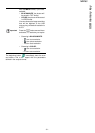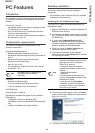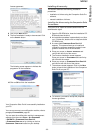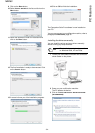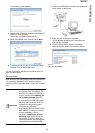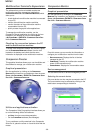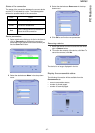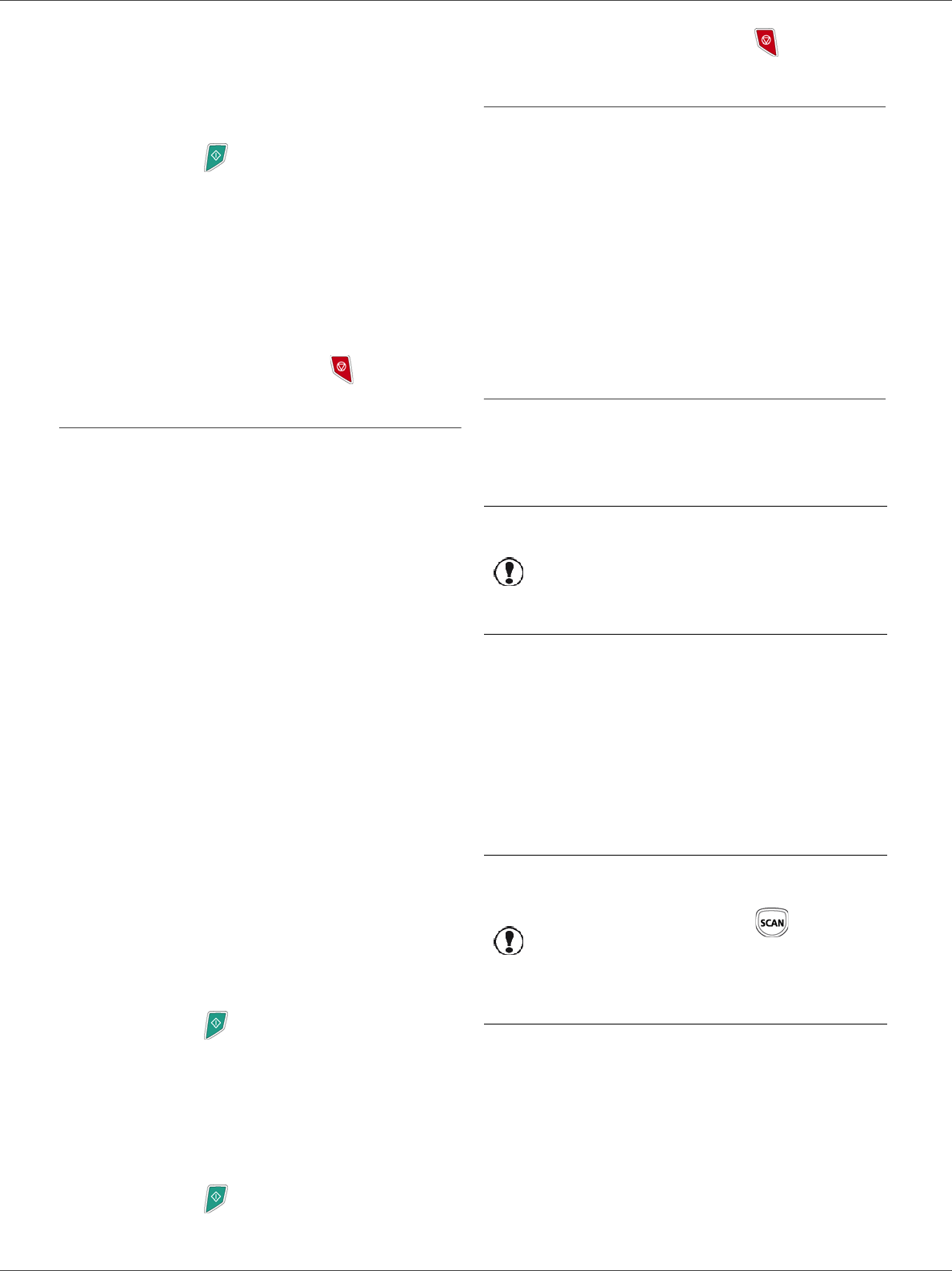
MB260
- 30 -
USB memory key
- SELECTION, to print one or several files
located in the USB memory key.
Select with the ! or " buttons the file to print
and confirm with OK. A star (*) appears on the
left side of the file.
Repeat this step for each file you want to print.
Press the button.
COPIES NUMBER appears on the screen,
enter the desired number of copies with the
numerical keypad and confirm with OK.
Select the printing format (for JPEG files): A4 or
LETTER (depending on model), or PHOTO and
confirm with OK.
Select the printing format: THICK or NORMAL
and confirm with OK to start printing.
5 Quit this menu by pressing the button.
Delete your files located in the key
You can delete files located in your USB memory key.
! 06 - MEDIA / DELETE / MANUAL
1 Insert the USB memory key on the front side of the
machine respecting the insertion way.
MEDIA ANALYSIS appears on the screen.
2 Select DELETE with the ! or " buttons and
confirm with OK.
3 Select MANUAL with the ! or " buttons and
confirm with OK.
4 You have three possibilities to delete your files:
- ALL, to delete all the files located in the USB
memory key.
Select ALL with the ! or " buttons and
confirm with OK.
You come back to the previous menu.
- SERIES, to delete a series of files located in the
USB memory key.
Select SERIES with the ! or " buttons and
confirm with OK.
FIRST FILE and the first indexed file appears
on the screen. Select with the ! or " buttons
the first file of the series to delete and confirm
with OK. A star (*) appears on the left of the file.
LAST FILE appears on the screen, select with
the ! or " buttons the last file of the series to
delete and confirm with OK. A star (*) appears
on the left side of the file.
Press the button.
You come back to the previous menu.
- SELECTION, to delete only one or several files
located in the USB memory key.
Select with the ! or " buttons the file to delete
and confirm with OK. A star (*) appears on the
left side of the file.
Repeat this step for each file you want to delete.
Press the button.
You come back to the previous menu.
5 Quit this menu by pressing the button.
Analyse the USB memory key content
After a period of inactivity, your machine will return to the
main menu. To view the USB memory key again please
proceed as follows:
! 07 - MEDIA / MEDIA ANALYSIS
1 Press !, enter 07 using the keypad.
2 The USB memory key analysis is started.
3 You can print or delete the detected files located in
your USB memory key. Refer to the previous
chapters.
Save a document on a USB memory
key
This function allows you to digitise and save a document
directly in the folder OKI MB260\SCAN on a USB memory
key. The folder OKI MB260\SCAN is created by the
application.
1 Place the document to be copied face down on the
glass.
2 Insert the USB memory key on the front side of the
machine respecting the insertion way.
The USB memory key analysis is started.
When the analysis is finished, the MEDIA menu is
displayed.
3 Select
SCAN TO with the ! or " buttons then
confirm with the OK button.
4 Choose between
B&W SCAN or COLOR SCAN with
the ! or " buttons and confirm with OK.
5 With the alphanumerical keypad, give a name to
the scan file (up to 20 characters) and confirm
with OK.
6 Choose the scan format between
IMAGE and PDF,
and confirm to start the scan and the recording of
the document.
IMAGE allows to have the same kind of file as a
photo.
PDF is a format for the digital documents
creation.
Important
Before digitalising a document,
make sure that your USB memory
key has sufficient disk space. If not,
you can delete manually the files,
see section Delete your files
located in the key, page 30.
Important
You can also access this function in
two other ways:
• by pressing the button then
by selecting SCAN-TO-MEDIA.
• by pressing the ! button from the
screen saver then by typing 03 on
the numerical keypad.