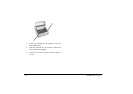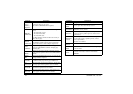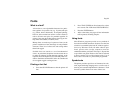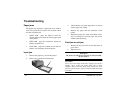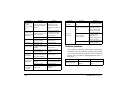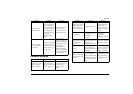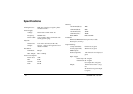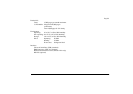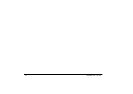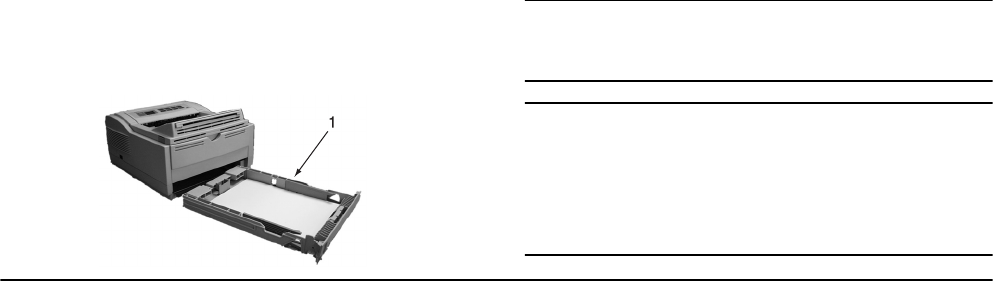
26 OKIPAGE 14ex, 14i, 14i/n
Troubleshooting
Paper jams
The printer may experience a paper jam in one of three
areas. The printer status monitor will indicate which
area has caused the jam:
• INPUT JAM - paper has failed to leave the
selected fed tray and enter the internal paper path
of the printer.
• FEED JAM - paper has entered the printer but
failed to reach the exit.
• EXIT JAM - paper has reached the exit but has
failed to exit completely from the printer.
Input jam
1. Remove the paper tray (1) from the printer.
2. Remove any crumpled or folded paper.
3. Check that the rear paper support has not moved
from its paper size setting.
4. Remove any paper from the underside of the
printer.
5. Replace the paper tray. After successfully remov-
ing any damaged or misfed paper the printer
should continue printing.
Feed jam or exit jam
1. Remove the tray and clear any mis-fed sheets as
given above.
2. Open the cover.
WARNING
The fuser area will be hot. This area is clearly marked.
Do not touch it.
CAUTION:
Never expose the image drum unit to light for more than 5
minutes. Never expose the image drum unit to direct
sunlight. Always hold the image drum unit by the ends.
Never touch the surface of the green drum inside the image
drum unit.