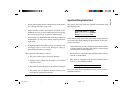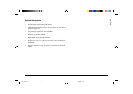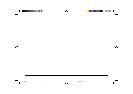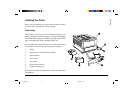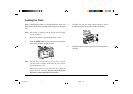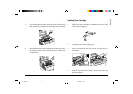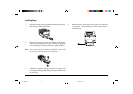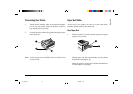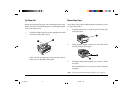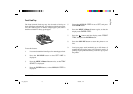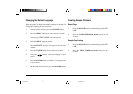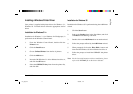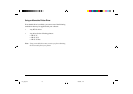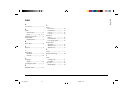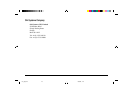17Read Me First
English
Installing a Windows Printer Driver
Your printer is supplied with printer drivers for Windows 3.1,
Windows 95. To install drivers follow the appropriate section
below.
Installation for Windows 3.1x
Installation for Windows 3.1 (or Windows for Workgroups) is
performed via the Windows Control Panel.
1. From the Windows Control Panel, double-click the
Printers icon.
2. Click the Install button.
3. Choose Unlisted Printer from the list of printers.
4. Click the Add button.
5. Insert the Oki Windows 3.1 driver diskette into drive A,
and click the OK button.
6. Select the OKIPAGE 16n printer from the printer list,
and click OK.
Installation for Windows 95
Installation for Windows 95 is performed using the Add Printer
wizard.
1. Click the Start Button.
2. Point to the Settings item in the Start Menu, and click
on Printers in the Settings sub-menu.
3. Double-click on the Add Printers icon to run the wizard.
4. Follow the prompts offered by the Add Printer wizard.
5. When prompted, click on the Have Disk... button and
insert the Oki Windows 95 driver diskette into drive A.
6. Follow the prompts to install the OKIPAGE 16n printer
driver.
Note: For the latest information on driver installation, please
refer to the README file on the driver diskettes.
16n_gbR.pm6 16/09/96, 17:3117