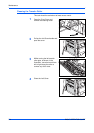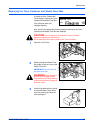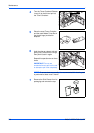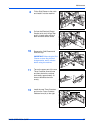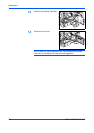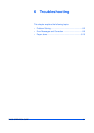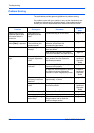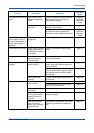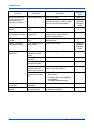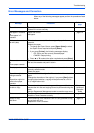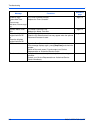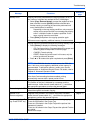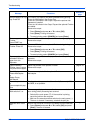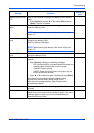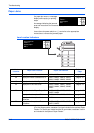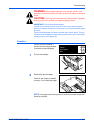Troubleshooting
6-4 BASIC OPERATION GUIDE
Black lines appear on
copies when copying
from the optional
document processor.
Is the slit glass dirty? Clean the slit glass. page 5-2
It is also possible to use the black line
correction function to make any black
lines on the copies less apparent.
Chapter 3,
Advanced
Operation
Guide
Wrinkling occurs on
copies.
Is the separation needle
dirty?
Clean the separation needle. page 5-3
Black or white vertical
lines appear on copies.
Is the electrical charge
section dirty?
Open the front cover and use the
charger cleaner rod to clean the
electrical charge section.
page 5-7
White spots appear on
copies.
Is the transfer roller
dirty?
Clean the transfer roller with the
cleaning brush.
page 5-4
Copies are blurred.
(25 ppm model only)
Is the machine used at
high humidity?
Perform drum refresh. Chapter 3,
Advanced
Operation
Guide
Printing cannot be
performed.
Is the power plug
connected to an AC
outlet?
Connect the plug to an AC outlet. page 2-10
Is the main power switch
turned on?
Switch on the main power ( | ). page 2-12
Is a proper printer cable
connected securely?
Connect the printer cable securely. page 2-10
Was the printer cable
connected after the
machine was turned on?
After connecting the printer cable,
switch on the main power ( | ).
page 2-12
Is the machine offline?
Is the Ready indicator
off?
• Press [Printer] to display the Printer
Basic screen.
• Press S or T to select [GO] and
press [Enter].
The Ready indicator displays.
—
Correct characters are
not printed.
Is a proper printer cable
connected?
Connect a shielded type printer cable. page 2-10
Printing is not performed
properly.
Is the setting on the
computer correct?
Check the setting of the printer driver or
the application software.
—
Problem Checkpoint Procedure
Reference
page