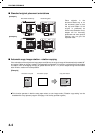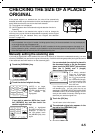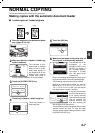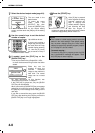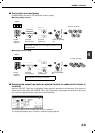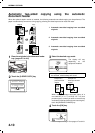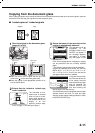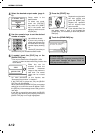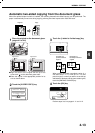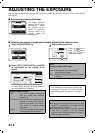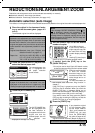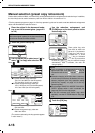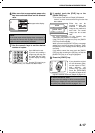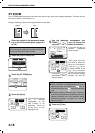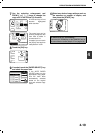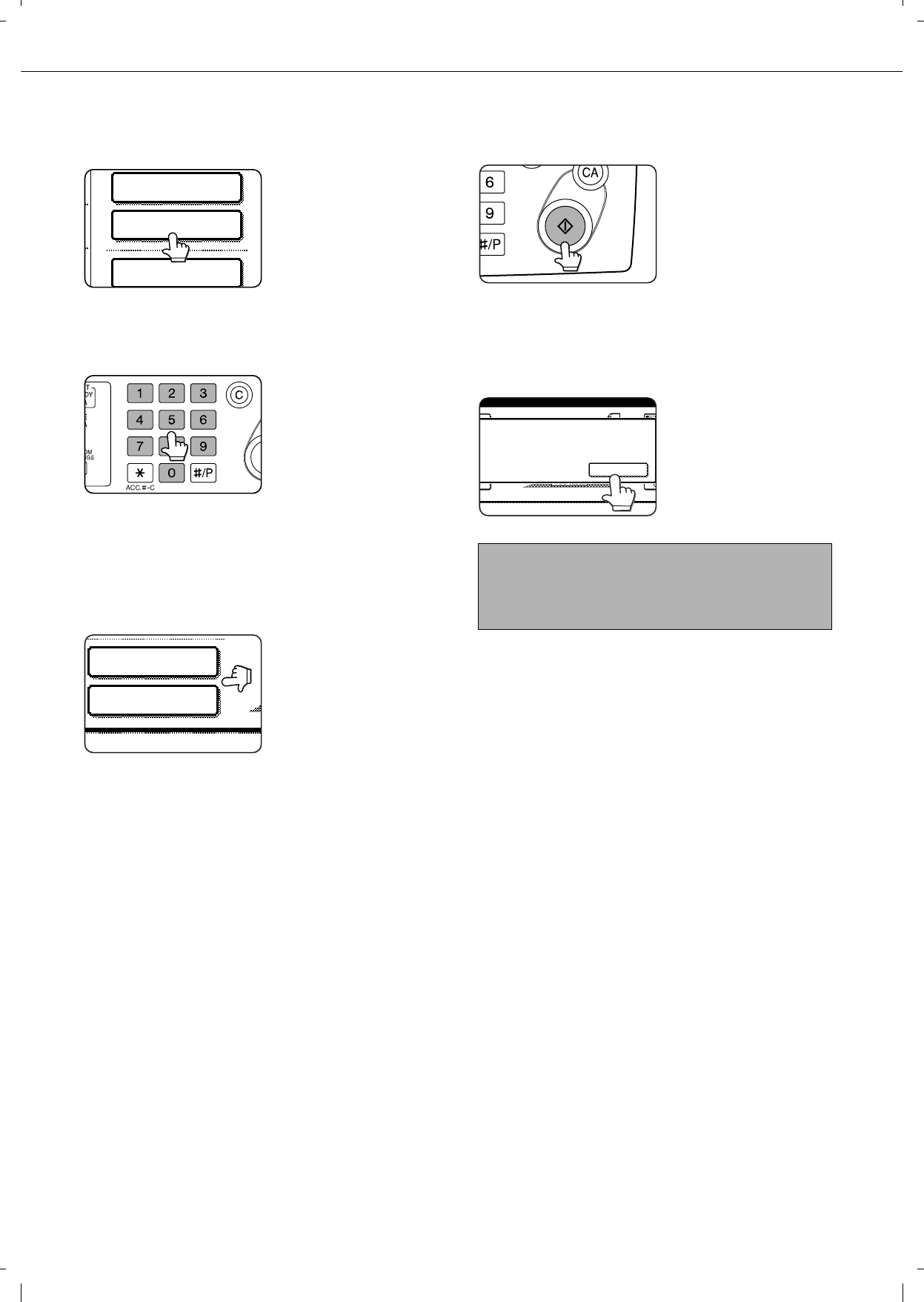
NORMAL COPYING
4-12
4
Select the desired output mode. (page 4-
9.)
Group mode is the
default mode.
To select sort mode,
touch the [OUTPUT]
key, touch the [SORT]
key in the screen that
appears, and then touch
the [OK] key.
5
Use the numeric keys to set the desired
number of copies.
Up to 999 can be set.
If you are only making a
single copy, the copy can
be made with the copy
number display showing
"0".
Use the [C] (clear) key to
cancel an entry if a mistake has been made.
6
If needed, touch the [FILE] key or the
[QUICK FILE] key*.
* Can only be used on the d-Copia 3501 / 4501
version, or when the document filling function has
been added.
Either key can be
touched to store the
scanned document
image on the machine's
hard disk. The stored
image can be re-used
later.
For more information on this function, see
"Document filing function" in chapter 7.
If the [FILE] key is greyed out, only the [QUICK
FILE] key can be selected.
When you touch the [QUICK FILE] key, a message
asking you to confirm the save will appear. Touch
the [OK] key in the message screen and go to the
next step.
If you wish to cancel the save, touch the [QUICK
FILE] key after touching the [OK] key so that the
[QUICK FILE] key is no longer highlighted.
7
Press the [START] key.
Replace the original with
the next original and
press the [START] key.
Repeat this operation
until all originals have
been scanned.
If you selected "Sort" for
the output mode in step 4 and pressed the
[START] key, it is necessary to touch the [READ-
END] key.
8
Touch the [READ-END] key.
2-SIDED COPY
OUTPUT
FILE
QUICK FILE
FILE
To cancel copying...
To cancel a copy job in progress, press the [CA] key.
A confirmation message will appear. Touch the
[YES] key to cancel copying.
READ-END
PLACE NEXT ORIGINAL. PRESS [START].
WHEN FINISHED, PRESS [READ-END].