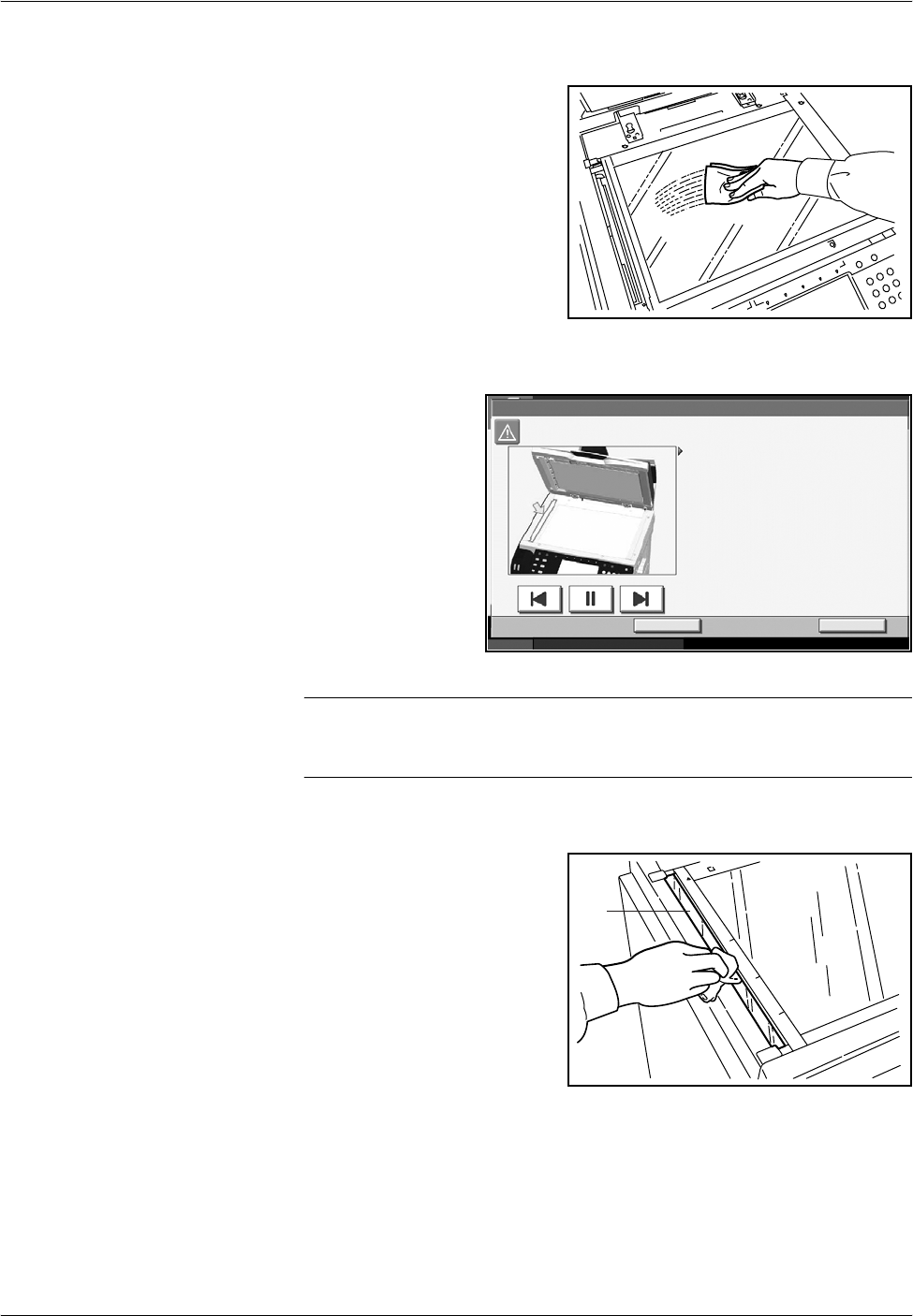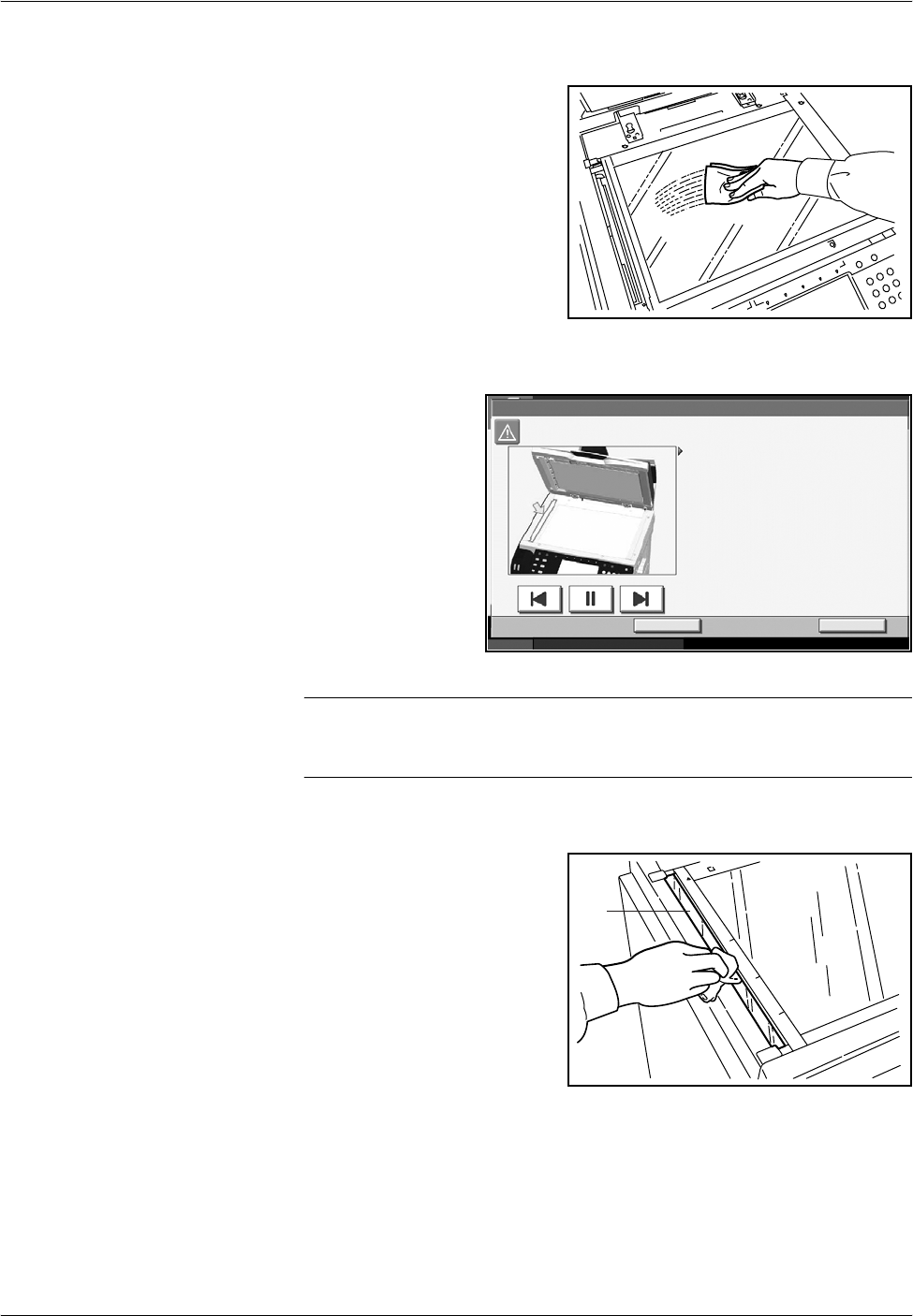
Maintenance
OPERATION GUIDE 5-3
Glass Surface
Slit Glass
If black streaks or
dirt appears in
copies when using
the optional
document
processor, clean the
slit glass with the
supplied cleaning
cloth. The message
Clean the slit glass.
may be displayed if
the slit glass
requires cleaning.
IMPORTANT: Lightly wipe the slit glass with a dry cloth. To remove
adhesive material or ink, apply alcohol to a cloth and wipe lightly. Do not
use water, thinner, or organic solvents.
1
Remove the cloth from the cleaning cloth compartment.
2
Open the document processor
and wipe the slit glass (a).
3
Press [End].
Status 10/5/2006 10:10
Hold
1.Open the document processor.
Clean the slit glass.
03/14
End
2.Clean the surface of the slit glass located
on the left side with the supplied dry cloth.
3.Close the document processor
and open the document processor cover.
4.Lift the reverse unit and clean the slit
glass and the white sheet with a dry cloth.
5.Set the reverse unit
and close the document processor cover.
6.Press [End].
Note that dirty glass and sheet may cause
black streaks to appear in the output.
a