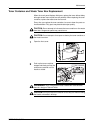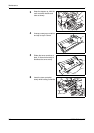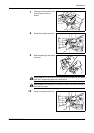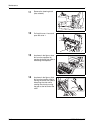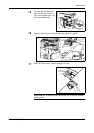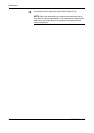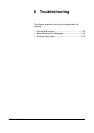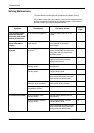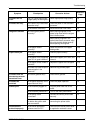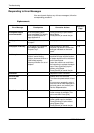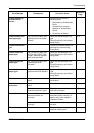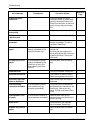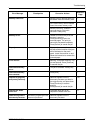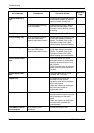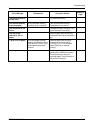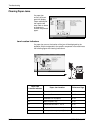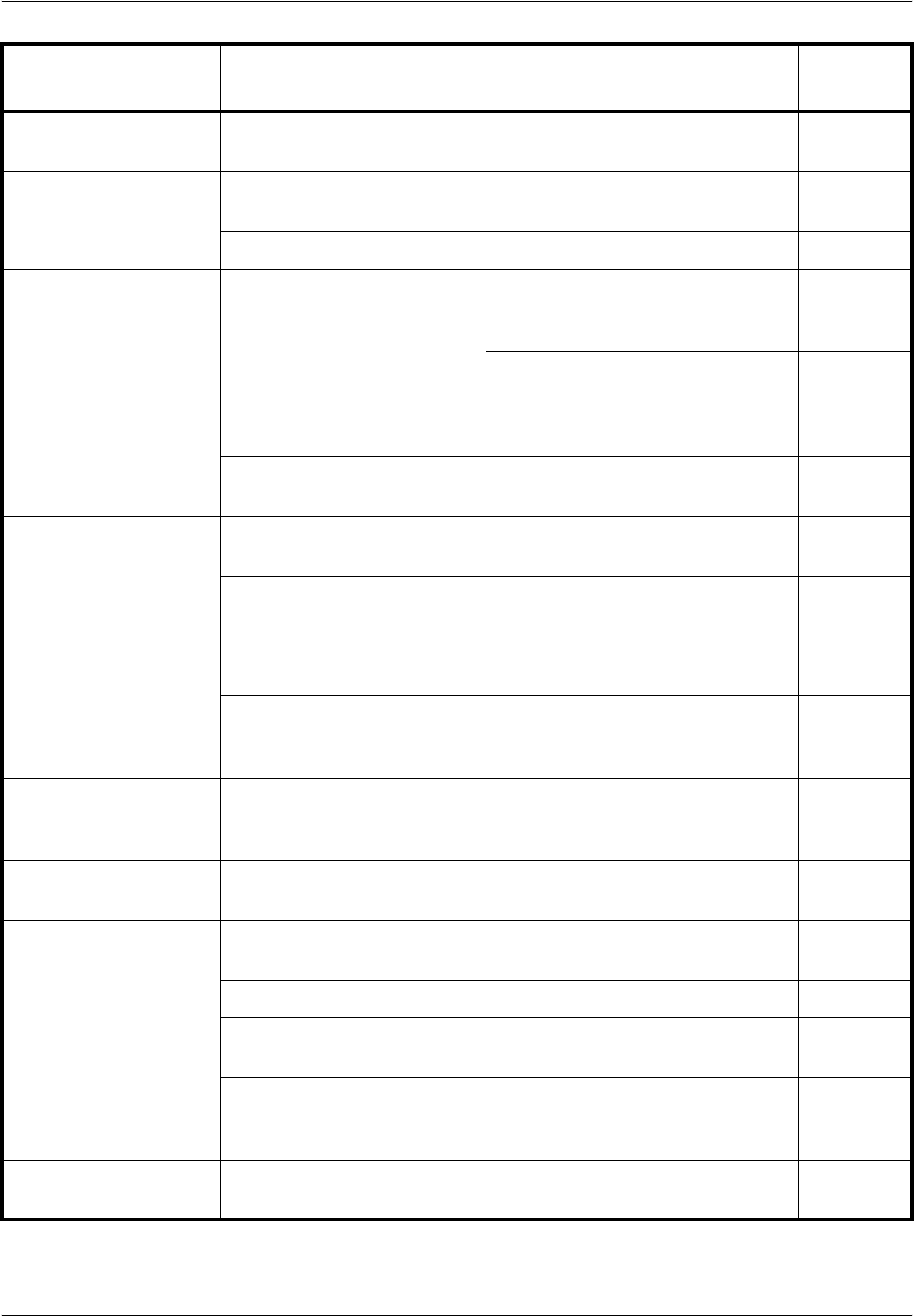
Troubleshooting
OPERATION GUIDE 6-3
Printouts are not
clear.
Did you choose appropriate
image quality for the original?
Select appropriate image quality. 3-9
Printouts are dirty. Is the platen or the document
processor dirty?
Clean the platen or the document
processor.
5-2
Is the transfer roller dirty? Brush the transfer roller clean. 5-5
Images are skewed. Are the originals placed
correctly?
When placing originals on the
platen, align them with the original
size indicator plates.
2-27
When placing originals in the
optional document processor, align
the original width guides securely
before placing the originals.
2-27
Is the paper loaded
correctly?
Check the position of the paper
width guides.
2-28
Papers often jam. Is the paper loaded
correctly?
Load the paper correctly. 2-16
Is the paper of the supported
type? Is it in good condition?
Remove the paper, turn it over, and
reload it.
2-16
Is the paper curled, folded or
wrinkled?
Replace the paper with new paper. 2-16
Are there any loose scraps or
jammed paper in the
machine?
Remove any jammed paper. 6-10
Printouts from the
document processor
have black lines.
Are the slit glasses dirty? Clean the slit glasses. 5-3
Printouts are
wrinkled.
Is the paper separator of the
paper feed unit dirty?
Clean the paper separator. 5-4
Cannot print. Is the machine plugged in? Plug the power cord into an AC
outlet.
—
Is the machine powered on? Turn on the main power switch. 3-2
Is the printer cable
connected?
Connect the correct printer cable
securely.
2-3
Was the machine powered
on before the printer cable
was connected?
Power on the machine after
connecting the printer cable.
2-3
Documents are
printed improperly.
Is the official application
software used on PC?
Check that the official printer driver
or application software is used.
—
Symptom Checkpoints Corrective Actions
Reference
Page