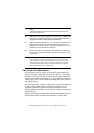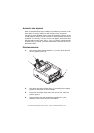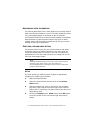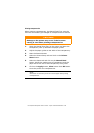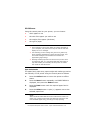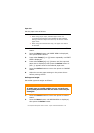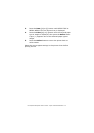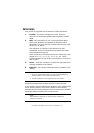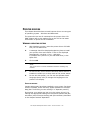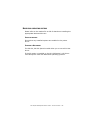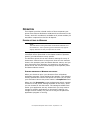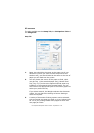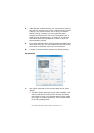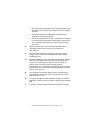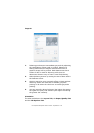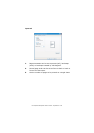PG L26/PG L26 Special User’s Guide – Printer drivers > 53
P
RINTER
DRIVERS
This chapter describes how to install a printer driver on two types
of operating system – Windows and Macintosh.
The printer drivers are all contained on the printer driver CD-
ROM. Please refer to the readme file on this CD for the latest
information on printer driver installation.
W
INDOWS
OPERATING
SYSTEMS
1. With Windows running, insert the printer driver CD-ROM
into your CD-ROM drive.
2. A message should be displayed explaining how to install
your printer driver and utilities. If this is not displayed
automatically, use Start > Run... and enter
E:\readme.htm (where E is your CD-ROM drive) in the
Open field.
3. Click on OK.
4. For the PG L26, ensure that the Windows Status Monitor is
installed to enable you to keep track of the printer status.
5. For the PG L26 Special, you can use the Operator Panel
Language Setup utility to change the language on the
printer’s LCD display.
I
NSTALLED
OPTIONS
Certain options may have been installed in your printer. For those
that are installed, check that they appear enabled on the Menu
Map (See “Confirming current settings” in “Operator panels”.)
Ensure that your options are set up in the printer driver(s) by
making the appropriate settings on the Device Options tab (PCL
emulation) and/or Device Settings tab (PS emulation) described
in the chapter entitled “Operation”.
NOTE
The printer driver must be installed first before installing any
utilities.