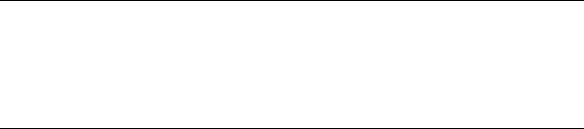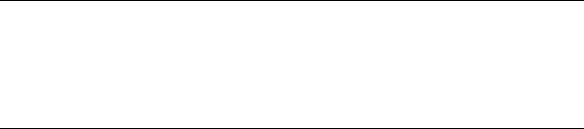
PG L26/PG L26 Special User’s Guide – 2-sided printing (Windows only) > 71
4. Open the Paper Tray.
5. Take the printed paper from the Output Stacker and place
it in the Paper Tray, ensuring that the printed side is facing
up and the bottom of the page facing into the printer.
6. Close the Paper Tray and press the Online button. The
message window should disappear from your screen and
the document finishes printing the remaining pages of
your document.
M
ANUAL
DUPLEX
PRINTING
USING
THE
M
ANUAL
F
EED
T
RAY
1. Position the paper guides on the Manual Feed Tray
according to the paper size.
2. Place paper one sheet at a time in the Manual Feed Tray.
The paper is automatically gripped in position.
3. Select File -> Print to display the Print dialog box.
4. Click the Preferences button. On the 2-sided printing
drop down menu, select either “Long Edge” or “Short
Edge” according to your printing preferences. If you
require further information, click the Duplex Help button
5. When every second page has printed, take the paper from
the output stacker.
6. Set the paper one page at a time in the Manual Feed Tray
with the printed side facing down and the top of the page
facing into the printer. Ensure that the paper is gripped in
place.
7. Press the Online button. The remaining pages of your
document print on the blank side of the paper, one sheet
at a time as you feed it into the Manual Feed Tray.
NOTE:
When using the Manual Feed Tray, feed pages one sheet at a
time. You can use either the standard Manual Feed Tray or
the optional Multi Purpose Tray, providing that this is
installed.