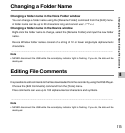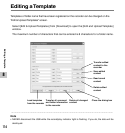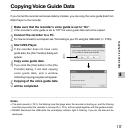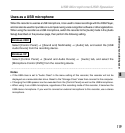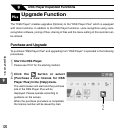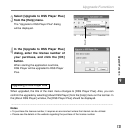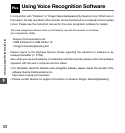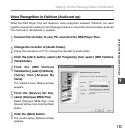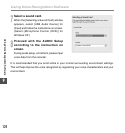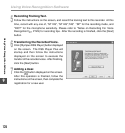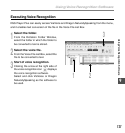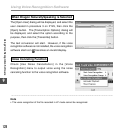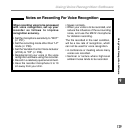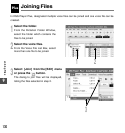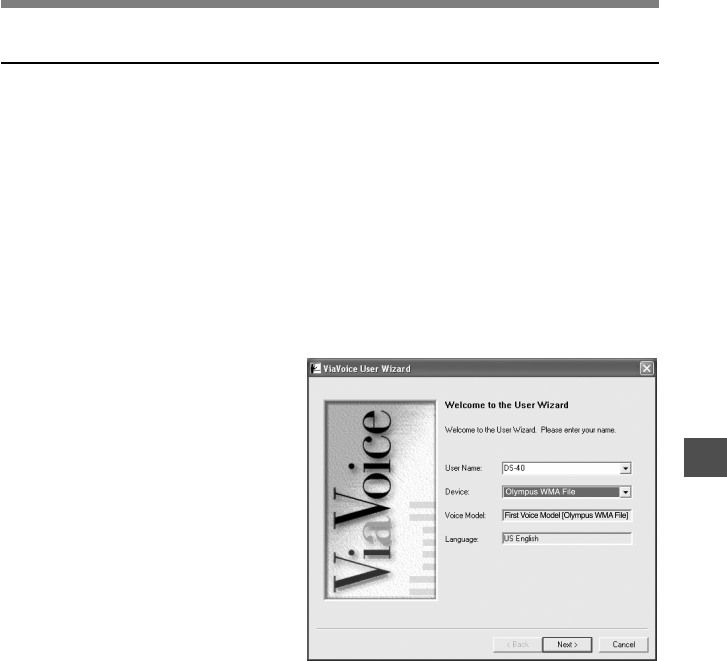
123
9
Voice Recognition in ViaVoice (Audio set up)
When the DSS Player Plus and Nuance’s voice recognition software “ViaVoice” are used
together, execute the setting in the following procedure to record the voice accurately, acquired
from the built-in microphone or speaker.
1
Connect the recorder to your PC, and start the DSS Player Plus.
2
Change the recorder to [Audio Class].
Follow the procedure in P77 to change the recorder to Audio Class.
3
Click the [start] button, select [All Programs], then select [IBM ViaVoice
VoiceCenter].
4
From the [IBM ViaVoice
VoiceCenter], select [ViaVoice],
[Tools], then [Analyze My
Voice].
The ViaVoice User Wizard window
appears.
5
From the [Device] list box,
select [Olympus WMA File].
Select [Olympus WMA File] in the
[Device] list box, then click the [Next]
button.
6
Click the [Next] button.
The [Audio Setup Wizard] window
appears.
Using Voice Recognition Software
Using Voice Recognition Software