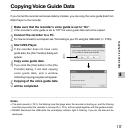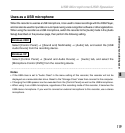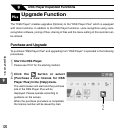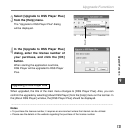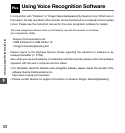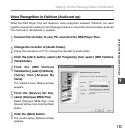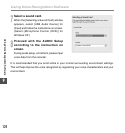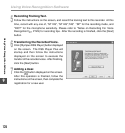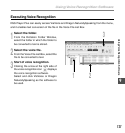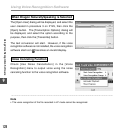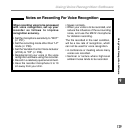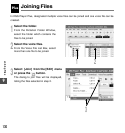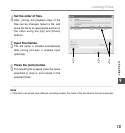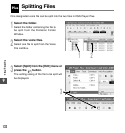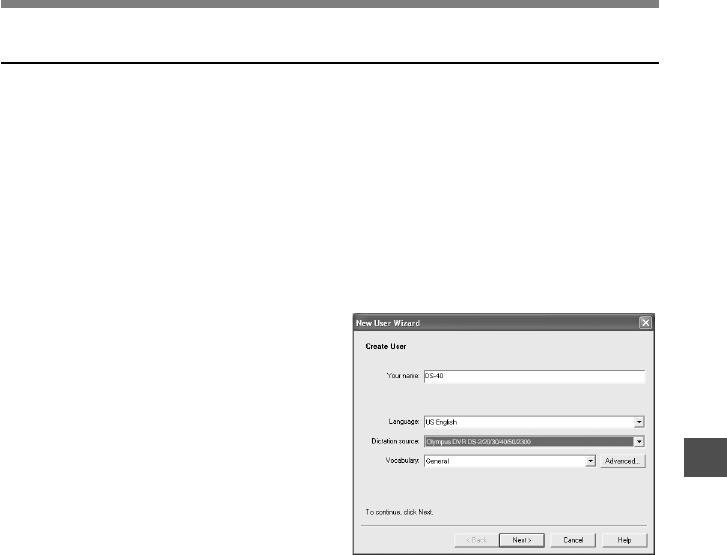
125
9
Voice Recognition in Dragon NaturallySpeaking (Training)
When the DSS Player Plus and Nuance’s “Dragon NaturallySpeaking” are used together,
create the user in “Dragon NaturallySpeaking” in advance. It is necessary to execute the
training. By executing the training, the features of your voice will be registered, and the rate
of recognition will improve. Please advance the setting according to the following procedures.
1
Startup Dragon NaturallySpeaking.
Click the [start] button, select in the order of [All Programs] = [Dragon NaturallySpeaking
] = [Dragon NaturallySpeaking].
*If the DSS Player Plus has started, please close it in advance.
2
[New User Wizard] will be displayed.
*If the user is already registered in Dragon
NaturallySpeaking, the [Open User] dialog will
be displayed. In this case, click the [New]
button and display [New User Wizard].
3
Creating a User.
Input a name into [Your name], and select
[Olympus DVR DS-2/20/30/40/50/2300] from
the [Dictation source] list box, then click the
[Next] button.
4
Description of Wizard.
Description of this wizard will be displayed.
Click the [Next] button.
Using Voice Recognition Software
Using Voice Recognition Software