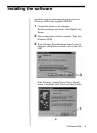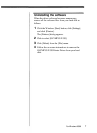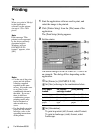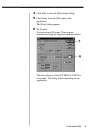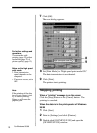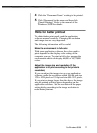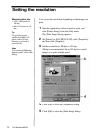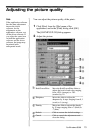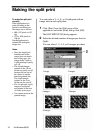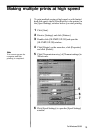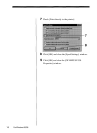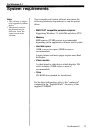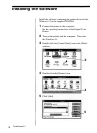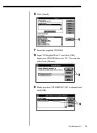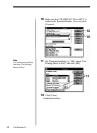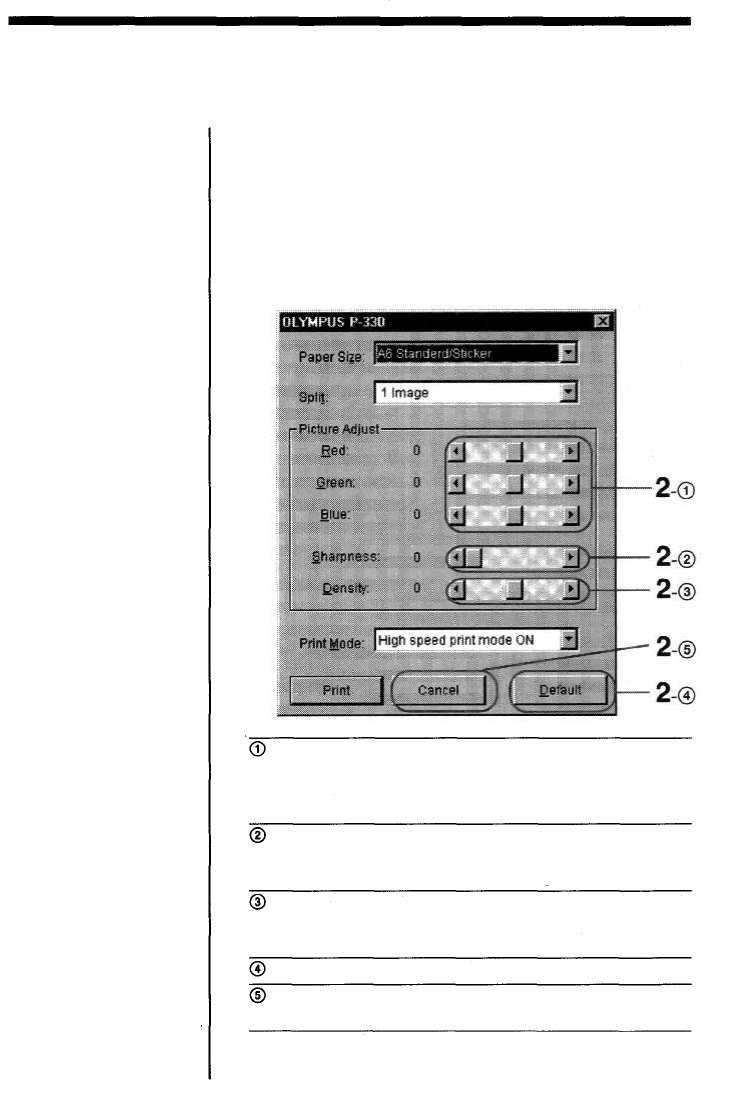
Adjusting the picture quality
You can adjust the picture quality of the prints.
Click [Print] from the [File] menu of the
application, and in the [Print] dialog click [OK].
The [OLYMPUS P-330] dialog appears.
Adjust the picture.
Note
If the application software
has the same adjustment
item as the driver
software, do the
adjustment on the
application software, not
on the driver software. If
you adjust the same item
on both the application
software and the driver
software, the image may
be printed with
unexpected result.
1
2
For Windows 95/98
Move the Red/Green/Blue sliders to
adjust the level of each color ranging
from +20% (stronger) to -20%
(weaker) by 1%.
Red/Green/Blue
Sharpness
Move the slider to adjust the
sharpness by 6 steps ranging from 0, 1
(weak) to 5 (strong).
Move the slider to adjust the density
by 15 steps ranging from +7 (thick) to
-7 (thin).
Density
Default
Click to restore the default settings.
Click to cancel the adjustments and
close the dialog.
Cancel
13