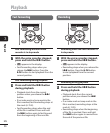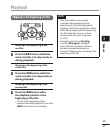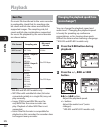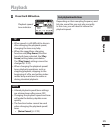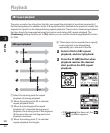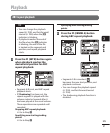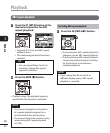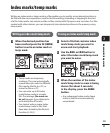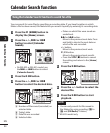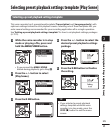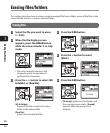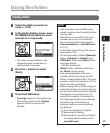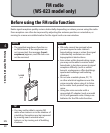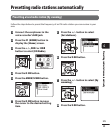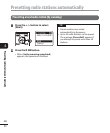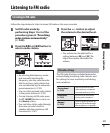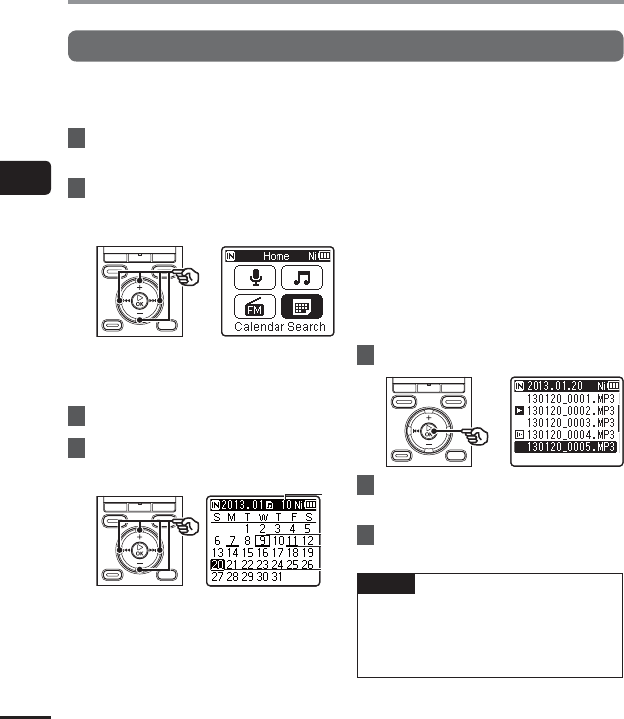
3
Calendar Search function
44
EN
Using the Calendar Search function to search for a file
You can search for voice files by specifying a recording date. If you have forgotten in which
folder a file has been saved, this feature lets you access it quickly by entering its recording date.
1
Press the
F1 (HOME)
button to
display the [
Home
] screen.
2
Press the
+
/
–
, 9 or 0
button to select [
Calendar
Search
].
• On WS-822 or WS-821 model, use
the 9 or 0 button to select
[Calendar Search].
3
Press the `
OK
button.
4
Press the
+
/
–
, 9 or 0
button to select the desired date.
d
a
b
c
a Number of files saved (recorded) on
selected date
b Today’s date
c Date file was recorded
d Selected date
• Dates on which files were saved are
underlined.
9 or 0 button:
Move to the previous/next date. Press
and hold to skip to the next date on
which a file was recorded.
+/– button:
Move to the previous/next week.
F1, F2 button:
Move to the previous/next month.
• Press the STOP ( 4) button to cancel
the setting and return to the [Home]
screen.
5
Press the `
OK
button.
6
Press the
+
/
–
button to select the
desired file.
7
Press the `
OK
button to start
playback.
NOTE
• You can only search for files saved in
the folders for voice recording ([&] to
[*] and [FM Radio]* folders).
* WS-823 model only
Calendar Search function