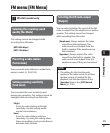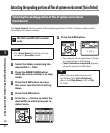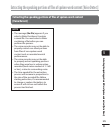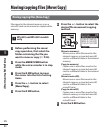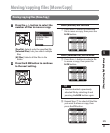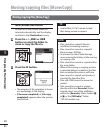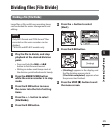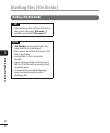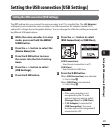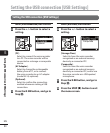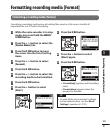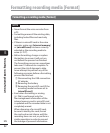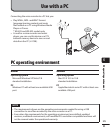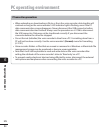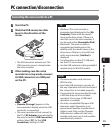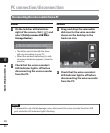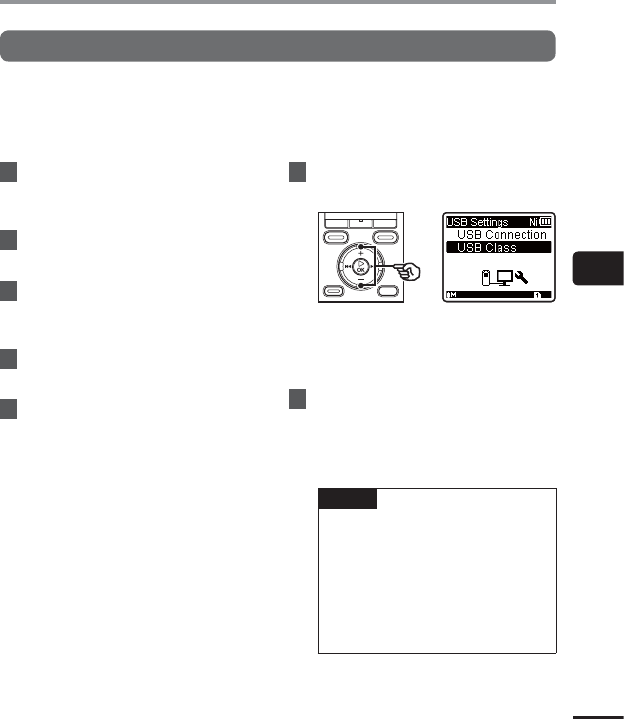
5
Setting the USB connection [USB Settings]
89
EN
Setting the USB connection [USB Settings]
The [PC] setting lets you connect the voice recorder to a PC to transfer files. The [AC Adapter]
setting lets you connect the voice recorder to a USB-connection AC adapter (model A514;
optional) to charge the rechargeable battery. You can change the USB class setting as required
by different USB applications.
1
While the voice recorder is in stop
mode, press and hold the
MENU
/
SCENE
button.
2
Press the
+
/
–
button to select the
[
Device Menu
] tab.
3
Press the `
OK
button to move
the cursor into the list of setting
items.
4
Press the
+
/
–
button to select
[
USB Settings
].
5
Press the `
OK
button.
6
Press the
+
/
–
button to select
[
USB Connection
] or [
USB Class
].
[USB Connection]:
Used to set connection to a PC.
[USB Class]:
Used to set the USB class.
7
Press the `
OK
button.
When [USB Connection] was selected
☞Go to Step
\
When [USB Class] was selected
☞ Go to Step
Å
TIP
• If the voice recorder is not
recognized by the PC as an
external memory device, select
[Storage Class] for [USB Class].
• If [AC Adapter] is selected for
[USB Connection], the voice
recorder will not be recognized if
connected to a PC.
Setting the USB connection [USB Settings]